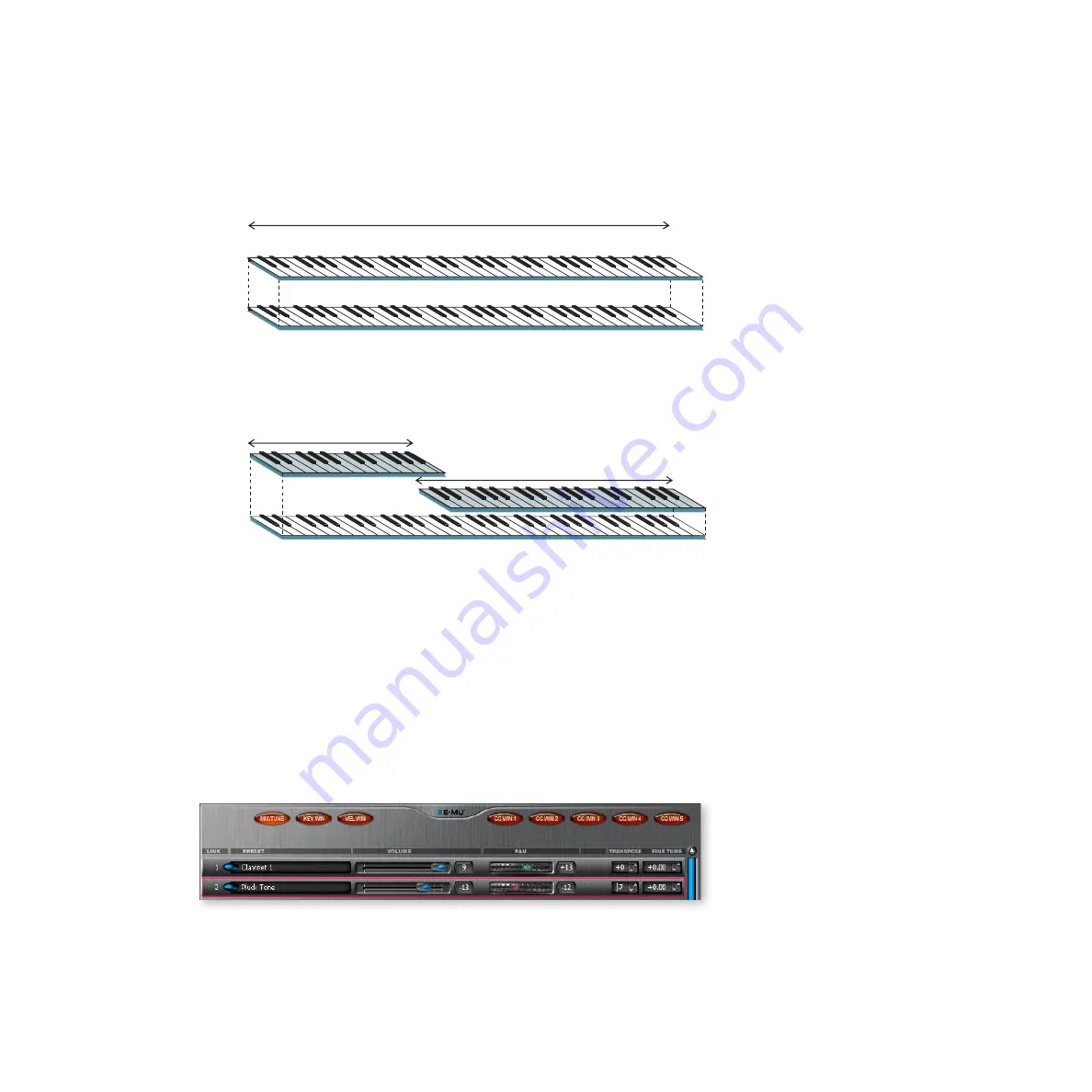
5 - Preset Editor
Links
72
Proteus X Operation Manual
Links
Links call up additional presets in the bank as a quick and easy way to create layering or
keyboard splits. Linked presets are not altered by being linked to another preset, they
are simply played.
One way to create new presets is to simply link several other presets to an empty preset.
Each linked preset can be customized with its own keyboard range, velocity range,
continuous controller assignments, volume, pan position, and tuning.
To Access the Link Windows:
f
Tip:
You can also
create a new Link by
simply dragging and
dropping a preset onto
the preset field in the Link
page.
1.
Select the
Sampler Tab
in the Tree.
2.
Open the
Presets
folder by clicking on the (+) sign next to the folder.
3.
Select a Preset
or
Create a New Preset
(Presets > New Preset).
4.
Open the Preset
by clicking on the (+) sign next to the preset icon.
5.
You’ll see three sub-icons beneath the Preset icon. Click on the
Links
icon. The
Links window opens.
6.
Select
Links
>
New
to add a new link.
7.
The Mix/Tune window appears. Click the tabs across the top of the window to select
the various Link windows.
Preset #1
Preset #2
Layering Two Presets Using Links
Key Range
Key Range
Key Range
Preset #1
Preset #2
Creating a Split Keyboard with Links
Содержание ProteusX
Страница 1: ...E MU Systems 1 Desktop Sound Module Desktop Sound Module Operation Manual Operation Manual...
Страница 10: ...10 Proteus X Operation Manual...
Страница 54: ...4 Multisetup Global Controls Working with Multisetups 54 Proteus X Operation Manual...
Страница 134: ...7 Effects Effects Descriptions 134 Proteus X Operation Manual...
Страница 188: ...Index Z 188 Proteus X Operation Manual...






























