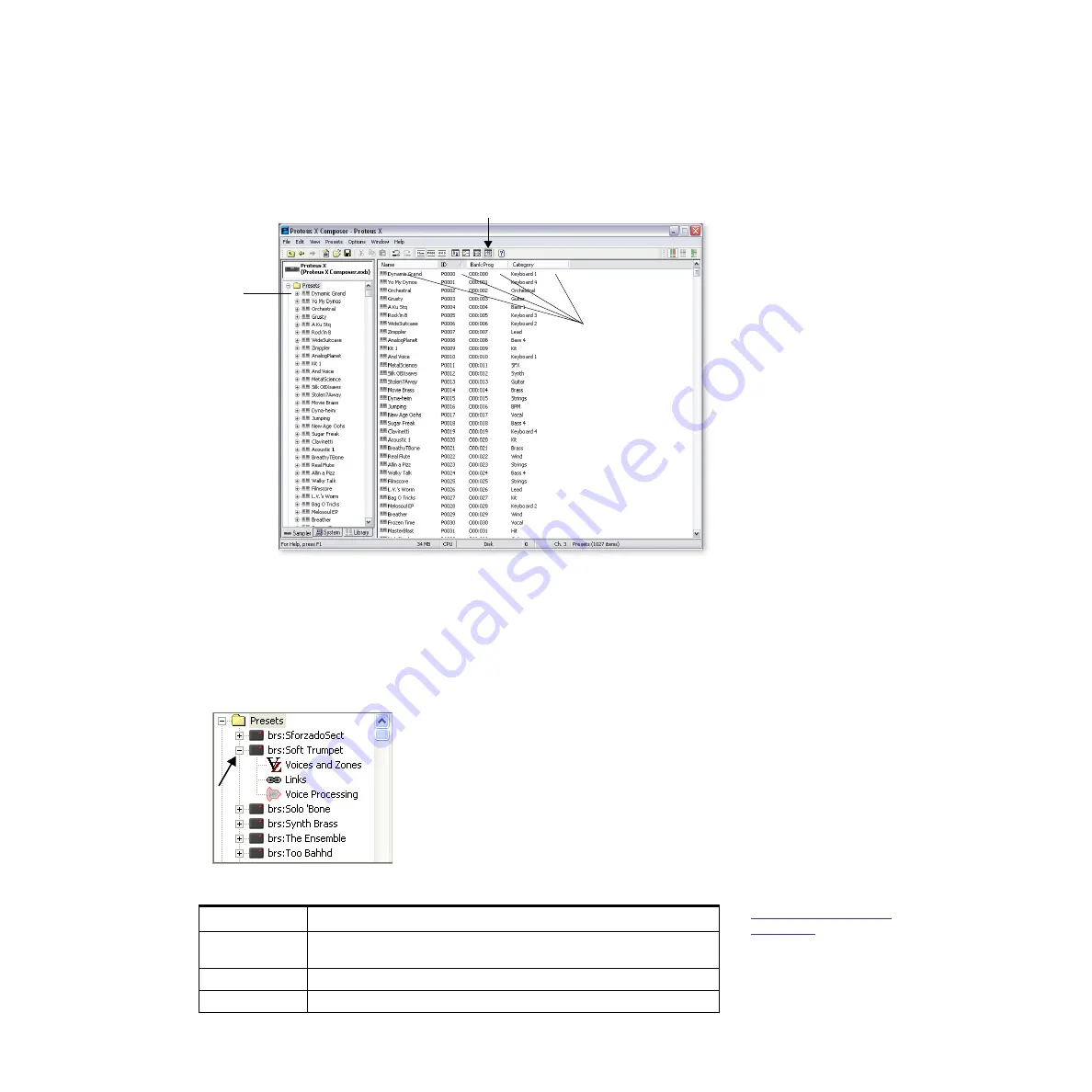
3 - Getting Started
Opening a Preset
36
Proteus X Operation Manual
Opening a Preset
A preset is a complete keyboard setup for one MIDI Channel. Think of a preset as one
complete sound, which usually contains multiple voices and samples.
1.
Click on the
Preset
Folder in the Tree to show all the presets in the bank.
2.
Click the Show Details button. The details of the presets are now shown. The sort
buttons allow you to sort the presets by name. ID number, bank/program number,
or category. Click on the button again to sort in reverse order.
3.
Clicking on the
plus sign (+)
next to the
Preset
folder or double-clicking on the
folder itself opens the folder and displays the bank’s presets in the tree.
4.
Clicking on the
plus sign (+)
next to one of the preset icons displays the sub-
modules of the preset: Voices & Presets, Links, Voice Processing.
E
Please refer to chapter
“2 - Proteus Architecture”
on page 23
explanations of the sub-
modules.
Click
Here
To Show All
Click on a
preset icon
to go to
Preset
Global
Double-click
to open the
Folder.
Sort Buttons
Show Details
Submodule
Function
Voices & Zones
Assign voices and multisamples to the keyboard, which can be switched or
crossfaded by key position, velocity or controller setting.
Links
Multiple presets can be layered, switched or crossfaded across the keyboard,
Voice Processing
Synthesizer voice parameters including filters, LFOs, envelopes and cords.
Содержание ProteusX
Страница 1: ...E MU Systems 1 Desktop Sound Module Desktop Sound Module Operation Manual Operation Manual...
Страница 10: ...10 Proteus X Operation Manual...
Страница 54: ...4 Multisetup Global Controls Working with Multisetups 54 Proteus X Operation Manual...
Страница 134: ...7 Effects Effects Descriptions 134 Proteus X Operation Manual...
Страница 188: ...Index Z 188 Proteus X Operation Manual...






























