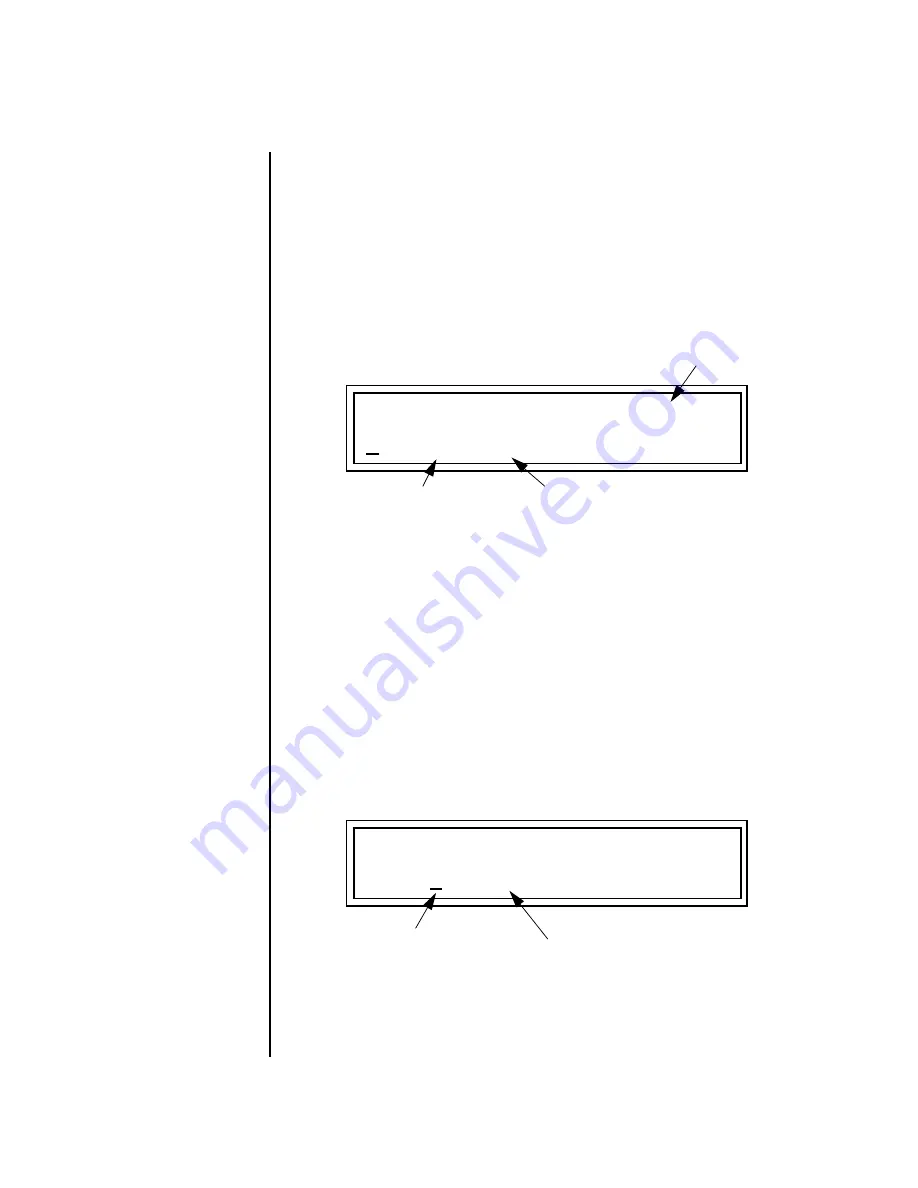
132
E-MU Systems
Preset Edit Menu
Selecting an Instrument
Defining
Layer
Parameters
The Preset Edit menu parameters define the four layers and include the
instrument assigned to the layer, the ranges of the layer, tuning, envelopes,
filters, and patch cords. These parameters are defined for each layer on an
individual basis (based on the currently selected layer). See “Common
Preset Parameters” on page 161 for global preset settings.
Selecting an
Instrument
The Instrument parameter defines which of the available instrument
sounds is played by the current layer.
To select an instrument for the selected layer(s), move the cursor to the
bottom line of the display and change the instrument using the data entry
control.
Sound Navigator
Sound Navigator also works to help select Instruments although the
category names are predefined. When the cursor is on the Instrument
Category field, turning the data entry control selects different instrument
categories. The Name Field will change to show the first instrument in each
category. Move the cursor to the instrument name to select instruments in
the selected category.
Selecting Categories of Instruments using Sound Navigator.
L1
INSTRUMENT ROM: MROM1
ROM SIMM Name
0078 bas : Booty Q 2
Instrument Category
Instrument Name
L1
INSTRUMENT ROM: MROM1
0078 bas : Booty Q 2
1. Choose Category
2. Scroll through Instruments
Содержание Mo'Phatt Keys MK-6
Страница 10: ...x E MU Systems ...
Страница 22: ...12 E MU Systems Safety Instructions French ...
Страница 28: ...18 E MU Systems Setup Studio Setup ...
Страница 182: ...172 E MU Systems Preset Edit Menu Play Solo Layers ...
Страница 206: ...196 E MU Systems Save Copy Menu Create Random Preset ...






























