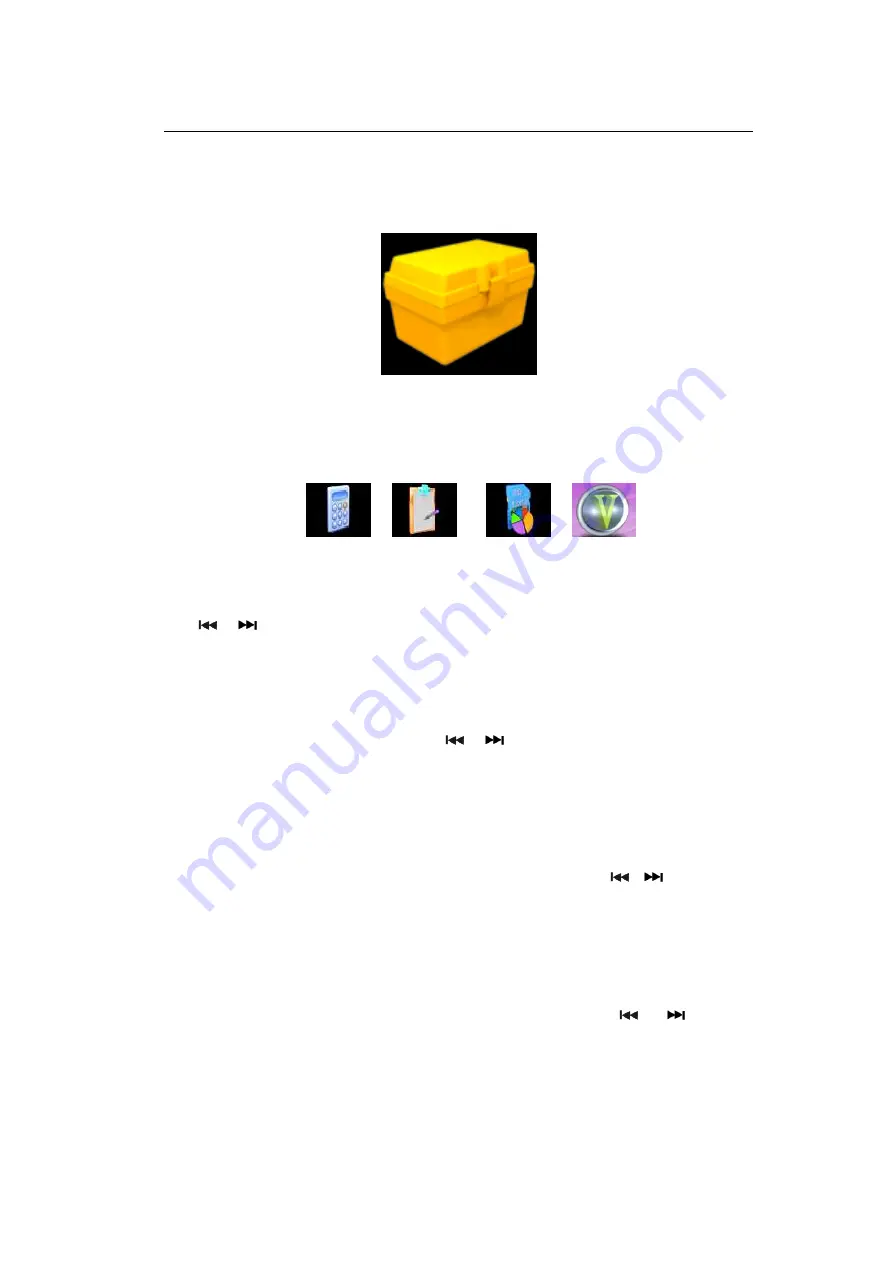
12
9.
Tools
a) Entering the Tools mode
Use the directional keys to choose the Tools mode icon in Main Menu, shown in SC-10.
Short-press the
PLAY
key to go to the Tools mode.
SC-10 The icon of Tools mode
There are four choices under Tools mode: Calculator, Notepad, Memory, andVersion.
Calculator Notepad Memory Version
Calculator
Use
,
and the
VOL
key to scroll through the numbers and symbols. Short-press the
PLAY
key to confirm the input. Short-press the
MENU
key to go back to the Main Menu.
Notepad
Read and write txt files in the notepad. Use
,
and the
VOL
key to scroll through the
letters and symbols. Long-press the
MENU
key to display the sub-menu of the notepad. Press
MENU
to go back to the Tools menu;
Creating TXT files
To create a txt file, select NEW from the Notepad’s sub-menu. Use the
,
and the
VOL
key to select letters, symbols and numbers. Short-press the
PLAY
key to confirm.
*Note: This product only supports txt files less than 64kb, or it will show overload or error.
Memory
The memory option shows the configuration of the storage devices. Use
or
to choose
between “FLASH” and “SD” (TF card
not included
). Press
VOL
to switch between
“WORKSPACE” and “FORMAT”, and press
PLAY
to confirm your selection. Workspace is the
memory that will be used, and selecting Format will erase the contents of the selected memory
device.
All manuals and user guides at all-guides.com








































