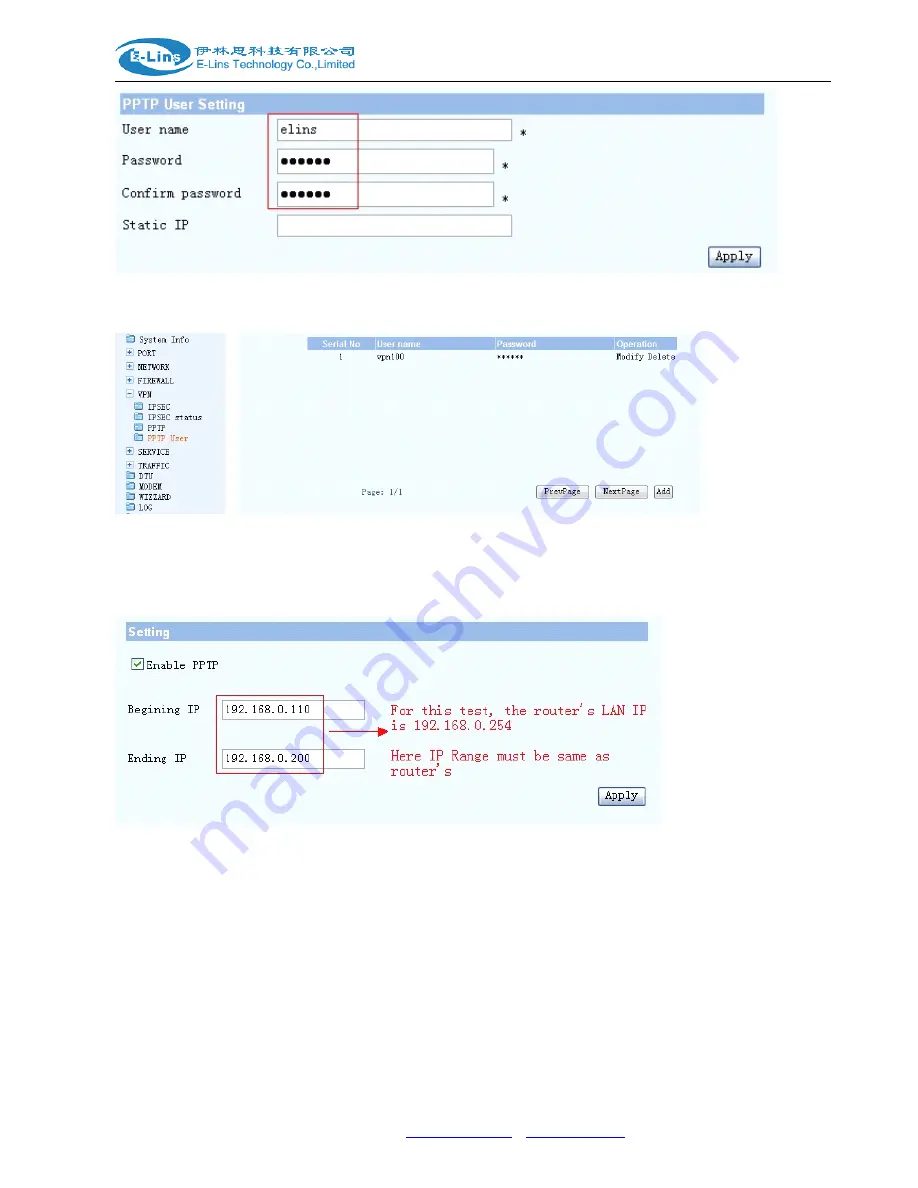
E-Lins H685m Series Router User Manual
E-Lins Technology Co.,Limited
Tel: +86 (755) 33231620
E-mail:
www.szelins.com
Step 3) It will show the following if the user creating is successful.
Step 4) VPN—PPTP,
click
Enable PPTP
, and fill in
Beginning IP
and
Ending IP,
which will be assigned to
PPTP client. The Beginning IP and Ending IP range must be the same range with the router. For example, the
router’s IP is 192.168.0.254, then you can put
Beginning IP
as 192.168.0.110 and
Ending IP
as 192.168.0.200
After setting, please do not forget click “Apply” button and re-power on the router.
B.
B.
B.
B. PPTP
PPTP
PPTP
PPTP Client
Client
Client
Client side
side
side
side setup
setup
setup
setup....
There are two types. Users can take PC VPN dialup as client. Also we can take H685m router as client. We
test it one by one. Users can make your own choice.
B1.
B1.
B1.
B1. PC
PC
PC
PC VPN
VPN
VPN
VPN dialup
dialup
dialup
dialup as
as
as
as VPN
VPN
VPN
VPN client.
client.
client.
client.
Step 1) Get the PPTP server’s WAN IP. Here we get the H685m PPTP server WAN IP is 113.115.216.52,
at the PC, try to ping it and check if it’s through. If cannot through, please check if your ISP block the IP, or the
PPTP server get some problem.






























