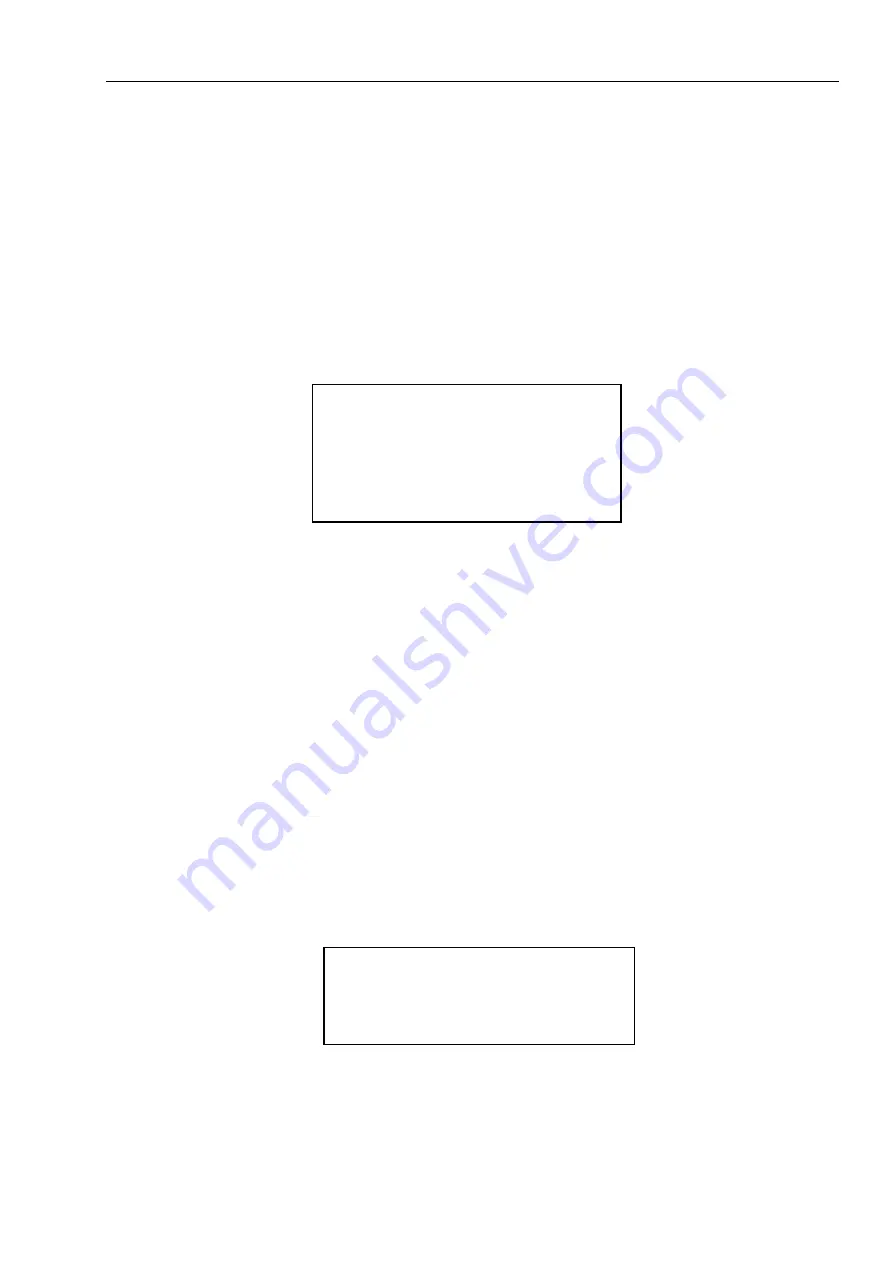
8
SYSTEM INFORMATION
ADDR INFORMATION
SET NORTH
LANGUAGE
:
ENGLISH
FACTORY DEFAULT
RESTART
BACK EXIT
ADDR
:
001
BAUD RATE
:
9600
PARITY
:
NONE
SOFTWARE
:
V1.00.0.RHCJEK
BACK EXIT
3.4 Menu Operation
In the speed dome main menu, you can use the left/right button on the keyboard or in the speed dome
terminal menu to configure the system menu. Before setup, please move the cursor to the current item
you want to configure.
In main menu, please click confirm button to go to the sub menu or use left/right key to configure
setup.
Use up/down button to select back option and then click confirm button to go back to the previous
menu.
Use up/down button to select exit option and then click confirm button to log out system menu.
All setup here will not lose when encounter power failure.
3.4.1 System Setting
Figure 3-3 System setting
SYSTEM INFORMATION: Move the cursor to SYSTEM INFORMATION and then click confirm
button to go to the third submenu.
ADDR INFORMATION: Move the cursor to SITE INFORMATION and then click confirm button to go
to the third submenu.
SET NORTH: Set dome benchmark direction so that you can know the angel between the
benchmark and then current location. Please move the cursor to the option and then click confirm
button until you see O.K. Now you have set north direction.
LANGUAGE: The dome menu language. There are several languages for you to select. Please use
the left/right button on the keyboard or in the speed dome terminal menu to set.
FACTORY DEFAULT: Restore dome factory default setup. Please move the cursor to the option
and then click confirm button until you see O.K. Now you can see the IP dome begin rebooting to
restore factory default setup.
RESTART: Reboot the speed dome.
BACK: Go back to the previous menu.
EXIT: Log out system menu.
3.4.1.1
System information
Figure 3-4 System information
Move the cursor to SYSTEM INFORMATION and then click confirm button, you can see the above
interface.
Here you can view dome basic information.
















































