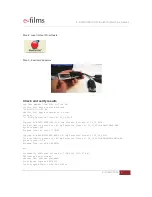Отзывы:
Нет отзывов
Похожие инструкции для E-MCR

S2180
Бренд: H&S Страницы: 38

RMD 574BT
Бренд: Caliber Страницы: 16

MCD901
Бренд: Caliber Страницы: 11

QuickScan L QD 2300
Бренд: Datalogic Страницы: 192

PowerScan PD9530
Бренд: Datalogic Страницы: 48

QuickScan i QD2100
Бренд: Datalogic Страницы: 320

PowerScan PD8530
Бренд: Datalogic Страницы: 160

PowerScan PD7100 Corded
Бренд: Datalogic Страницы: 21

PowerScan M8500
Бренд: Datalogic Страницы: 233

POWERSCAN 7000 2D Imager
Бренд: Datalogic Страницы: 28

Magellan 8500Xt
Бренд: Datalogic Страницы: 480

Magellan 2200VS
Бренд: Datalogic Страницы: 432

matrix 450N
Бренд: Datalogic Страницы: 175

QuickScan i QD2100
Бренд: Datalogic Страницы: 28

Gigabit Network Set
Бренд: Hama Страницы: 6

uTrust 5501F
Бренд: Identiv Страницы: 5

uTrust 5501F
Бренд: Identiv Страницы: 79

VX4010
Бренд: Jensen Страницы: 6