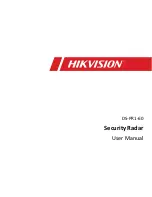ii
Viking VM600 Mobile Radio Operating Manual
Table of Contents
(continued)
Setting Volume Level. . . . . . . . . . . . . . . . . . . . . . . . . . . . . . . . . . . . . . . . . . . . . . . . . . . . 4-2
Standard and Soft Power Down . . . . . . . . . . . . . . . . . . . . . . . . . . . . . . . . . . . . . . . . . . . 4-2
Programming Passwords . . . . . . . . . . . . . . . . . . . . . . . . . . . . . . . . . . . . . . . . . . . . . . . . 4-3
Lost Passwords . . . . . . . . . . . . . . . . . . . . . . . . . . . . . . . . . . . . . . . . . . . . . . . . . . . . . . . . 4-3
Changing Passwords. . . . . . . . . . . . . . . . . . . . . . . . . . . . . . . . . . . . . . . . . . . . . . . . . . . . 4-3
Password Entry Procedure . . . . . . . . . . . . . . . . . . . . . . . . . . . . . . . . . . . . . . . . . . . . . . . 4-4
User (Power-On) Passwords. . . . . . . . . . . . . . . . . . . . . . . . . . . . . . . . . . . . . . . . . . . . . . 4-4
Master Password. . . . . . . . . . . . . . . . . . . . . . . . . . . . . . . . . . . . . . . . . . . . . . . . . . . . . . . 4-4
Zone Password . . . . . . . . . . . . . . . . . . . . . . . . . . . . . . . . . . . . . . . . . . . . . . . . . . . . . . . . 4-4
Zone / Channel Display . . . . . . . . . . . . . . . . . . . . . . . . . . . . . . . . . . . . . . . . . . . . . . . . . . 4-6
Channel Lock Option . . . . . . . . . . . . . . . . . . . . . . . . . . . . . . . . . . . . . . . . . . . . . . . . . . . . 4-7
Zone / Channel Select . . . . . . . . . . . . . . . . . . . . . . . . . . . . . . . . . . . . . . . . . . . . . . . . . . 4-7
54-channel/16-zone Feature . . . . . . . . . . . . . . . . . . . . . . . . . . . . . . . . . . . . . . . . . . . . . . 4-8
Direct Channel Select . . . . . . . . . . . . . . . . . . . . . . . . . . . . . . . . . . . . . . . . . . . . . . . . . . . 4-8
Favorite Zone Selection. . . . . . . . . . . . . . . . . . . . . . . . . . . . . . . . . . . . . . . . . . . . . . . . . . 4-9
Systems. . . . . . . . . . . . . . . . . . . . . . . . . . . . . . . . . . . . . . . . . . . . . . . . . . . . . . . . . . . . . 4-15
Channels . . . . . . . . . . . . . . . . . . . . . . . . . . . . . . . . . . . . . . . . . . . . . . . . . . . . . . . . . . . . 4-15
Zones. . . . . . . . . . . . . . . . . . . . . . . . . . . . . . . . . . . . . . . . . . . . . . . . . . . . . . . . . . . . . . . 4-16
Draft 4/29/2014
Содержание Viking VM600 Series
Страница 10: ...viii Viking VM600 Mobile Radio Operating Manual Table of Contents continued Draft 4 29 2014 ...
Страница 14: ...xii Viking VM600 Mobile Radio Operating Manual List of Tables continued Table Page Draft 4 29 2014 ...
Страница 20: ...xviii Viking VM600 Mobile Radio Operating Manual Safety Information Draft 4 29 2014 ...
Страница 108: ...6 32 Viking VM600 Mobile Radio Operating Manual Conventional Features Draft 4 29 2014 ...
Страница 132: ...7 24 Viking VM600 Mobile Radio Operating Manual SMARTNET SmartZone P25 Trunked Features Draft 4 29 2014 ...
Страница 152: ...8 20 Viking VM600 Mobile Radio Operating Manual Secure Communication Encryption Draft 4 29 2014 ...
Страница 160: ...9 8 Viking VM600 Mobile Radio Operating Manual Data Features Figure 9 5 Host or Guest Screen Draft 4 29 2014 ...
Страница 161: ...Viking VM600 Mobile Radio Operating Manual 9 9 Data Features Figure 9 6 Connection Name Screen Draft 4 29 2014 ...
Страница 188: ...Index 4 Viking VM600 Mobile Radio Operating Manual Index continued Zones 4 16 Draft 4 29 2014 ...