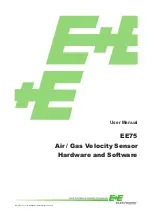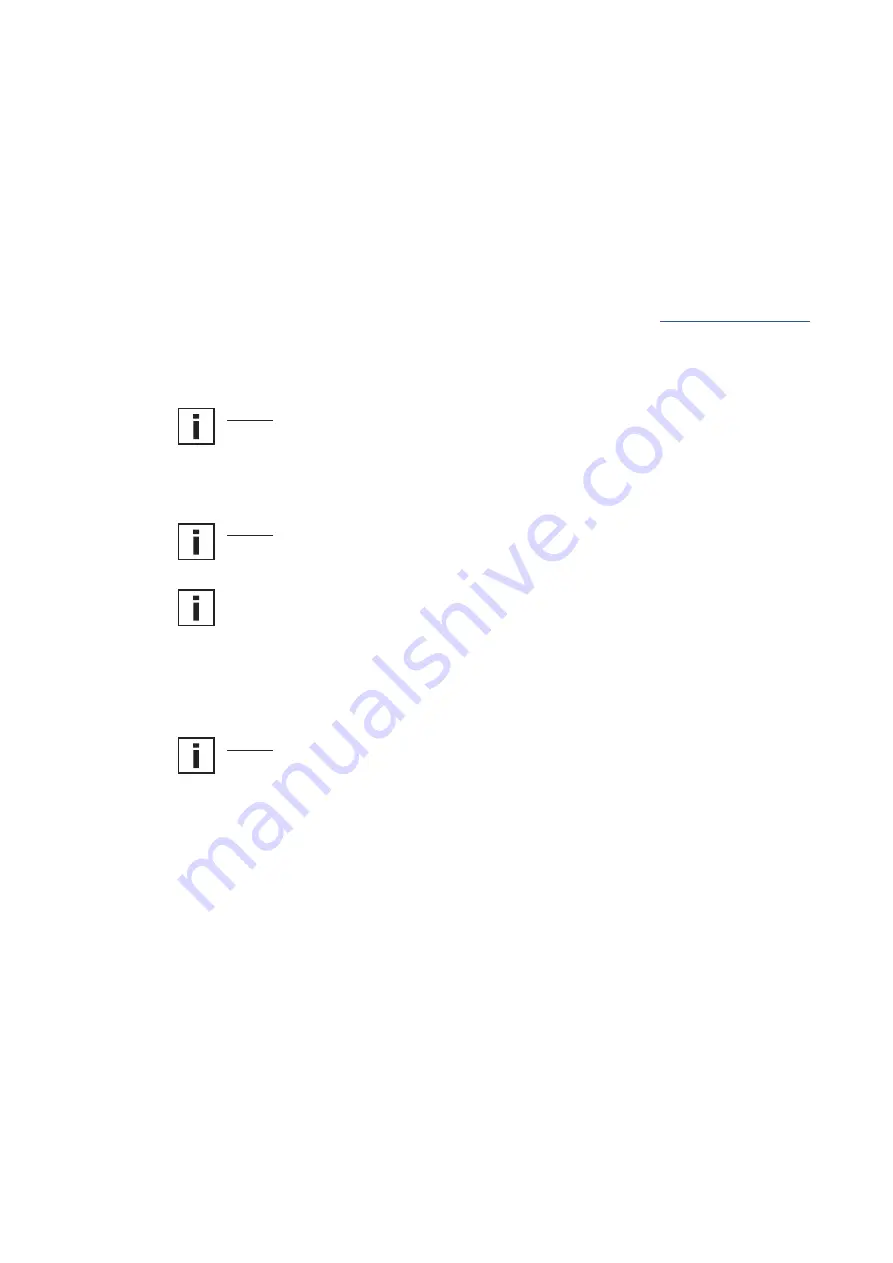
14
Configurations Software
Configuration Software
Limited Liability
E+E Elektronik shall not be held liable for any damages or consequential damages (for
example, but not restricted to, loss of earnings, interruption of business, loss of
information and data or any other financial losses) resulting from the installation, use or
impossibility of use of an E+E Elektronik software product and any associated support services
or non-performance of support services.
1.
General Information
The configuration software can be downloaded free of charge at
www.epluse.com/ee75
. The
configuration software provides a user-friendly alternative to the use of the buttons on the
optional display module for adjusting the sensor to suit the relevant application or to calibrate /
adjust the velocity and temperature settings.
System requirements: Windows XP or higher, interface USB 1.1 or higher.
NOTE:
Any use beyond these purposes is not permitted.
The permanent connection between EE75 and PC via the USB interface in normal operation
may cause a malfunction and does not meet the CE-criteria.
2.
Installation
NOTE:
Administrator authorisations may be required for problem-free installation of the EE75
configuration software.
1.
During installation do NOT connect the EE75 to the PC using the USB Port.
2. Run "Setup.exe" to install the EE75 configuration software.
3. The InstallShield Wizard for the EE75 configurator is launched.
4. Follow the instructions to install the software.
5. Clicking the "Finish" button completes configuration software installation.
2.1
Installing the USB-Interface
NOTE:
The USB interface software must also be installled to allow your PC and the EE75
velocity sensor to communicate properly.
1. Connect terminals and USB-interface located in the back module of the
EE75 enclosure under zero-potential conditions
2. Replace and secure the upper module of the enclosure
3. Connect EE75 to the supply voltage (V
CC
)
4. You can now
connect the EE75
to your chosen
USB Port
on your PC
(max. transmission distance 3 m).
5. The driver software will be installed automatically
Содержание EE75
Страница 23: ...22 Configurations Software...