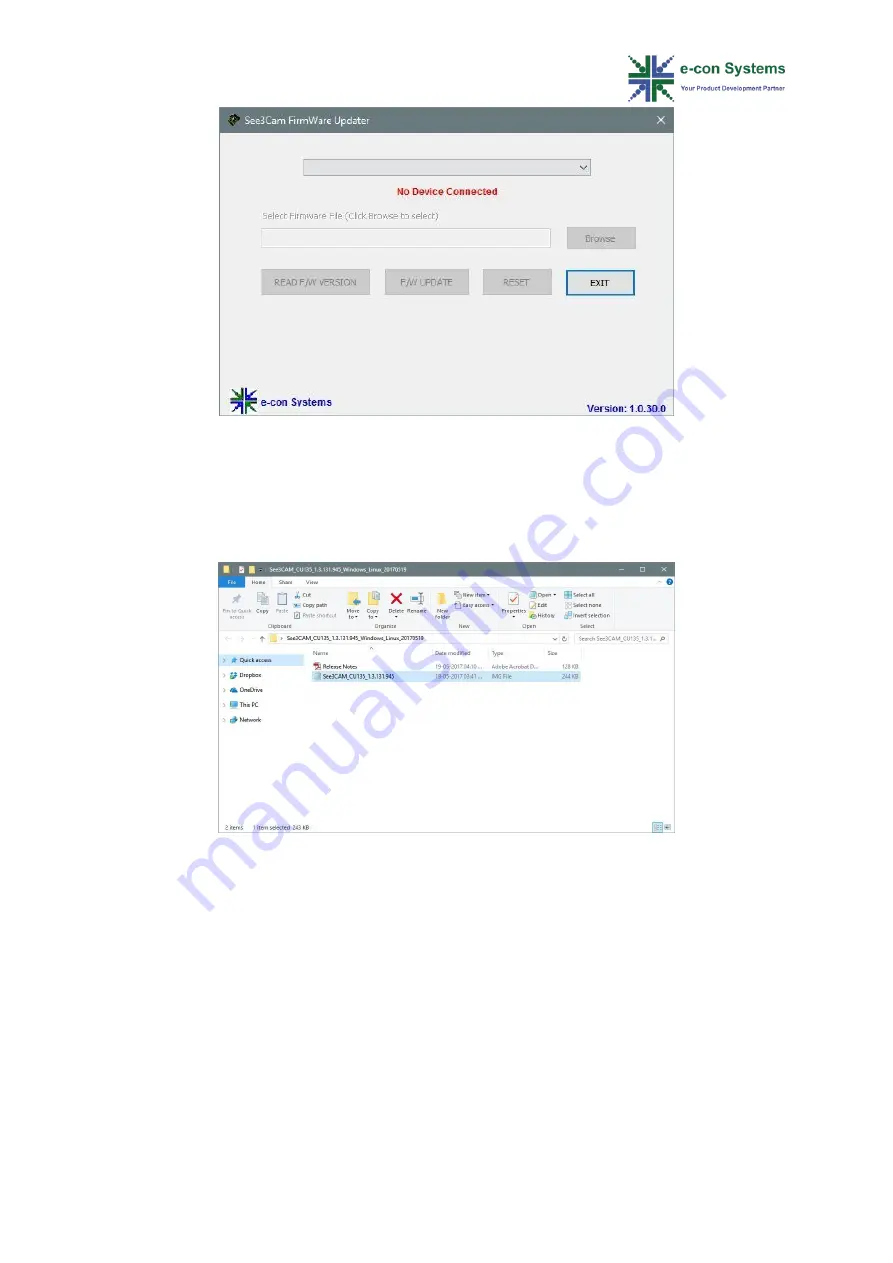
8
See3CAM_DFU Application User Manual
Figure 6: Drop-down List Empty when no See3CAM Device is Connected
Step 2 - Firmware Selection
Click the
Browse
key and select the firmware image file as shown below.
Figure 7: Firmware File Selection Window
You can verify the product name and the firmware version before proceeding. Click
the
Open
group on the
Home
tab to view the firmware image.
Note:
Please refer to
Firmware
Release Notes
from firmware image package to know
more about the update in firmware.
Step 3 - Firmware Update Process
To start the firmware update process, click the
F/W UPDATE
button as shown
below.



















