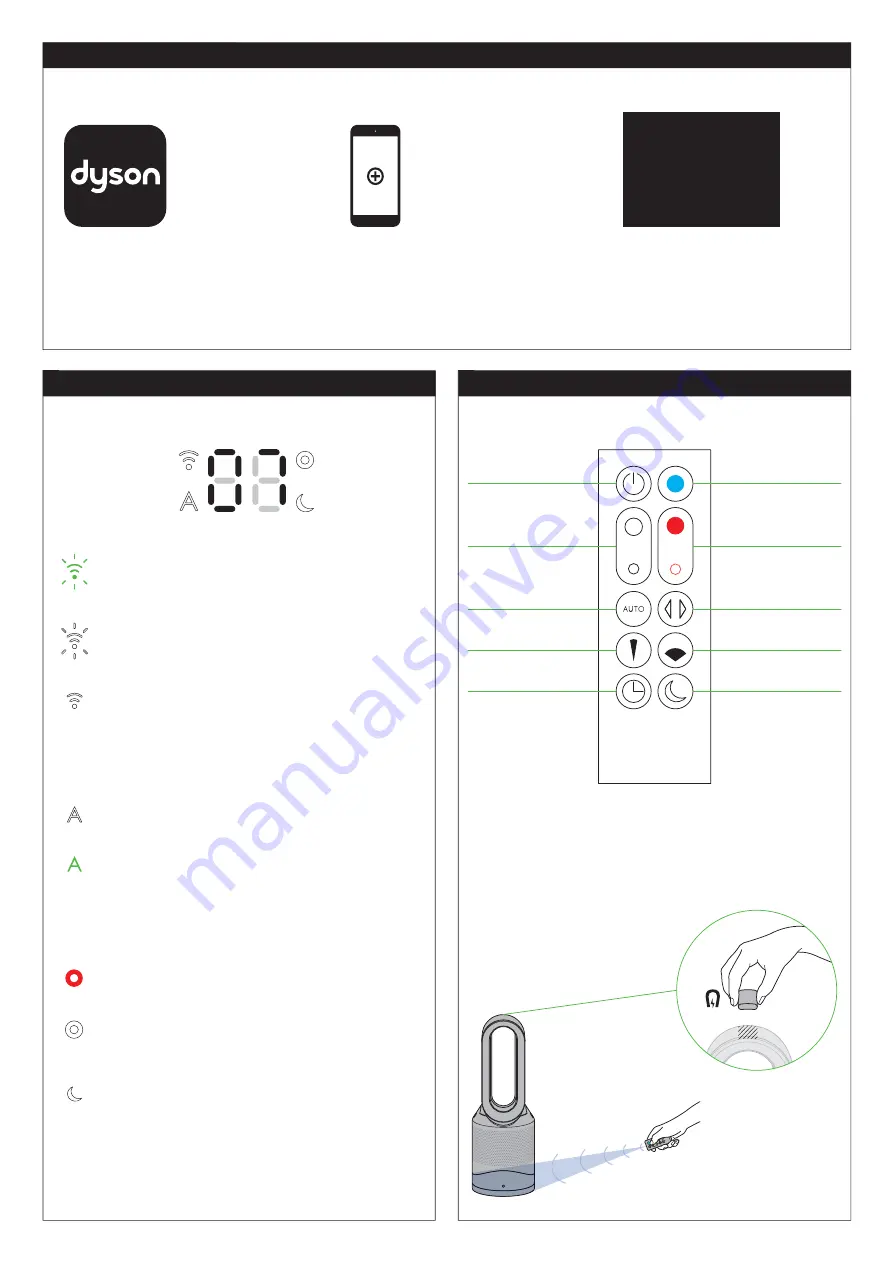
49
Remote control
The Dyson Link app can also be used to control your appliance. Please
note the appliance and the Dyson Link app requires a Wi-Fi signal
to function.
Remote control docks magnetically.
Attach the remote control to the top of the
appliance with the buttons facing down.
To operate, point the
remote control toward
the front of the base.
Standby ON/OFF
Airflow speed control
Auto mode
Sleep timer
Focused mode
Oscillation ON/OFF
Diffused mode
Night mode
Thermostat control
Cooling mode
Flashing green
Flashing white
=
Solid white
=
Off
=
Solid white
=
Solid green
=
Off
=
Off
=
Solid red
=
Solid white
=
Solid white
=
Display icons
Setting up Dyson Link app
Additional features can be enabled when connected to the Dyson Link app on your smart device.
This requires an app enabled device and a Wi-Fi connection.
Select
‘
Add a Product’ from within the app
and follow the on screen instructions.
Download the Dyson Link app, available on
iOS and Android.
Internal and external air quality data is displayed via the Dyson Link app. Please refer to the on-screen instructions. You can make a personal choice for
indoor air quality sensitivity during initial Dyson Link app set up. You can also select a location for external air quality data.
In order to connect the appliance,
you will need the information on
the front of this manual.
Product SSID
XXXXX-XXX-XX-XXXXXXXX-XXXX
Product Wi-Fi Password
XXXXXXXX
M ac address
X X:X X:X X:X X:X X:X X
=
Wi-Fi is ready to connect to your
Dyson Link app
Wi-Fi connecting
Wi-Fi connected
Wi-Fi disabled
purifying/ air quality target
has not been met
air quality target has been met
appliance is not in auto cleaning mode
appliance is heating
appliance has reached
target temperature
appliance is in night mode
appliance is not in night mode






























