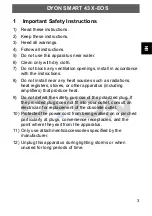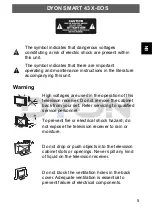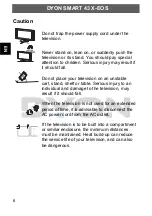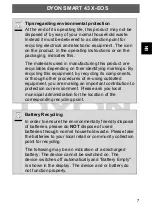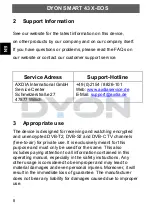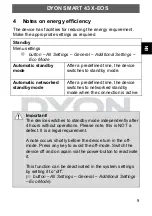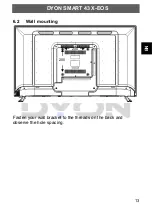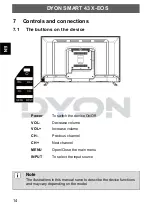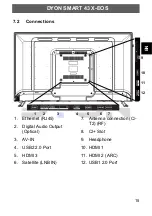EN
DYON SMART 43 X-EOS
16
V1.1.0
Content
Important Safety Instructions ................................................................ 3
Support Information .............................................................................. 8
Notes on energy efficiency .................................................................... 9
Controls and connections ................................................................... 14
Wired Connection (Ethernet) ............................................................. 27
Wi-Fi Connection ................................................................................ 27
EPG (Electronic Program Guide) ............................................................. 29