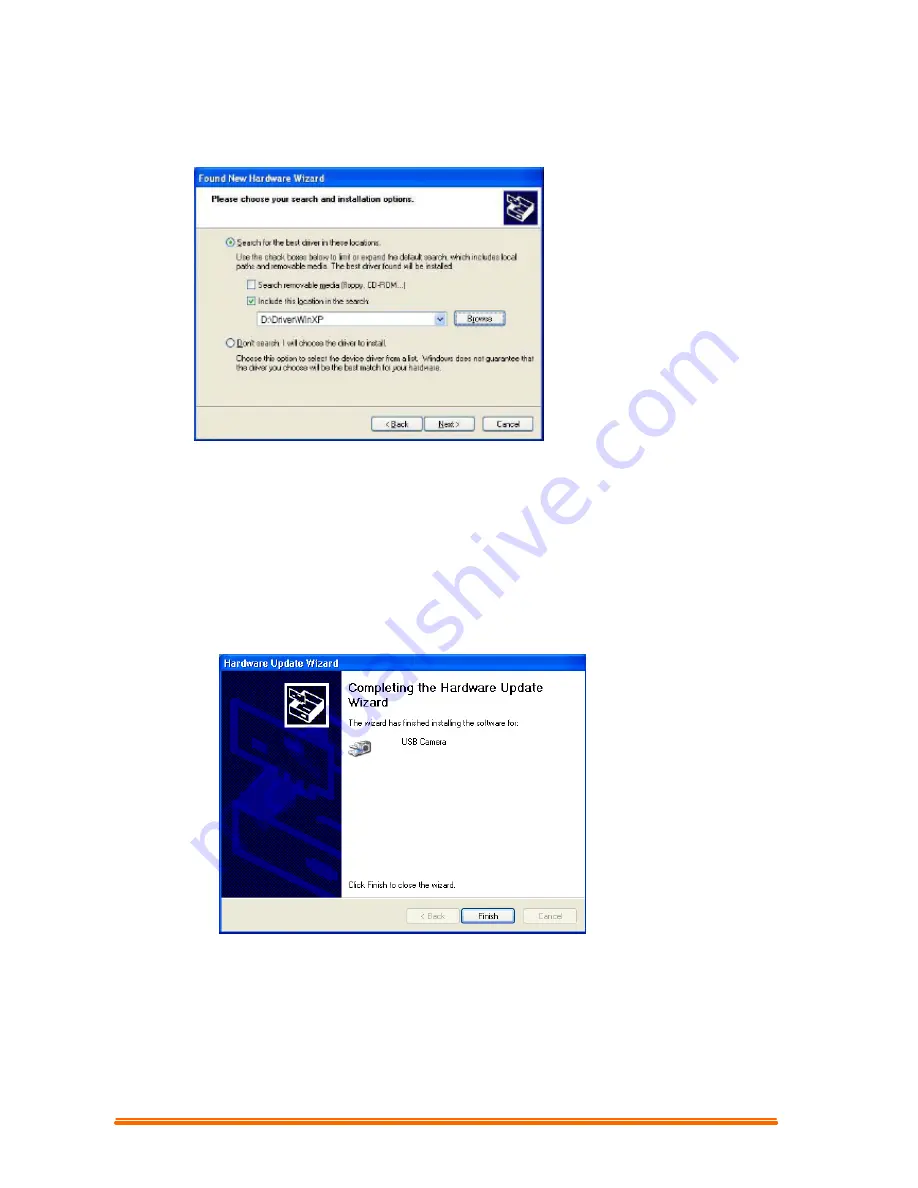
4
For Windows Me Users, please select
CD-ROM:\Driver\WinME
For Windows 2000 Users, please select
CD-ROM:\Driver\Win2000
For Windows 98 Users, please select
CD-ROM:\Driver\Win98
When you have finished the location selection, click “Next” to continue.
1.2.1.5.
Windows will search for your PC Camera device and driver location. Then,
displays the detected device and the driver location.
1.2.1.6. Click “Next” from the following screen, Windows will copy Driver files into your
system.
1.2.1.7. When Windows has finished installing the necessary drivers, the following screen
displays.
Click “Finish” to complete PC Camera driver installation.
1.2.2
Restart Your Computer
Once you have finished PC camera driver installation, you must restart your computer. Click
Start, Shut Down, and select option “Restart” to restart.









