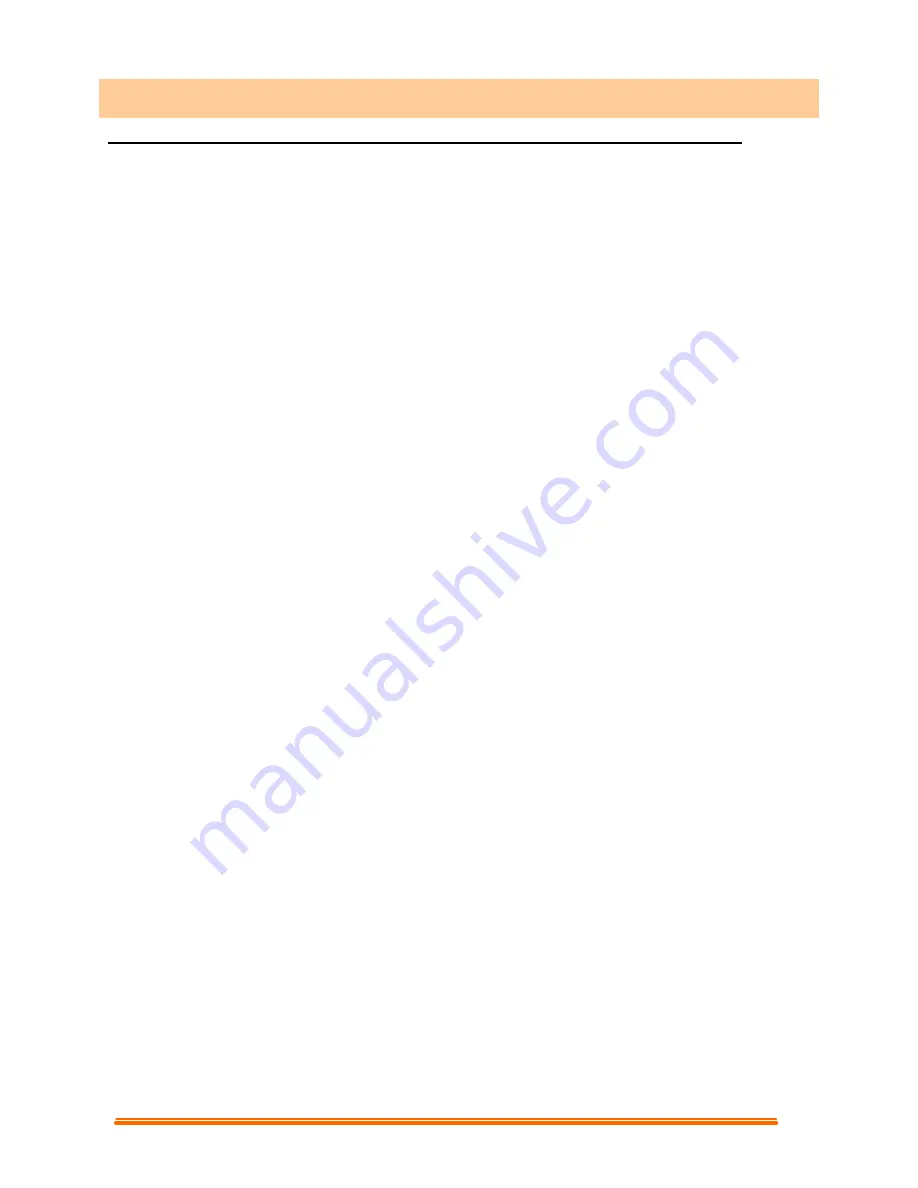
2
1.1 How To Install Camera Driver And Application Software
Do not connect the camera to your computer yet!
Insert the CD into your CD-ROM drive, the installer screen will automatically come up.
1.1.1 Install Driver
Click the "Install Device Driver" button to start installing.
Note: If the installer screen does not come up automatically, click Start, then Run
and execute the file “launch.exe” on the CD to start the installer program.
1.1.2 Install Application Software
Check the box in front of the Software you would like to install, then click the "Install
Application Software" button to start installing, then follow the instructions to proceed
installation.
When installation completes, the Application Software group will appear as a folder on
the Programs Menu. To start the Application software, click "Start", point to "Programs",
and then click the Application software.
1. How To Install and Use The PC Camera









