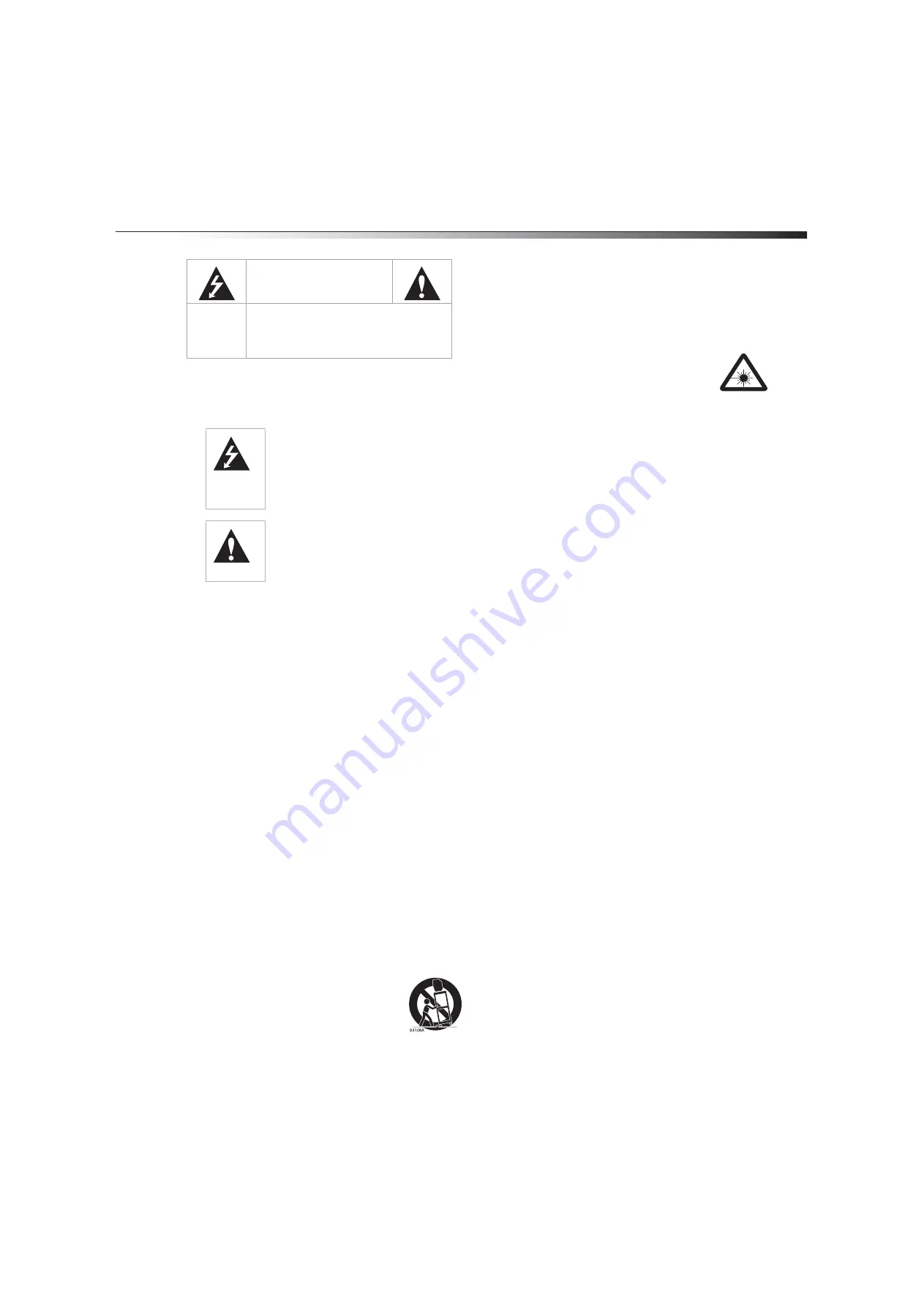
Important safety instructions
5
Warning:
To prevent fire or shock hazard, do not expose this appliance to
rain or moisture.
Caution:
To prevent electric shock do not use this polarized plug with an
extension cord, receptacle or other outlet unless the blades can be fully
inserted to prevent blade exposure.
Caution:
These servicing instructions are for use by qualified service
personnel only. To reduce the risk of electric shock, do not perform any
servicing other than that contained in the operating instructions
unless you are qualified to do so.
Caution:
Use of any controls, adjustments, or procedures other than those
specified herein may result in hazardous radiation exposure.
Important safety instructions
1
Read these instructions.
2
Keep these instructions.
3
Heed all warnings.
4
Follow all instructions.
5
Do not use this apparatus near water.
6
Clean only with dry cloth.
7
Do not block any ventilation openings. Install in accordance with
the manufacturer’s instructions.
8
Do not install near any heat sources such as radiators, heat
registers, stoves, or other apparatus (including amplifiers) that
produce heat.
9
Do not defeat the safety purpose of the polarized or
grounding-type plug. A polarized plug has two blades with one
wider than the other. A grounding type plug has two blades and
a third grounding prong. The wide blade or the third prong are
provided for your safety. If the provided plug does not fit into
your outlet, consult an electrician for replacement of the obsolete
outlet.
10
Protect the power cord from being walked on or pinched
particularly at plugs, convenience receptacles, and the point
where they exit from the apparatus.
11
Only use attachments/accessories specified by the manufacturer.
12
Use only with cart, stand, tripod, bracket, or
table specified by the manufacturer, or sold with
the apparatus. When a cart is used, use caution
when moving the cart/apparatus combination
to avoid injury from tip-over.
13
Unplug this apparatus during lightning storms or when unused
for long periods of time.
14
Refer all servicing to qualified service personnel. Servicing is
required when the apparatus has been damaged in any way, such
as power-supply cord or plug is damaged, liquid has been spilled
or objects have fallen into the apparatus, the apparatus has been
exposed to rain or moisture, does not operate normally, or has
been dropped.
Laser safety:
Your TV/DVD combo uses a laser system.
Only a qualified service person should remove the
cover or attempt to service your TV/DVD combo
because of possible eye injury.
Warning:
Visible laser radiation is present when open
and interlocks defeated.
Do not stare into beam
. The laser is located
inside, near the deck mechanism.
Condensation
Moisture will form in the operating section of the player if the player is
brought from cool surroundings into a warm room or if the temperature
of the room rises suddenly. When this happens, the DVD player's
performance will be impaired. To prevent this, let the player stand in its
new surroundings for about an hour before switching it on, or make
sure that the room temperature rises gradually.
Condensation may also form during the summer if the player is exposed
to the breeze from an air conditioner. In such cases, change the location
of the player.
Handling the LCD panel
• Do not press hard or jolt the LCD panel. It may cause the LCD
panel glass to break and injury may occur.
• If the LCD panel is broken, make absolutely sure that you do not
touch the liquid in the panel. This may cause skin inflammation.
• If the liquid gets in your mouth, immediately gargle and consult
with your doctor. Also, if the liquid gets in your eyes or touches
your skin, consult with your doctor after rinsing for at least 15
minutes or longer in clean water.
Damage requiring service
Unplug this TV from the power outlet and refer servicing to qualified
service personnel under the following conditions:
• When the power supply cord or plug is damaged or frayed.
• If liquid has been spilled or objects have fallen into your
TV/DVD combo.
• If your TV/DVD combo has been exposed to rain or water.
• If your TV/DVD combo does not operate normally by following
the operating instructions. Adjust only those controls that are
covered by the operating instructions because incorrect
adjustment of other controls may result in damage and will often
require extensive work by a qualified technician to restore your
TV/DVD combo to its normal operation.
• If your TV/DVD combo has been dropped or damaged in any way.
• When your TV/DVD combo exhibits a distinct change in
performance.
Replacement parts
When replacement parts are required, make sure that the service
technician uses replacement parts specified by the manufacturer that
have the same characteristics as the original part. Unauthorized
substitutions may result in fire, electric shock, personal injury, or other
hazards.
CAUTION
RISK OF ELECTRIC SHOCK
DO NOT OPEN
CAUTION:
TO REDUCE THE RISK OF ELECTRIC SHOCK,
DO NOT REMOVE COVER (OR BACK).
NO USER SERVICEABLE PARTS INSIDE.
REFER SERVICING TO QUALIFIED SERVICE
PERSONNEL.
The lightning flash with arrowhead symbol,
within an equilateral triangle is intended to
alert the user to the presence of uninsulated
dangerous voltage within the product’s
enclosure that may be of sufficient
magnitude to constitute a risk of electric
shock.
The exclamation point within an equilateral
triangle is intended to alert the user to the
presence of important operating and
maintenance (servicing) instructions in the
literature accompanying the appliance.
Содержание DX-LTDVD19-09
Страница 1: ...USER GUIDE 19 LCD TV DVD Combo DX LTDVD19 09 ...
Страница 26: ...26 Legal notices ...
Страница 27: ......






































