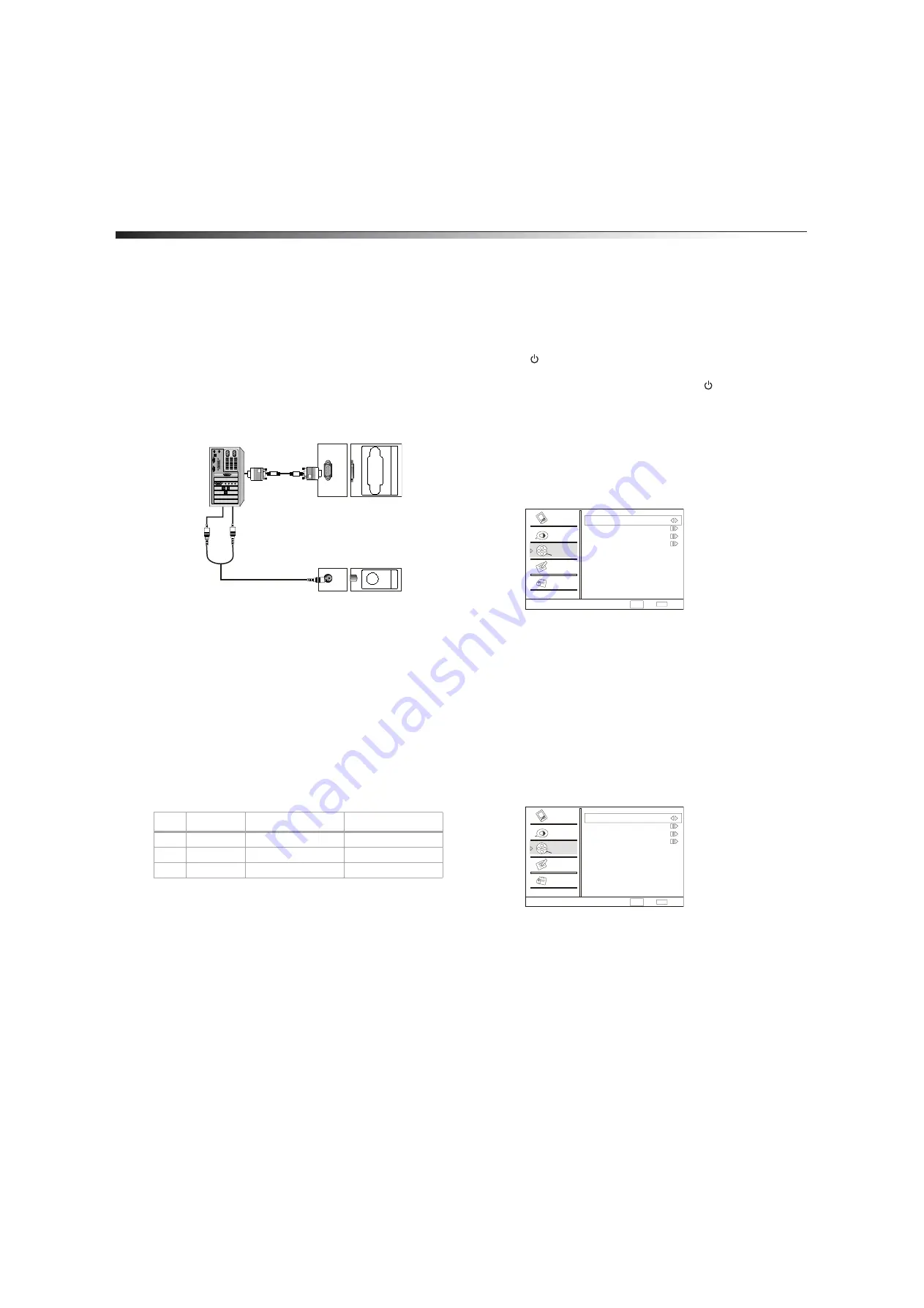
12
Using the TV
Connecting a camcorder or video game
To connect a camcorder or video game:
1
Follow the instructions in “Connecting a VCR with a standard AV
cable” on page 10.
Connecting a computer
To connect a computer:
1
Make sure that the computer has a VGA jack. See the
documentation that came with the computer.
2
Make sure that the computer and your TV/DVD combo are turned
off.
3
Connect a VGA cable (not supplied) to the
VGA IN
jack on the
back of your TV/DVD combo, then connect the other end of the
cable to the
VGA
jack on the computer.
4
Connect an audio cable (not included) to the
PC AUDIO IN
jack
on the back of your TV/DVD combo, then connect the other end of
the cable to the
AUDIO OUT
jacks on the computer.
5
Turn on your TV/DVD combo first, then turn on the computer.
6
Press
INPUT
, press
CH+
or
CH–
to select
PC
, then press
ENTER
.
7
If you see video “noise” on the screen, you may need to adjust the
brightness or contrast on your TV/DVD combo or the computer’s
video resolution or refresh rate on the computer. For information
about adjusting the video on your TV/DVD combo, see “Adjusting
the computer image” on page 14. For information about
adjusting the video on the computer, see the documentation that
came with the computer.
Supported video modes for a computer
Note:
If the computer does not support one of the following video modes,
you may need to replace or add a video card.
Your TV/DVD combo supports the following video modes:
Using the TV
All instructions use the remote control unless otherwise noted.
Turning on your TV/DVD combo
To turn on your TV/DVD combo:
1
Plug the power cord into a power outlet. Your TV/DVD combo
enters standby mode and the power indicator lights red.
2
Press
POWER
. Your TV/DVD combo turns on and the power
indicator lights green.
3
To put your TV/DVD combo into standby mode, press
POWER
again.
Caution:
When your TV/DVD combo is in standby mode, power is still
flowing into your TV/DVD combo. To disconnect all power, unplug the
power cord.
Selecting the TV signal source
To select the TV signal source:
1
Press
MENU
, then press
CH+
or
CH–
repeatedly until the
Channel
menu appears.
2
Press
VOL+
or
ENTER
to open the
Channel
menu.
3
Press
CH+
or
CH–
repeatedly to select
Tuner
, then press
VOL+
or
VOL–
to select
Antenna
or
Cable
.
Setting up the channel list
The first time you use your TV/DVD combo or if you move your
TV/DVD combo to a different broadcast area, you need to scan for
channels. Your TV/DVD combo scans for channels available in your area
and stores the channel information in the channel list. When you press
CH+
or
CH–
, your TV/DVD combo goes to the next or previous channel
in the channel list and skips any channel numbers that do not have a
broadcast signal.
To set up the channel list:
1
Press
MENU
, then press
CH+
or
CH–
repeatedly until the
Channel
menu appears.
2
Press
VOL+
or
ENTER
to open the
Channel
menu.
Mode Resolution
Line frequency (KHz) Frame frequency (Hz)
VGA
640 × 480
31.5
60
SVGA 800 × 600
37.9
60
XGA
1024 × 768
48.4
60
PC
A
UDIO
IN
V
GA
IN
Channel
Video
Audio
Channel
Lock
Function
Select
Back
EXIT
CH+/-
VOL+/-
Tuner Antenna
Channel Scan
Channel Skip
Channel Label
Channel
Video
Audio
Channel
Lock
Function
Select
Back
EXIT
CH+/-
VOL+/-
Tuner Antenna
Channel Scan
Channel Skip
Channel Label
Содержание DX-LTDVD19-09
Страница 1: ...USER GUIDE 19 LCD TV DVD Combo DX LTDVD19 09 ...
Страница 26: ...26 Legal notices ...
Страница 27: ......



























