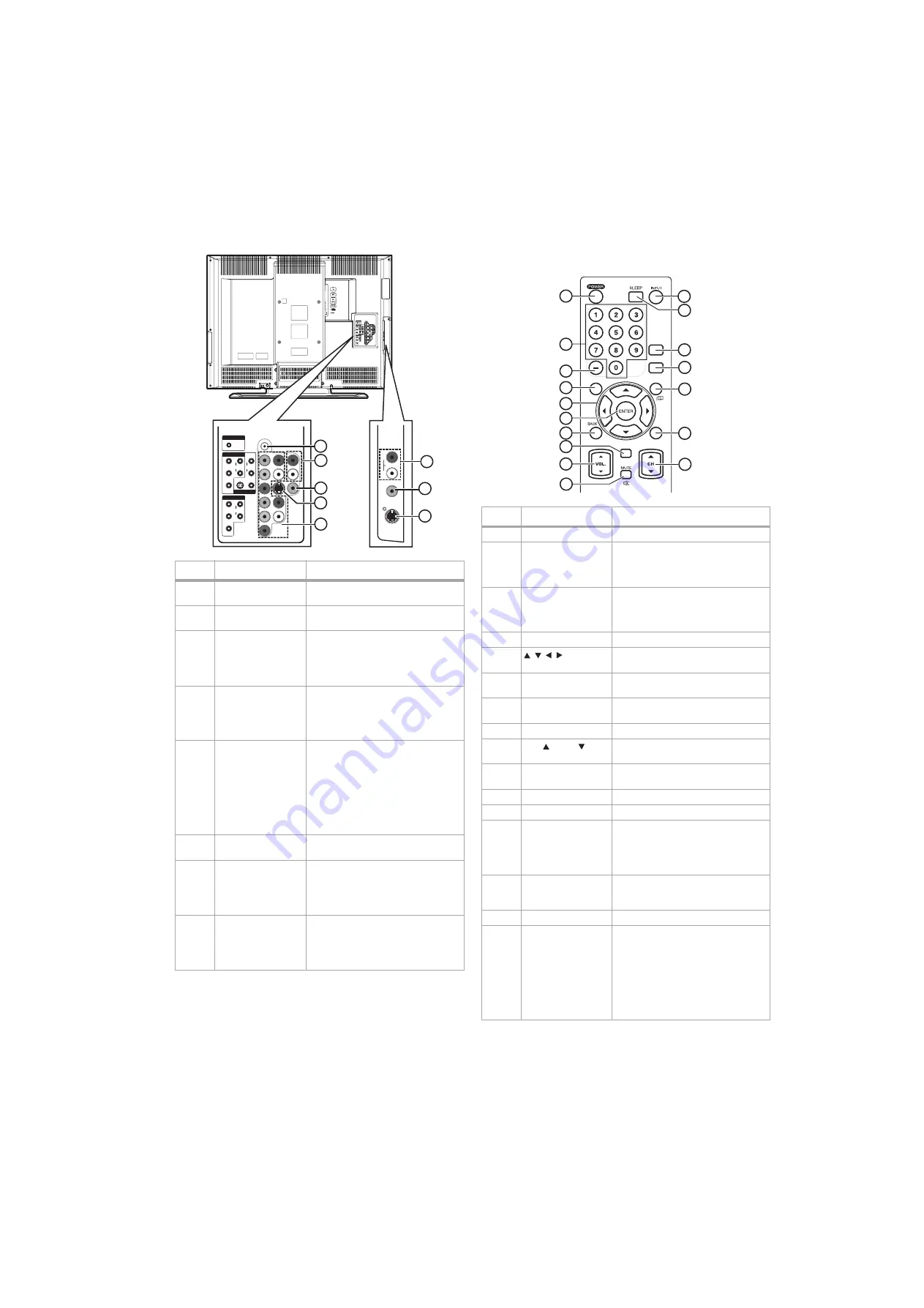
TV components
7
Remote control
#
Jack
Description
1
PC-IN AUDIO
Connect the computer audio jack to
this jack.
2
AUDIO (for VIDEO1)
Connect the audio for an analog
device to these jacks.
3
VIDEO1
Connect an analog video device to
this jack. The analog video cable does
not carry audio. You need to connect
an audio cable to the
AUDIO
jacks
when using an analog video device.
4
S-VIDEO (VIDEO1)
Connect an S-Video device to this
jack. The S-Video cable does not carry
audio. You need to connect an audio
cable to the
AUDIO
jacks when using
an S-Video device.
5
COMPONENT1/
COMPONENT2
Connect a component video device
to the
COMPONENT1
or
COMPONENT2
jacks and the
AUDIO
jacks. You can connect two
component devices. The component
video cable does not carry audio. You
need to connect an audio cable to
the AUDIO jacks when using a
component video device.
6
AUDIO (for VIDEO2)
Connect the audio for an analog
device to these jacks.
7
VIDEO2
Connect an analog video device to
this jack. The analog video cable does
not carry audio. You need to connect
an audio cable to the
AUDIO
jacks
when using an analog video device.
8
S-VIDEO (VIDEO2)
Connect an S-Video device to this
jack. The S-Video cable does not carry
audio. You need to connect an audio
cable to the
AUDIO
jacks when using
an S-Video device.
1
2
3
4
5
6
8
7
COMPONENT 1
VIDEO 1
PC-IN
AUDIO
AUDIO
Y
R
Pb
Pr
L
AUDIO
S VIDEO VIDEO
R
L
COMPONENT 2
AUDIO
Y
R
Pb
Pr
L
AUDIO
VIDEO
S-VIDEO
#
Button
Description
1
POWER
Press to turn your TV on or off.
2
Numbers
Press to enter a channel number. If
you want to select a digital
sub-channel, press
—
to select the
sub-channel.
3
—
Press the number buttons to select a
main digital channel, then press this
button to select a digital
sub-channel.
4
MENU
Press to open the on-screen menu.
5
Press to navigate in the on-screen
menu.
6
ENTER
Press to confirm option settings in
the on-screen menu.
7
BACK
Press to return to a previous menu in
the on-screen menu.
8
RECALL
Press to go to the previous channel.
9
VOL. / VOL.
Press to increase or decrease the
volume.
10
MUTE
Press to mute the sound. Press again
to restore the sound.
11
INPUT
Press to select the video input source.
12
SLEEP
Press to set the sleep timer.
13
MTS/SAP
In digital TV mode, press to select the
audio language, if more than one
language is available.
In analog TV mode, press to select
the audio mode.
14
FREEZE
Press to still (freeze) the picture. Press
any button except
POWER
to return
to normal viewing.
15
ZOOM
Press to select the aspect ratio.
16
DISPLAY
For digital or analog TV channels,
press to display the channel
information, signal type, and TV
setting (such as the audio setting,
aspect ratio, program rating, and
closed caption setting) .
For an external device, press to
display the input mode, signal type,
and TV setting.
1
2
3
5
6
4
7
10
8
9
11
12
1
3
14
15
16
17
MT
S
/
S
AP
FREEZE
ZOOM
DI
S
PLAY
RECALL
MENU
Содержание DX-LCD37-09
Страница 1: ...USER GUIDE GUÍA DEL USUARIO 37 LCD TV Televisor con pantalla LCD de 37 DX LCD37 09 ...
Страница 26: ...26 Legal notices ...
Страница 28: ...28 Legal notices ...
Страница 56: ...56 Avisos legales ...
Страница 58: ...58 Avisos legales ...
Страница 59: ...Avisos legales 59 ...
Страница 60: ...60 Avisos legales ...
Страница 61: ...Avisos legales 61 ...
Страница 62: ...62 Avisos legales ...
Страница 63: ...Avisos legales 63 ...








































