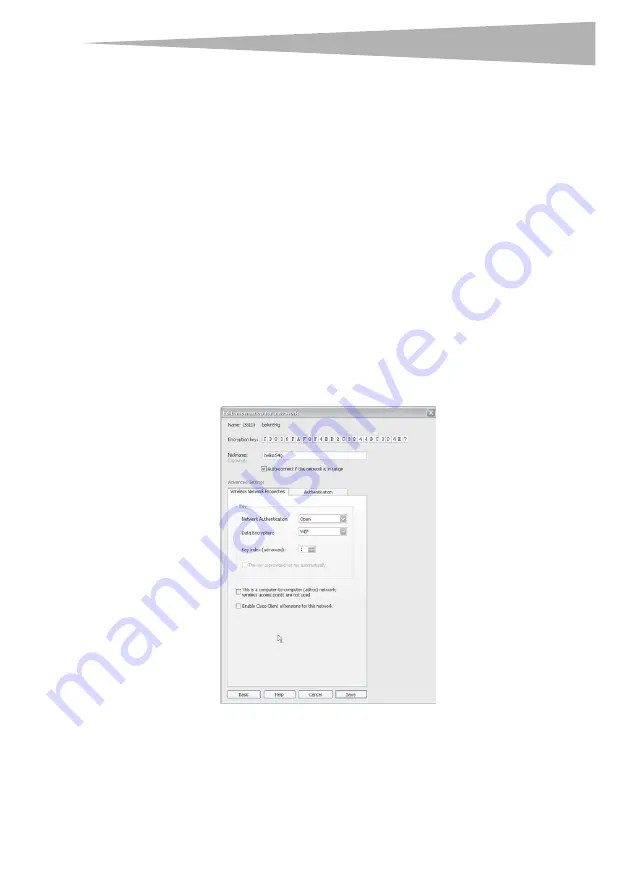
Setting up your wireless network adapter
17
4
Click
Save
to finish. Encryption in the wireless router is now set. Each of your
computers on your wireless network will now need to be configured with the same
security settings.
Caution
: If you are using a wireless client (such as your computer equipped with a wireless
USB adapter) to turn on the security settings in your wireless router, you will temporarily
lose your wireless connection until you activate security on your wireless client. Please
record the key prior to applying changes in the wireless router. If you don’t remember the
hex key, your client will be locked out of the wireless router.
Setting up 128-bit WEP encryption:
1
Select
OPEN
from the
Network Authentication
menu on the
Wireless Network
Properties
tab on the
Edit information for a network
page.
2
Select
WEP
from the
Data Encryption
menu.
3
After selecting your WEP encryption mode, enter your key by typing in the hex key
manually or type in a passphrase in the
Passphrase
field, then click
Generate
to
create a key.
A hex (hexadecimal) key is a combination of numbers and letters from A–F and 0–9.
For 128-bit WEP, you need to enter 26 hex characters.
For instance:
C3 03 0F AF 0F 4B B2 C3 D4 4B C3 D4 E7
= 128-bit WEP key
4
Click
Save
to finish. Encryption in the wireless router (or access point) is now set. Each
of your computers on your wireless network will now need to be configured with the
same security settings.
Содержание DX-EBUSB
Страница 26: ...26 Legal notices ...
Страница 56: ...56 Avis juridiques ...
Страница 87: ...Avisos legales 87 ...
















































