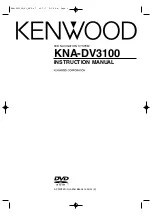_____________________________________________________________________________________
Pagina 29
11: WARRANTY
The product is designed for automotive use and his environment. The warranty of the product is one year.
No warranty:
•
not break the labels attached on the board.
•
Damaged of the interface
•
Own reperations
•
Modified cables
12: TECHNICAL DATA
Software version:
OPEL R4.0
Voltage supply:
12V DC
Voltage-operating capacity:
10,5 – 14,8 V
Standby current:
1 mA
Operating current:
12 W
Power input:
0,7 W
Temperature range:
- 30°C up to + 80°C
Weight:
42g
Dimensions W x H x D:
22 x 72 x 50 mm