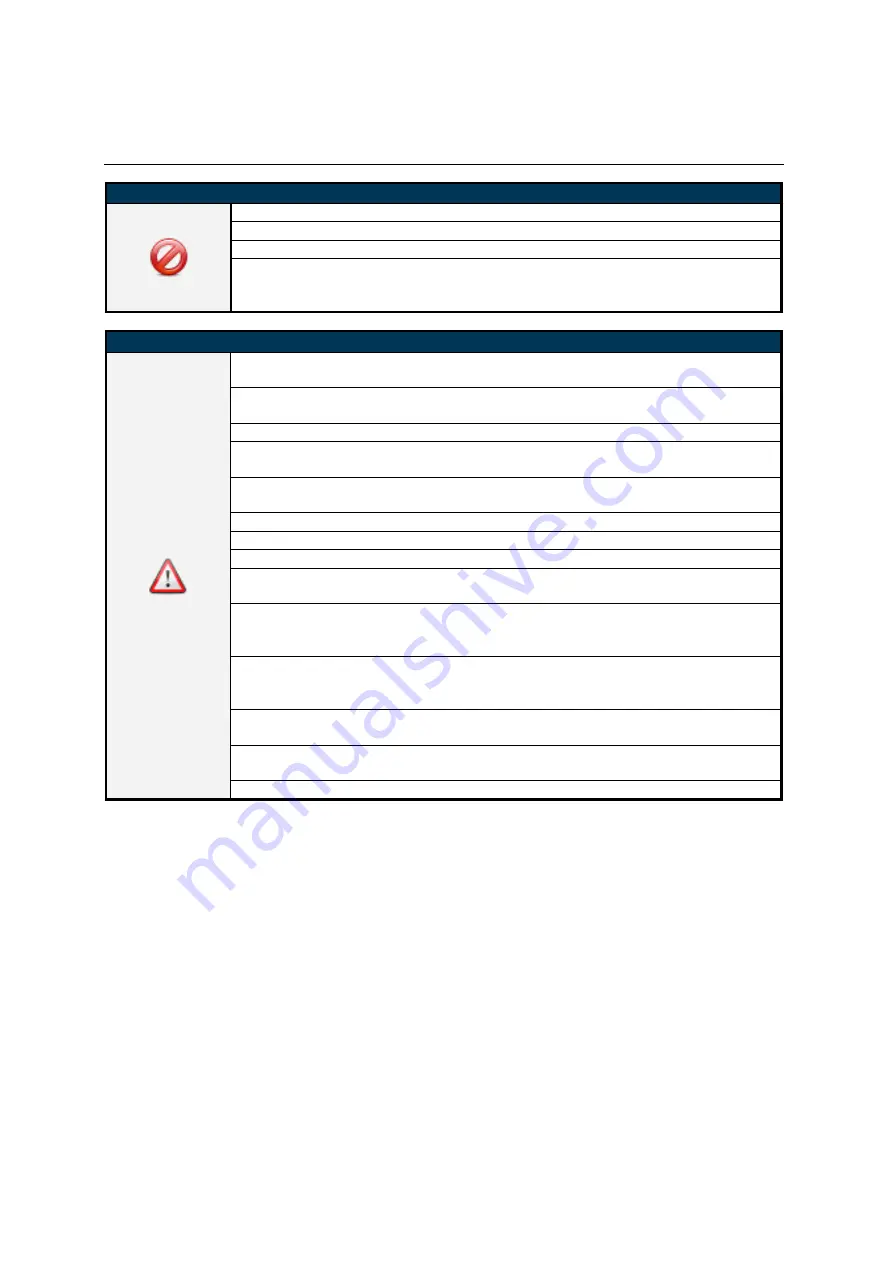
DI100ST2-M User Manual
4
Safety Precautions
CAUTION
Do not install near flammable material or any heat sources.
Do not defeat the safety purpose of the grounding-type plug.
Do not disassemble the display to avoid electrical shock or burn.
Normal operating condition considers installation at an altitude below 2000m;
some abnormalities may be experienced when installed at an altitude above
2000m.
WARNING
Please power off the LCD and the video source before plugging in the DP or
HDMI cable.
Please installed the display in well-ventilated place, do not install in a confined
space.
Suitable for mounting on concrete or other non-combustible surface only.
If it gives off smoke, strange smell, or unusual noise, or when it gets too hot to
touch, immediately unplug the display and contact the dealer.
Clean only with soft, dry cloth but not use chemical liquids, and unplug while
cleaning.
Do not use extreme force or any sharp or pointed objects to touch the display.
Do not drop or allow any object to fall to the display.
Do not operate the display with wet hands to avoid electric shock.
Do not discard this product with general household waste. Please be sure to
comply with the local waste regulations.
This device uses, generates and radiated radio frequency energy. The radio
frequency energy produced by this device is well below the maximum exposure
allows by Federal Communications Commission (FCC).
When a stationary or fixed image is displayed on the screen for a long time, the
image may be permanently imprinted on the screen. This phenomenon is
known as image burn-in and is not covered by the manufacturer's warranty.
In order to avoid burn-in, avoid prolonged display of static or fixed images on the
screen.
Power supply cord must not be attached to the building surface, nor run through
walls, ceilings, floors and similar openings in the building structure.
Power cord shall be connected to a socket-outlet with earthing connection.






































