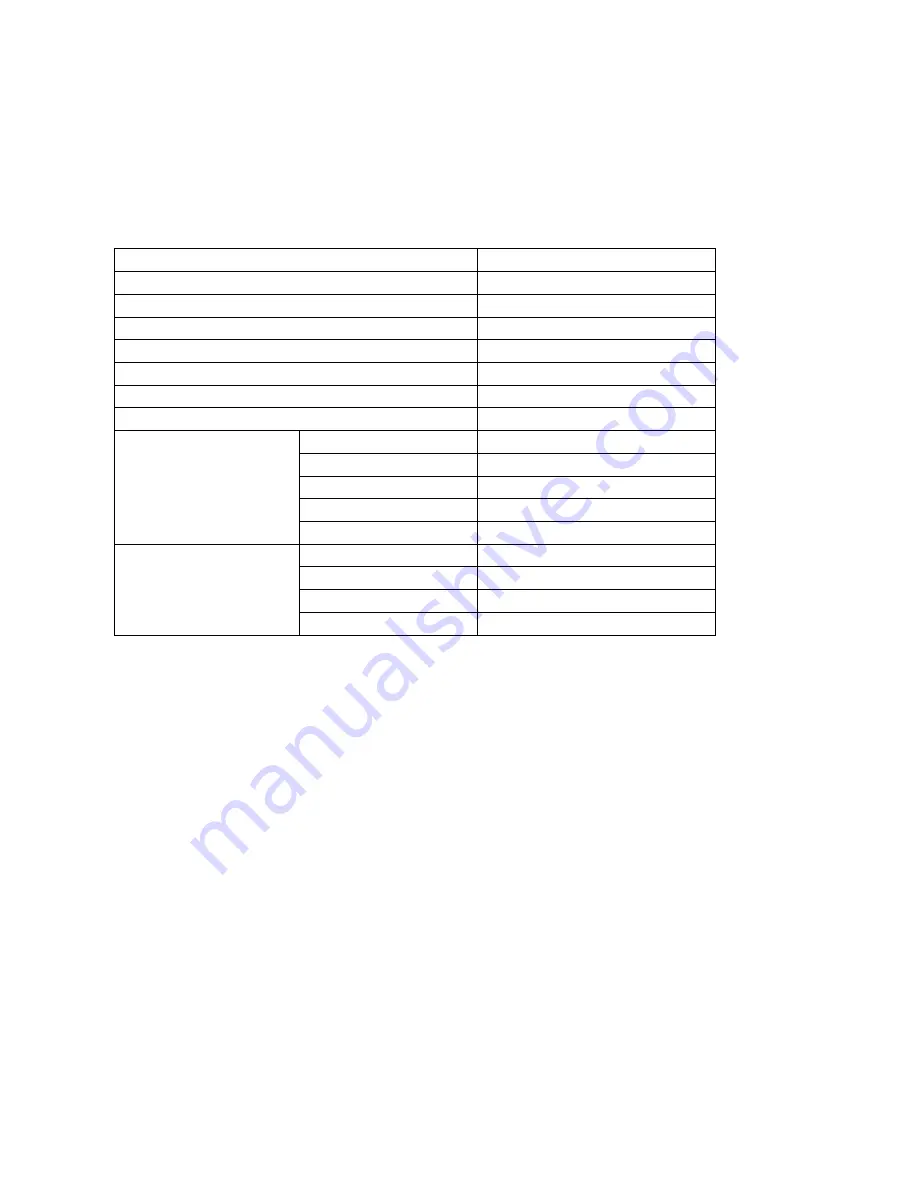
26
1.6 Symbologies Supported
Most of the popular barcode symbologies are supported by the TMCT-10 Scanner, as listed
below. Refer to Chapter 4 for details of each symbology.
Symbologies Supported: Enable/Disable
Pre-Set
Codabar
Disable
Code 11
Disable
Code 93
Disable
MSI
Disable
Code 128
Enable
UCC/EAN-128
Enable
Code 39
Enable
EAN/UPC
EAN-8
Disable
EAN-13
Enable
UPC-A
Enable
UPC-E
Enable
ISBN
Disable
Code 2 of 5
Industrial 25
Disable
Interleaved 25
Disable
Standard 25
Disable
2/5 Matrix
Disable
1.7 USB Wired Data Transmission
TMCT-10 Barcode Scanner support USB Data live transmission. The user just need connect one
end of the USB cable to a device with USB2.0 port, and the other end to TMCT-10, open a
textbox, it will enter data transmission. USB wired transmission is the prior transmission mode.
Содержание TMCT-10
Страница 38: ...38 7 Choose port number for added device COM0 is chosen here Click OK ...
Страница 42: ...42 Open a textbox for example short message the TMCT 10 can read barcodes into the textbox ...
Страница 47: ...47 Select Cilico Bluetooth Input method support Chinese English and Japanese ...
Страница 52: ...52 Step 5 Tap Finish ...
Страница 53: ...53 Step 6 Open a editable textbox then can read the barcodes Switch to Chinese input method ...
Страница 54: ...54 Switch to English input method Switch to Japanese input method ...
Страница 63: ...63 Disable Code39 Full ASCII Enable Code39 Full ASCII Enter Setup Exit with Save Exit without Save ...
Страница 77: ...77 APPENDIX I The setting barcodes of parameters value 4 6 8 0 2 5 7 9 1 3 ...






























