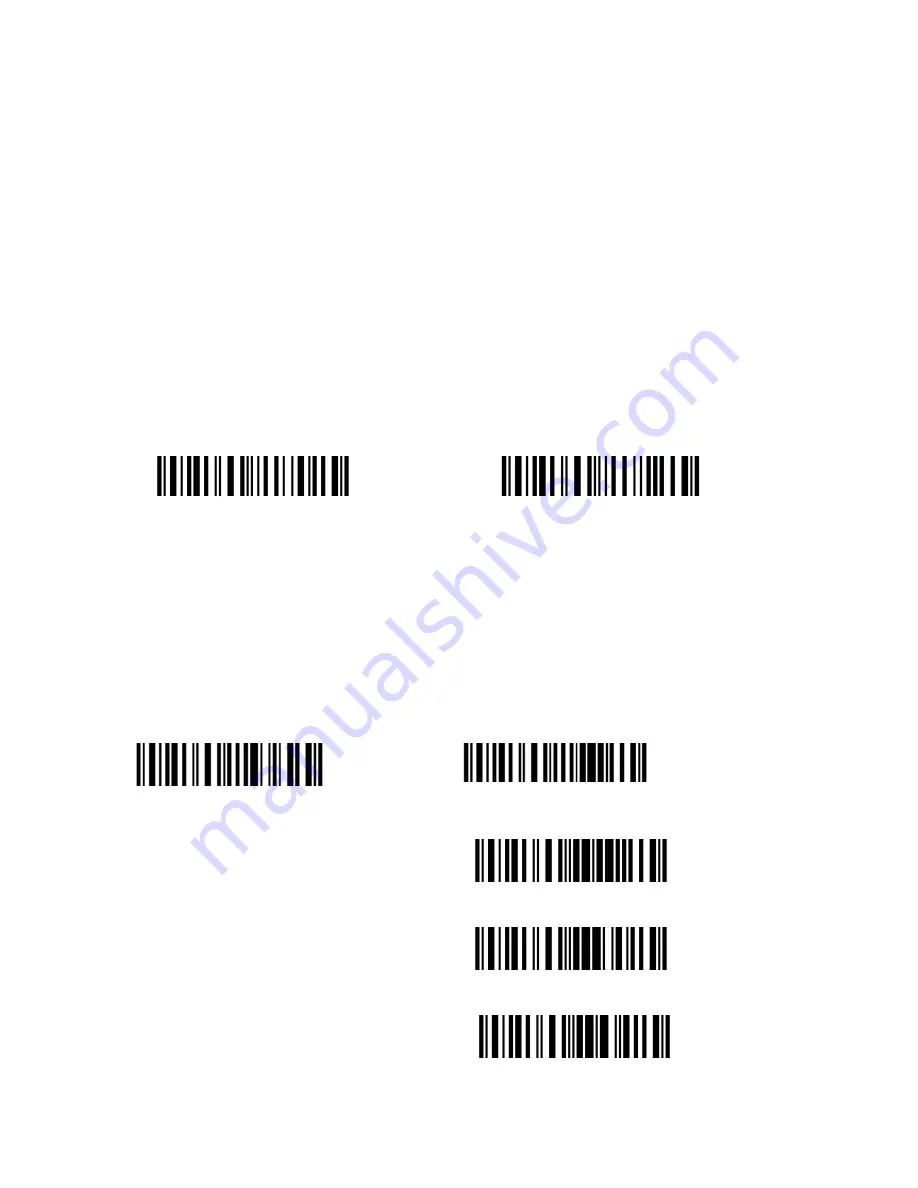
16
1.2 Transmit Buffer
During the Bluetooth connection, the TMCT-10 Scanner uses a 16KB memory as a data buffer,
and sends the collected data to the host computer one by one via the Bluetooth. Upon reading a
barcode successfully, the scanner responds with one short beep and its LED indicator becomes
green and goes off quickly. However, the host computer may not receive the data immediately if
getting out of range. With the 16KB transmit buffer, the scanner can ignore the transmission
status and keep on reading barcodes until the buffer is full. When the buffer is full, the scanner
will respond with a long beep (low tone), this reminds the user that the space of buffer is not
enough and can not read barcode any more. @ Once the Buffer is full, the user should return to
the range of BT connection quickly, the data in the buffer can be sent back to the host computer
and release the space of buffer.
Note:
The 16KB transmit buffer on the scanner can hold as many as 1300 barcodes bases on
Code128. You can choose to clear the data in the buffer every time when you turn on the
scanner.
Note:
You can clear the data in the buffer via enable barcode, you can also clear the data in the
buffer via press the Power key long time.
After the Bluetooth connect successfully, the barcodes in the buffer will upload to appointed
position automatically. You also can setup upload the barcodes in the buffer or not via read the
following barcodes. By default, it is enabled.
If
you don’t want to upload the barcodes automatically, you can setup as disabled, when the
Bluetooth connect, the barcodes won’t upload. You can double click Power key to start upload
the barcodes.
(
*
)
Enable Auto Uploading
Disable Auto Uploading
Enter Setup
Exit with Save
Exit without Save
Enable Clear Data in Buffer When
Turn On the Scanner
*Disable Clear Data in Buffer When
Turn On the Scanner
Содержание TMCT-10
Страница 38: ...38 7 Choose port number for added device COM0 is chosen here Click OK ...
Страница 42: ...42 Open a textbox for example short message the TMCT 10 can read barcodes into the textbox ...
Страница 47: ...47 Select Cilico Bluetooth Input method support Chinese English and Japanese ...
Страница 52: ...52 Step 5 Tap Finish ...
Страница 53: ...53 Step 6 Open a editable textbox then can read the barcodes Switch to Chinese input method ...
Страница 54: ...54 Switch to English input method Switch to Japanese input method ...
Страница 63: ...63 Disable Code39 Full ASCII Enable Code39 Full ASCII Enter Setup Exit with Save Exit without Save ...
Страница 77: ...77 APPENDIX I The setting barcodes of parameters value 4 6 8 0 2 5 7 9 1 3 ...






























