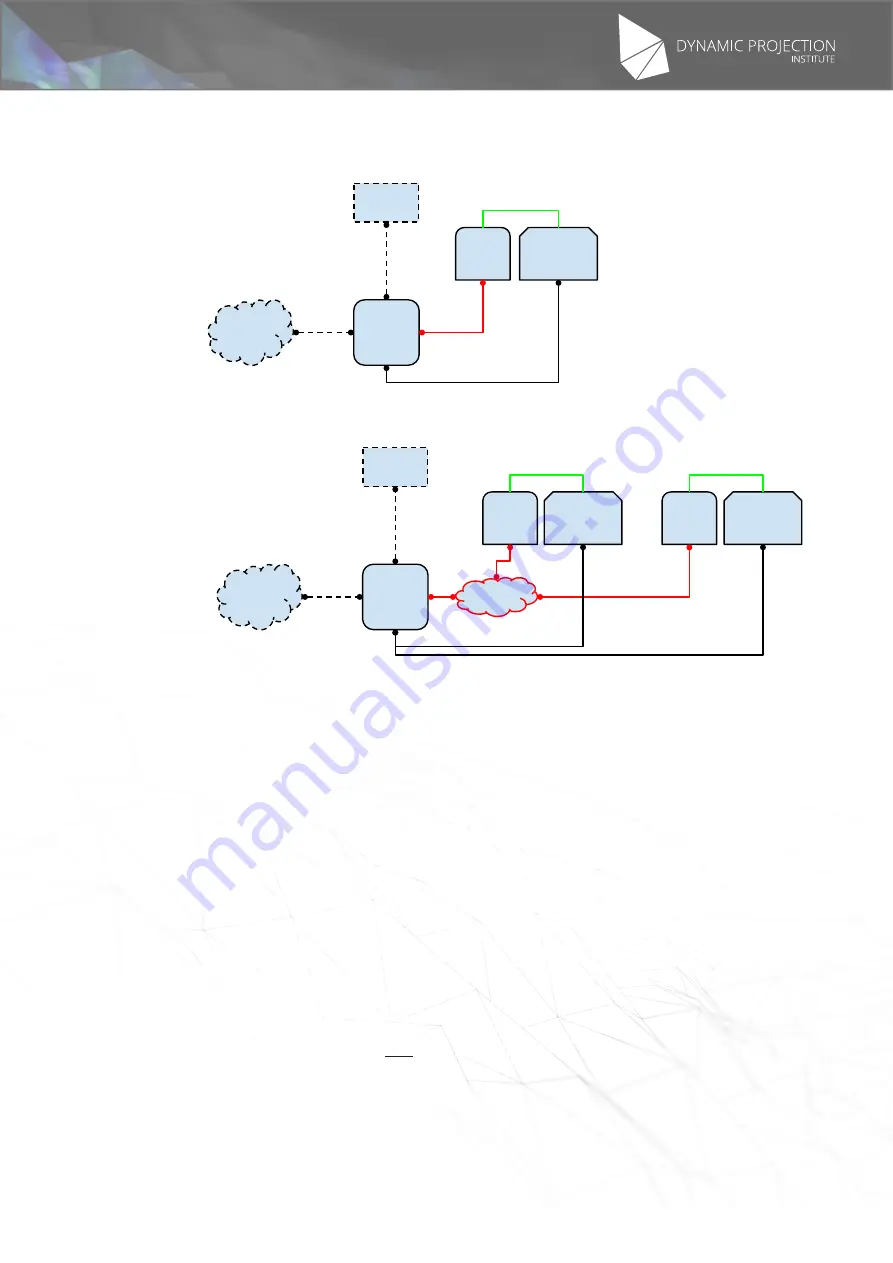
The illustrations may differ in some details from the original. Subject to change without prior notice.
Copyright
©
2016,2017 by Dynamic Projection Institute GmbH. All Rights Reserved. http://www.dynamicprojection.com - MDC_QSG - Version 1.0.8- Page 4
Copyright
©
2016,2017 by Dynamic Projection Institute GmbH. All Rights Reserved. http://www.dynamicprojection.com - MDC_QSG - Version 1.0.8 - Page PB
“Start” Button File-Selector Scheduler
Network-Manager
MDC-Launcher, MDC-Touch and MDC EULA
Monitor
MH
Projector
MDC
X1
LAN
WLAN
Monitor
MH
#1
Projector
#1
MDC
X2
LAN
WLAN
MH
#2
Projector
#2
ArtNet
HDMI
HDMI
HDMI
TCP/IP
TCP/IP
TCP/IP
TCP/IP
VGA
DVI
DP
HDMI
VGA
DVI
DP
HDMI
RS232
RS232
RS232
Schematics of connections
1.3 Networks
The MDC comes with two network connections: one for Art-Net controlling the Mirror Head and one for LAN
connection. The default IP of the LAN-Connection is 192.168.0.200/255.255.255.0 and 2.0.0.2/255.0.0.0 for Art-Net.
The MDC has built in Wireless-Lan adapter. Before you can use it you have to install the antennas shipped with it and
then connect to the WiFi-Hotspot using the Network-Manager in the lower right of the Desktop.
1.4 Mirror Head
The MDC-X system is preconfigured for the use with Mirror Head units. Its template generator asumes Mirror head
#1on Art-Net Adress 2.0.0.3 and DMX Start Address of 001. The 2nd Mirror Head on 2.0.0.4 and DMX 015. Please
make sure that your Mirror Head is configured correctly! For more information please read the Mirror Head Quick
Installation Guide on how to change the Art-Net and DMX settings.
1.5 Note on attaching and detaching a monitor or projector
During operation of the MDC-X you can always hot-plug the programming monitor (assuming you always use the
same monitor). Whenever you plug it in again you may have to call the reset of the system outputs routine so the
MDC-X starts to detect it. There are many ways to do it:
•
Press CTRL+ALT+SHIFT+S
•
Click on “3.2 Reset System Outputs” on the MDC-Launcher interface on the desktop
•
Click “MDC CONTROL -> MDC CONTROL -> SCREEN SETUP” on the MDC-Touch
•
Call “/opt/mdcos/bin/mdc-screensetup” on the shell prompt
•
Send “SCREENSETUP” to the mdc-daemon using the MDC PROXY interface (remote)
•
Send “/opt/mdcos/bin/mdc-sender SCREENSETUP” to the local system



















