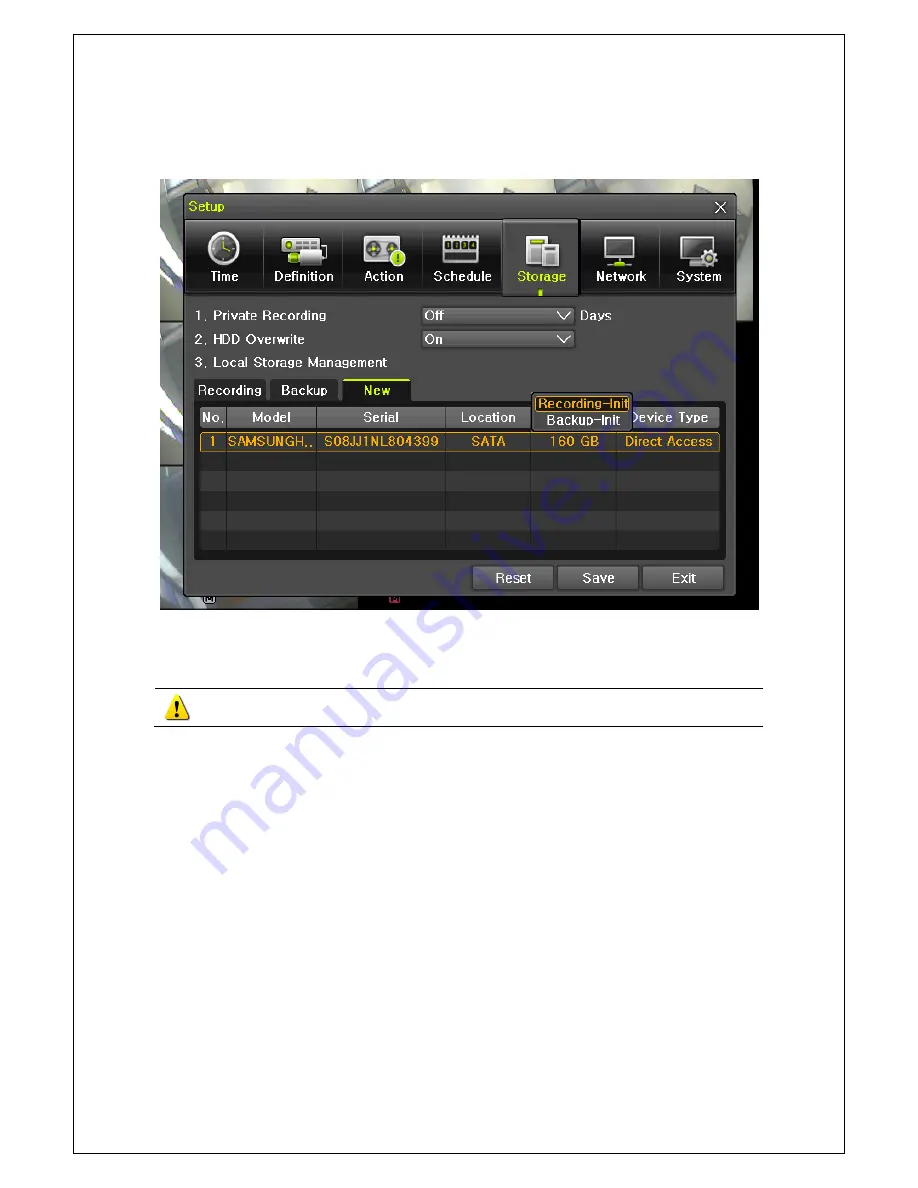
16
Operating Instruction & User’s Guide
1
-
9
Storage Setup
①
{Menu}
{Setup}
{Storage}
{Local Storage Management}
{New}
②
Select the HDD on New tap and then select Recording-Init.
[Figure 4-4. Storage Device New Tab menu]
③
{Recording-Init} means that it is initializing for recording
.
④
After initializing done, HDD on New tab will be moved to Recording tab.
{Recording-Init}
procedure may take time.
Refer to
[6-4 Storage]
for better understanding about storage.
1
-
10
Recording Setup
①
{Menu}
{Setup}
{Action}
{Recording}
②
Setup for [Recording Resolution]/[Recording Quality]/[Recording Speed]/[Audio].
1
-
11
Date/Time Setup
①
{Menu}
{Setup}
{Time}
②
Setup for time
Содержание MX-SDI Series
Страница 1: ......






























