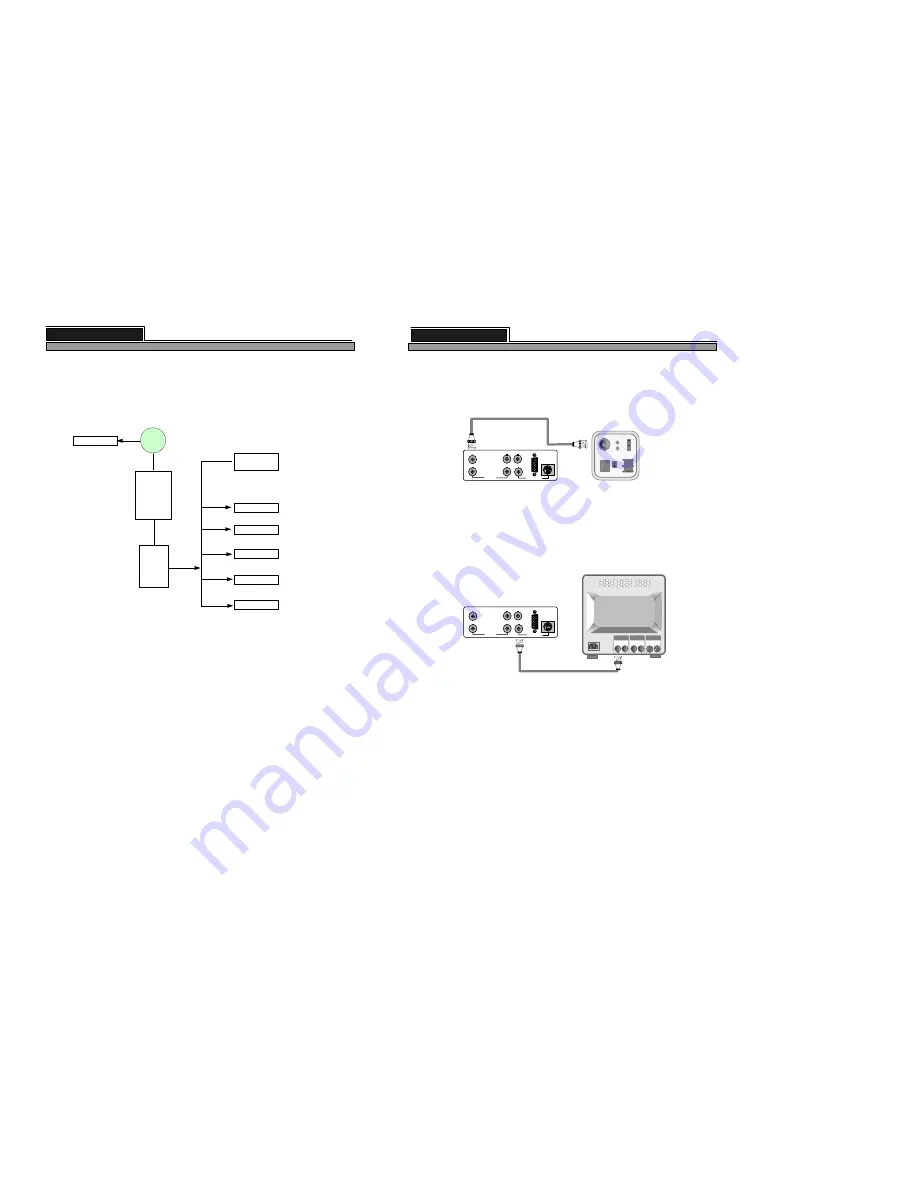
2-1. Camera Connection
Connect the camera to the CAMERA INPUT on the Rear Panel of the system.
2-2. Monitor Connection (Composite Connection Method)
Connect the monitor to the MONITOR OUT on the Rear Panel of the system
6
VIDEO
LENS
VIDEO
DC
AC24V/DC12
V.P
DC
LEVEL
Rear part of CAMERA
VIDEO A
IN
OUT
VIDEO C
IN
OUT
VIDEO B
IN
OUT
ALL ABOUT IMAGE RECOGNITION & PROCESSING
Notice : Connect camera or monitor to DVMR unit while DC power switch on the front panel is off.
Setting video system :
The DVMR set the video system of camera NTSC or PAL automatically.
Screen positioning
: If picture displayed in your monitor is not at the center of monitor, you can relocate
images to make them shown in the middle of monitor.
Press [P/T] button for a long time to enter into screen position mode, and you
can adjust location of pictures using [UP], [DOWN], [LEFT] and [RIGHT]
buttons. Press [P/T] button for a long time again to quit screen positioning mode.
If you press [ENTER] button in the process of screen positioning mode, location
of pictures return to original location set by manufacturer.
VCR
CH1
…...
CH8
MONITOR
LOOP
V
G
A
VCR
CH1
…...
CH8
MONITOR
LOOP
V
G
A
8 channel stand-alone DVMR
2. Installation
25
ALL ABOUT IMAGE RECOGNITION & PROCESSING
3) Example of Port Forwarding
Because ADSL is the most popular Internet service widely available in most of countries, we explain
more details about how to connect DVMR unit to ADSL line via Router or Gateway, to allow
accessing to this DVMR unit via Internet line far apart from DVMR unit.
Internet
PC
Client program
(remote viewer)
ADSL
modem
w/
dynamic IP
or
static IP
DVMR unit-1
Router
or
Gateway
PPPoE
protocol
Port Forwarding
(IP Forwarding)
DVMR unit-5
DVMR unit-4
DVMR unit-3
DVMR unit-2
Other
device(PC)
211.100.16.8
IP : 192.168.1.150
PORT : 8000
IP : 192.168.1.151
PORT : 8001
IP : 192.168.1.152
PORT : 8002
IP : 192.168.1.153
PORT : 8003
IP : 192.168.1.154
PORT : 8004
IP : 192.168.1.165
PORT : 8015
Intranet
Port forwarding : Port forwarding is called differently by each of router manufacturers, like IP forwarding,
IP bounding, port forwarding, port bounding or port routing. Our users can set port forwarding stated in
installation manual of router or gateway without big trouble, and complete IP network to which user can
connect many of our DVMRs, that are 1 ch DVMR, 4 ch DVMR, 8 ch DVMR and 16 ch DVMR, to access
to those units via Internet line far apart from those units.
Port forwarding is a kind of arrangement we have to set in web site of Router or Gateway to connect
external port to internal IP address, for example in above picture, PORT 8000 to IP 192.168.1.150,
PORT 8001 to IP 192.168.1.151, an so on.
According to our own test with NETGEAR Router, it is working perfectly, and we recommend our users
to adopt NETGEAR Router in case DVMR unit is connected to ADSL line.
PORT
From 8000
To 8015
8 channel stand-alone DVMR
3. Operation
Chapter 2. Procedure


















