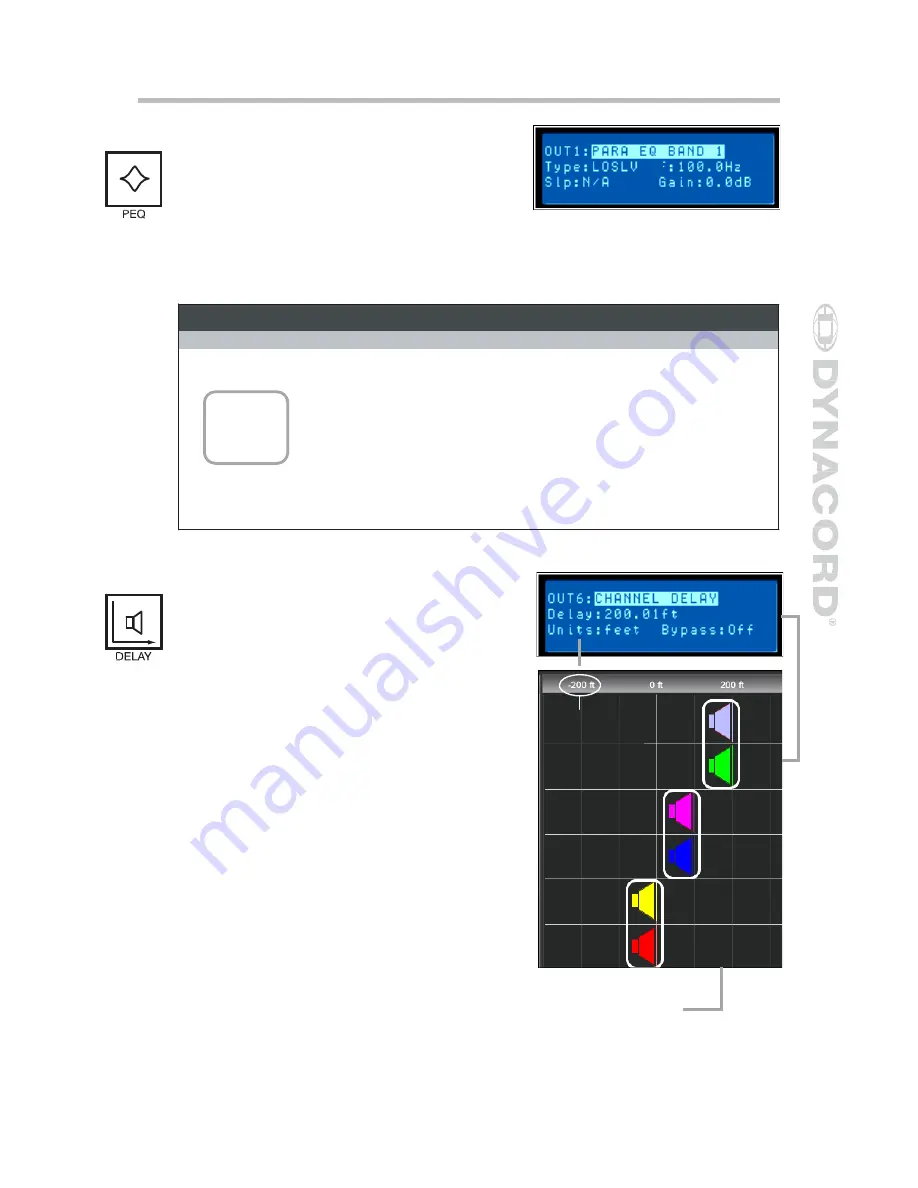
Parametric EQ (Output Channels)
Pressing the PEQ button places the current
preset in Edit mode and jumps
The LCD screen to a pre-selected
parametric EQ (bands 1-5). Subsequent
button presses advances the display to the
next output channel (OUT1 to OUT6). Use the <SELECT > key to navigate
between the PARA EQ BAND (1-5), Type, Frequency, Q and Gain parameters.
Adjust the values of each parameter using the up/down VALUE arrows.
Output 1-6 Parametric EQ
Band
Type
Frequency
Slope
Resp / Q
Gain
PARA EQ BAND 1-5
LOSLV
20Hz - 20000Hz
HISLV
20Hz - 20000Hz
For detailed
6dB/oct.
12dB/oct.
6dB/oct.
12dB/oct.
-15.0dB to +15.0dB
-15.0dB to +15.0dB
EQ plot im-
PEQ
20Hz - 20000Hz
0.40 to 20
-15.0dB to +15.0dB
ages please
see page 45
LOPASS
20Hz - 20000Hz
HIPASS
20Hz - 20000Hz
ALLPS1
20Hz - 20000Hz
6dB/oct.
12dB/oct.
0.40 to 2.00
6dB/oct.
12dB/oct.
0.40 to 2.00
ALLPS2
20Hz - 20000Hz
0.40 to 2.00
Delay (Output Channels)
DSP 260’s output delays can be applied to
output channels OUT1 - OUT6 and can be
used to compensate for the positioning of
cabinets or speaker arrays relative to each
other or the original sound source.
The Delay parameter determines the delay
time of the corresponding channel or the
distance between different loudspeaker
clusters. The delay time or physical
distance is displayed in milliseconds,
microseconds, feet, inches, meters, or
centimeters.
To access the Delay screen, press the
Delay button found on the output
processing menu. Subsequent button
presses will toggle the display between
OUT1 to OUT6. Use the <SELECT> key to
navigate between Delay (-200.00ms to
700.00ms) and Bypass (on/off). The
values for each parameter can be adjusted
using the up/down VALUE arrows.
Here we have Units set
to Feet to describe
physical distance be-
tween devices.
2
1
4
3
6
5
Here Output 5 and 6 are linked and their delay is set to 200 feet. Output 3 and 4 are
also linked and set to 100 feet. In this configuration, speaker outputs 5 and 6 are said to
be 200 feet in front of Main speaker output array 1 and 2. The effect of air temperature
on the actual delay time will also be automatically calculated based on the Temperature
Parameter in the Setup Menu. See Output Linking.
31
Owners Manual
Содержание DPS260
Страница 1: ...Owner s Manual...
Страница 2: ...www dynacord com...
Страница 45: ...45 Owners Manual EQ Plot Images 6dB PEQ Cuts Q Changes 6dB Oct Shelves at 200Hz and 2kHz...
Страница 46: ...46 12dB PEQ Cuts Q Changes 12dB Oct Shelves at 200Hz and 2kHz...
Страница 47: ...47 Owners Manual Bessel Filters Butterworth Filters...
Страница 48: ...48 Hi Lo Pass Filters Linkwitz Riley Filters...
Страница 49: ...49 Owners Manual PEQ Gains...
Страница 54: ...Notes 54...
















































