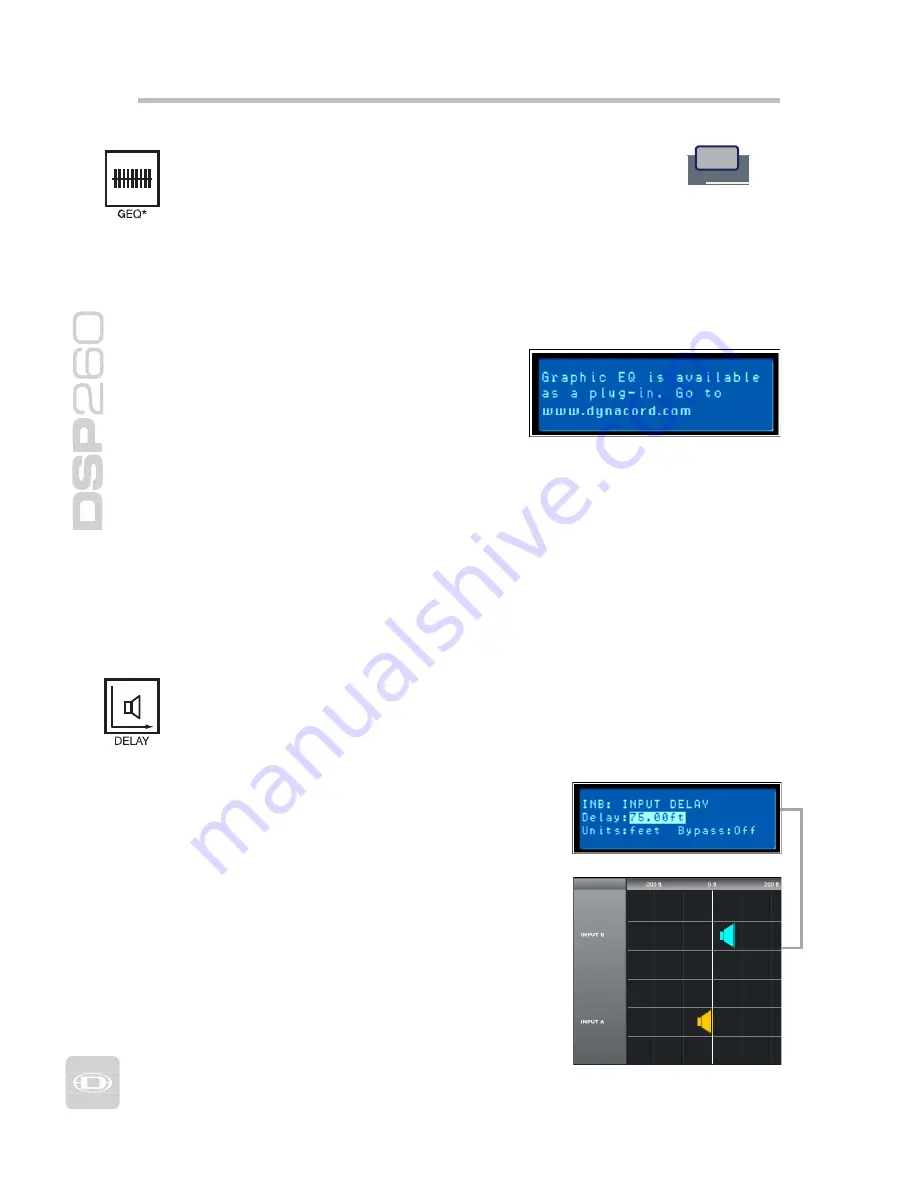
Input Channel GEQ (Graphic Equalizer)
Use the < Select > buttons to make the top line of the Edit
screen active and the Value Up and Down buttons to navigate
to the Input GEQ screen.
UT
GEQ
The DSP 260’s input signal path includes a stereo 31-band graphic equalizer
after the stereo 9-band PEQ in the signal path. This DSP block can be used for
very precisely identifying, isolating and correcting problematic frequency
ranges.
Keep in mind that changes to the Input GEQ will be interactive with
adjustments made in the Input PEQ. Unexpected results can occur.
Press the < Select > buttons to move the
cursor down into the GEQ frequency
adjustment field. Subsequent presses of
the < Select > buttons will move the
cursor forward or backwards through the
frequency adjustment field; from band to
band. The selected frequency’s “fader” is
highlighted in the display. As each band is selected, its center frequency and
current cut/boost setting is displayed on the top line of the LCD display.
To adjust the amount of boost or cut for a selected frequency band, select the
band with the < Select > buttons and press the Value Up or Down buttons as
required. The LCD display will reflect your changes by moving the selected
frequency band’s “fader” up or down.
To exit the Input GEQ edit screen, press the Input GEQ button, use the <
Select > buttons to again highlight the top line of the edit screen display or
press any other DSP block button.
Input Delay
DSP 260 offers an input delay that is useful
for compensating for different arrival times of
sound originating from loudspeakers that are
closer or further away from the listener than
others. A technique known as the Haas Effect
allows the operator to create the illusion that
all of the sound has originated from the stage
even though additional speakers have been
placed around the room.
Example - Input B Delay is set to 75
feet. In this illustration, speaker ar-
ray B is said to be 75 feet in front of
Main speaker array A. The effect of
air temperature is also automatically
calculated for the total delay time
using the Temperature value en-
tered in the Setup Menu.
Available Input Delay parameters are Delay,
Units and Bypass. The Delay parameter allows
the user to determine the Delay time values
(-200.00ms to +700.00ms) and the Bypass
parameter simply toggles between On/Off.
To access the Input Delay, press the Delay
button found on the input processing menu.
Subsequent button presses will toggle the
display between Input A and Input B. Input
delay parameters are accessed using the
<SELECT> button to navigate between Delay
and Bypass using the VALUE up/down keys to
adjust values.
28
Содержание DPS260
Страница 1: ...Owner s Manual...
Страница 2: ...www dynacord com...
Страница 45: ...45 Owners Manual EQ Plot Images 6dB PEQ Cuts Q Changes 6dB Oct Shelves at 200Hz and 2kHz...
Страница 46: ...46 12dB PEQ Cuts Q Changes 12dB Oct Shelves at 200Hz and 2kHz...
Страница 47: ...47 Owners Manual Bessel Filters Butterworth Filters...
Страница 48: ...48 Hi Lo Pass Filters Linkwitz Riley Filters...
Страница 49: ...49 Owners Manual PEQ Gains...
Страница 54: ...Notes 54...






























