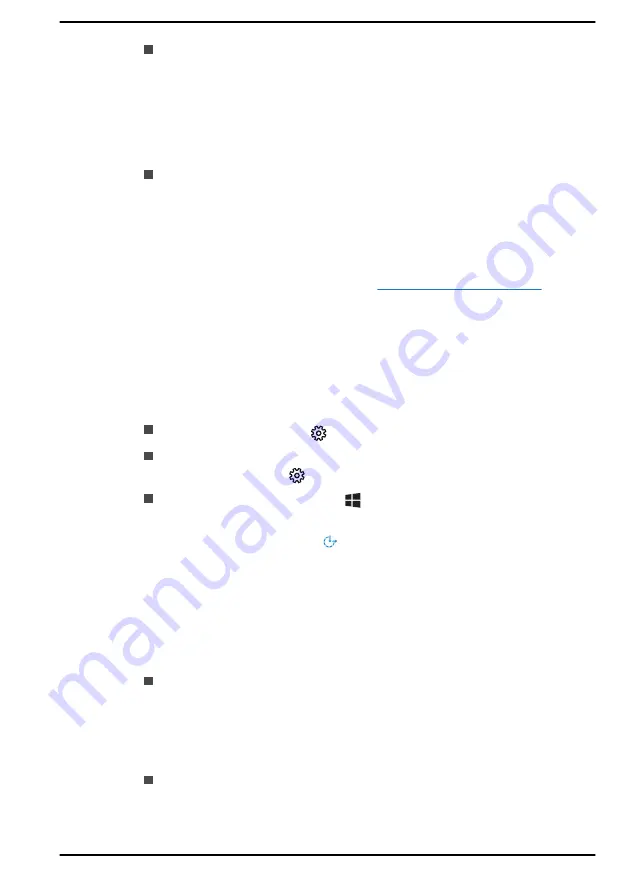
When using the USB Provisioning function, you must turn on this
function before using.
1.
Turn on the computer while pressing the
F2
key.
2.
On the BIOS setup utility screen, set the Supervisor Password on
Security
menu.
3.
Set
USB Provisioning of AMT
to
Enabled
.
4.
Press the
F10
key, and press
Y
key to save the setting.
The following functions are not supported:
RPAT (Remote PC Assist Technology)
Remote BIOS update
Information about Intel
®
Authenticate
For Intel
®
Authenticate, please refer to
www.intel.com/authenticate
or
related Intel website.
Accessibility
Accessibility options provided by Windows 10 operating system are
accessible through Ease of Access features of Windows settings. It allows
you customise your Dynabook notebook the way you want to use it. To see
the available features in one of the following ways:
Go to
Start
and select
(Settings)
.
For touch screen, slide your finger inward from the screen’s right edge
inward and tap the
(All Settings)
icon.
Using a keyboard, press the
( Windows key ) + I
, scroll up to the
word
Settings
, then press Enter.
Then select
Ease of Access
from the
Windows Settings
screen.
Ease of Access for Dynabook notebook
Ease of access options provides those with learning, vision, hearing,
mobility and other impairments with the following features categories.
Vision
Display:
To change of text similar to zoom in or out in browser or
using the magnifying glass option. You can
personalise your
background and other colours
. Show animations, transparency and
automatically hide scroll bars in Windows can be enabled or disabled.
The
Show notification
can be adjusted for 5 seconds, 7 seconds, 15
seconds, 30 seconds, 1 minute and 5 minutes.
Cursor & pointer:
Makes pointer, cursor and touch feedback easier
to see. Change pointer size and colour, cursor thickness, touch
feedback and make visual feedback for touch points darker and larger.
User's Manual
7-17
Содержание TECRA A40-E
Страница 1: ...User s Manual dynabook TECRA A40 E A40 G...























