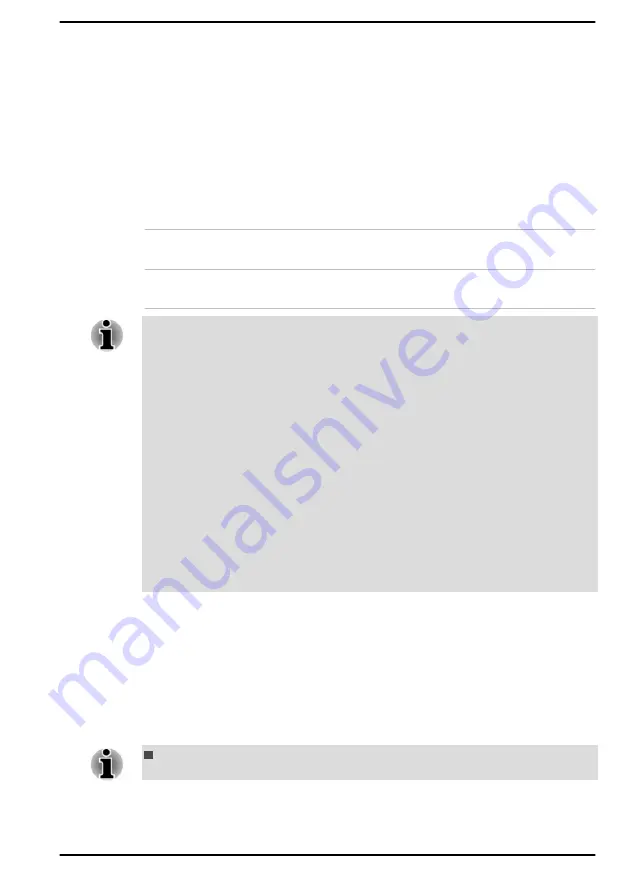
Always use the USB cable that was included with your USB device.
System ON CDP Charge
This function enable/disable CDP (Charging Downstream Port) to use rapid
USB charge while the computer is powered on. When "System ON CDP
Charge Mode" is enabled, your computer can supply USB bus power
(DC5V, 1.5A) to the compatible ports while the computer is turned on.
To set System ON CDP Charge Mode, choose
Advanced -> System ON
CDP Charge Mode
in the dynabook Setup Utility.
to enter the dynabook Setup Utility.
Enabled
Rapid USB battery charge at maximum 1.5A
while PC is powered On.
Disabled
Conventional USB battery charge while PC is
powered On.
The "System ON CDP Charge Mode" might not work with certain external
devices even if they are compliant with the USB specifications. In those
cases, use a USB port without "USB Sleep and Charge function" or disable
“System ON CDP Charge Mode”.
It is recommended that the AC adaptor be connected to the computer while
supplying USB bus power (DC5V, 1.5A).
When your computer battery capacity is too low to continue, "System ON
CDP Charge Mode" might not work. In those cases, connect the AC
adaptor and reboot the computer.
Always use the USB cable that was included with your USB device.
When "System ON CDP Charge Mode" or “USB Sleep and Charge
function” is enabled, the “USB Wakeup” function might not work. In that
case, use a USB port without "USB Sleep and Charge function" or disable
both “System ON CDP Charge Mode” and “USB Sleep and Charge
function”.
System Password
You can set a password in the dynabook Setup Utility in order to restrict
access to the computer. Follow the on-screen instructions to set the
passwords.
Two levels of password security are provided: User and Supervisor.
Refer to
Passwords set in the dynabook Setup Utility are different from the
Windows password.
User's Manual
5-3
Содержание Satellite Pro L50-G
Страница 1: ...User s Manual dynabook Satellite Pro L50 G...
















































