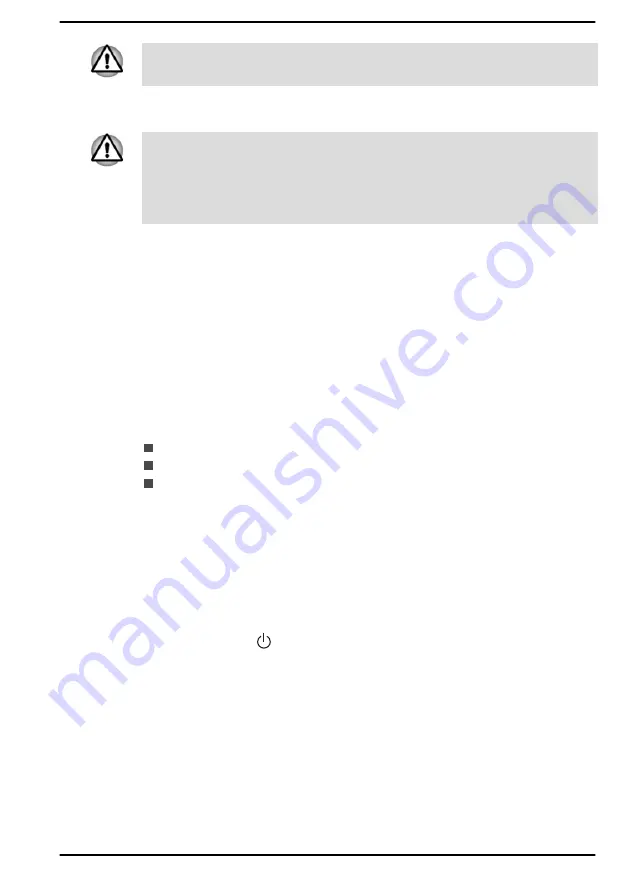
At this point, the function keys do not work. They will function after you
enter the password.
2.
Enter the password in the dialog appears in the screen.
3.
Press
ENTER
.
If you enter the password incorrectly three times in a row, or if you do not
enter the password within 1 minute, the computer shuts down. In this case,
some features that can power on the computer automatically (Wake-up on
LAN, Task Scheduler, etc) might not work. You must turn the computer
back on to retry password entry.
dynabook Support Utility
dynabook Support Utility allows your computer to automatically search for
alerts from Dynabook that are specific to your computer system and its
programs.
On the initial Internet connection, your computer will send some limited
system information to Dynabook periodically. The transmission is
completely anonymous since no personal identifiable information is
collected.
To access this utility, click
Start -> dynabook Support Utility
.
The following tabs might be provided:
Home—Displays the introduction of this utility.
Alerts—Allows you to check available alerts.
System Information—Allows you to view basic information of your
computer.
BIOS setup utility
BIOS setup utility provides you a menu-based user interface so that you
can easily view and change BIOS settings.
To enter the BIOS setup utility, do the following:
1.
Save your work.
2.
Click
Start -> (Power)
and then select
Restart
.
3.
Hold down the
F2
key and then release this key just after the
computer is powered on.
4.
Follow the on-screen instructions to proceed.
To save the changes and exit the utility, press the
F10
key and proceed by
selecting
Yes
or select
Exit -> Exit Saving Changes -> Yes
. The
computer restarts immediately.
User's Manual
5-2
Содержание SATELLITE PRO C50-E
Страница 1: ...User s Manual SATELLITE PRO C50 E...






























