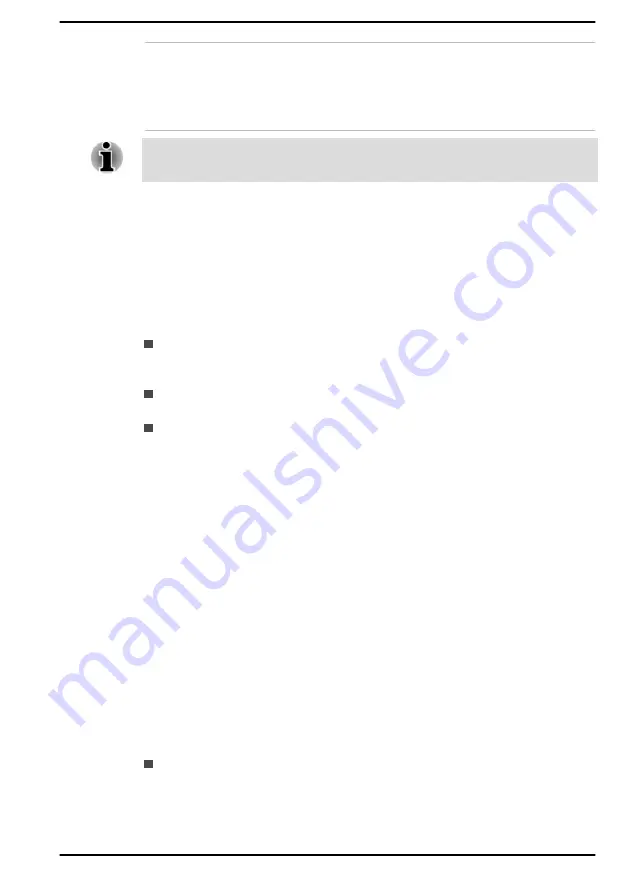
AC Adaptor
If you frequently use your computer at more than
one site, it might be convenient to purchase an
additional AC adaptor to be kept at each site in
order to remove the need to carry the adaptor
with you always.
Not all the accessories are available in your region. Contact your reseller or
dynabook dealer for more information.
Sound System and Video mode
This section describes some of the audio control functions.
Volume Mixer
The Volume Mixer utility lets you control the audio volume for playback of
devices and applications under Windows.
To launch the Volume Mixer utility, right-click on the speaker icon on
the Windows Taskbar, and then select
Open Volume Mixer
from the
sub menu.
To adjust the volume level of speakers or headphones, move the
Speakers
or
Headphones
slider.
To adjust the volume level of an application that you are using, move
the slider for the corresponding application.
Microphone Level
To change the microphone recording level, do the following:
1.
Click
Start -> Windows System -> Control Panel -> Hardware and
Sound -> Sound -> Recording
.
2.
Select
Microphone Array
or
External Microphone
, and click
Properties
.
3.
On the
Levels
tab, move the
Microphone Array
or
External
Microphone
slider to increase or decrease the microphone volume
level.
If you feel the microphone volume level is inadequate, move the
Microphone Boost
slider to a higher level.
Realtek Audio Console
You can confirm and change the audio configuration using the
Realtek
Audio Console
. To launch the
Realtek Audio Console
:
Click
Start -> Realtek Audio Console
.
User's Manual
4-15
Содержание SATELLITE PRO C50-E
Страница 1: ...User s Manual SATELLITE PRO C50 E...






























