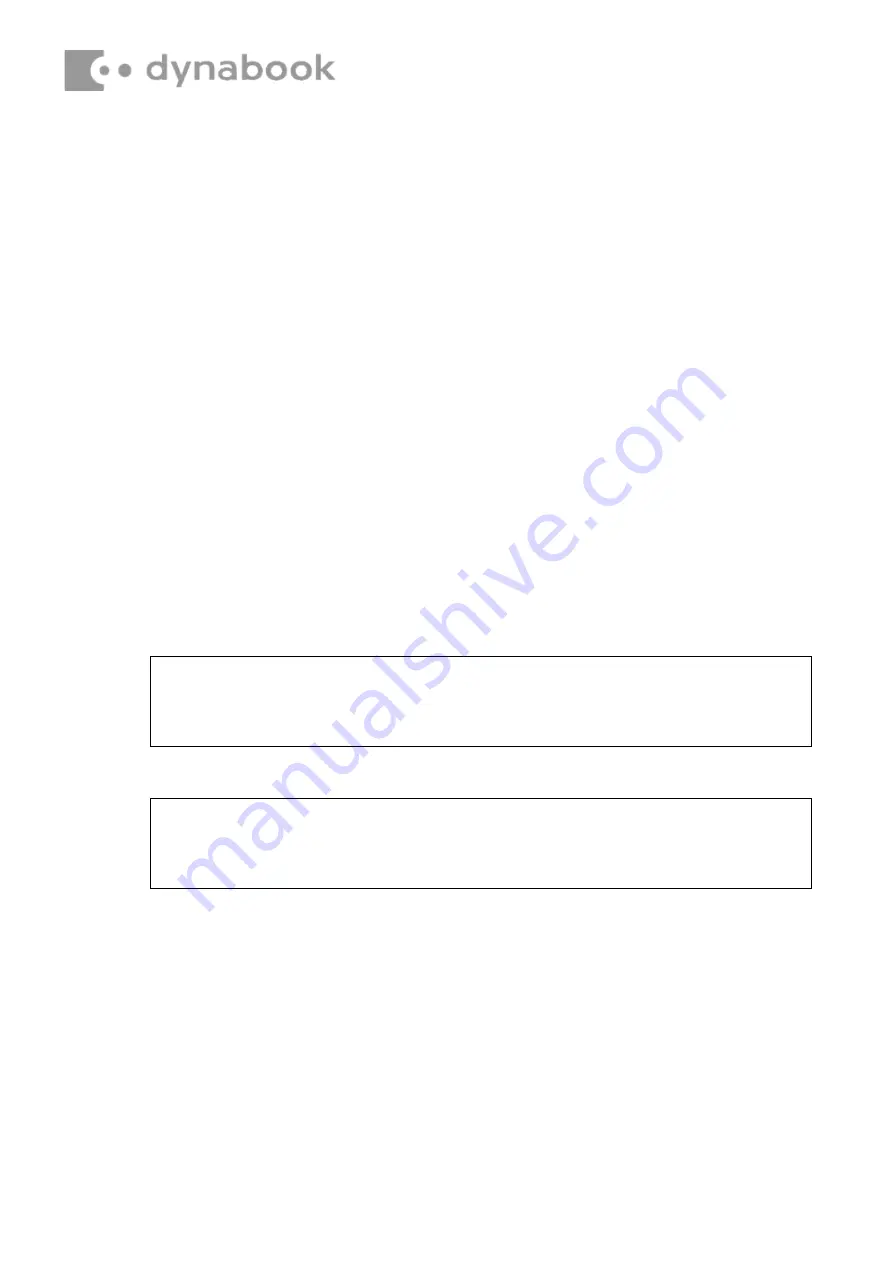
NOTE:
Be sure to place all cables into the ditch to avoid the damage during
assembling the bottom cover.
NOTE:
Be sure to align Type-C connector to Top Cover, when place system board on
the unit.
Install System Board according to the following procedures and Figures 4-21.
1. Place System Board in correct position.
2. Securing System Board with four M2.0x3.0x4.5and one M2.0x2.5x5.0
black Phillips head screw.
( ▲ mark portions)
3. Connect following cable to the connector on System Board:
- Speaker cable from SPK.
- LCD cable from CN6.
- IO Board cable from CON19
- FFC-MB terminal connected to TP-CON1
- keyboard connection KBCON1,over the speaker wire wiring. -
FAN cable from CN21.
- Battery Pack cable from CN3.
- RTC Battery from RTCCN1.
- Released wireless antenna cables from top cover latch
.
- Place System Board in
correct position
- DC block paste high temperature adhesive paper
















































