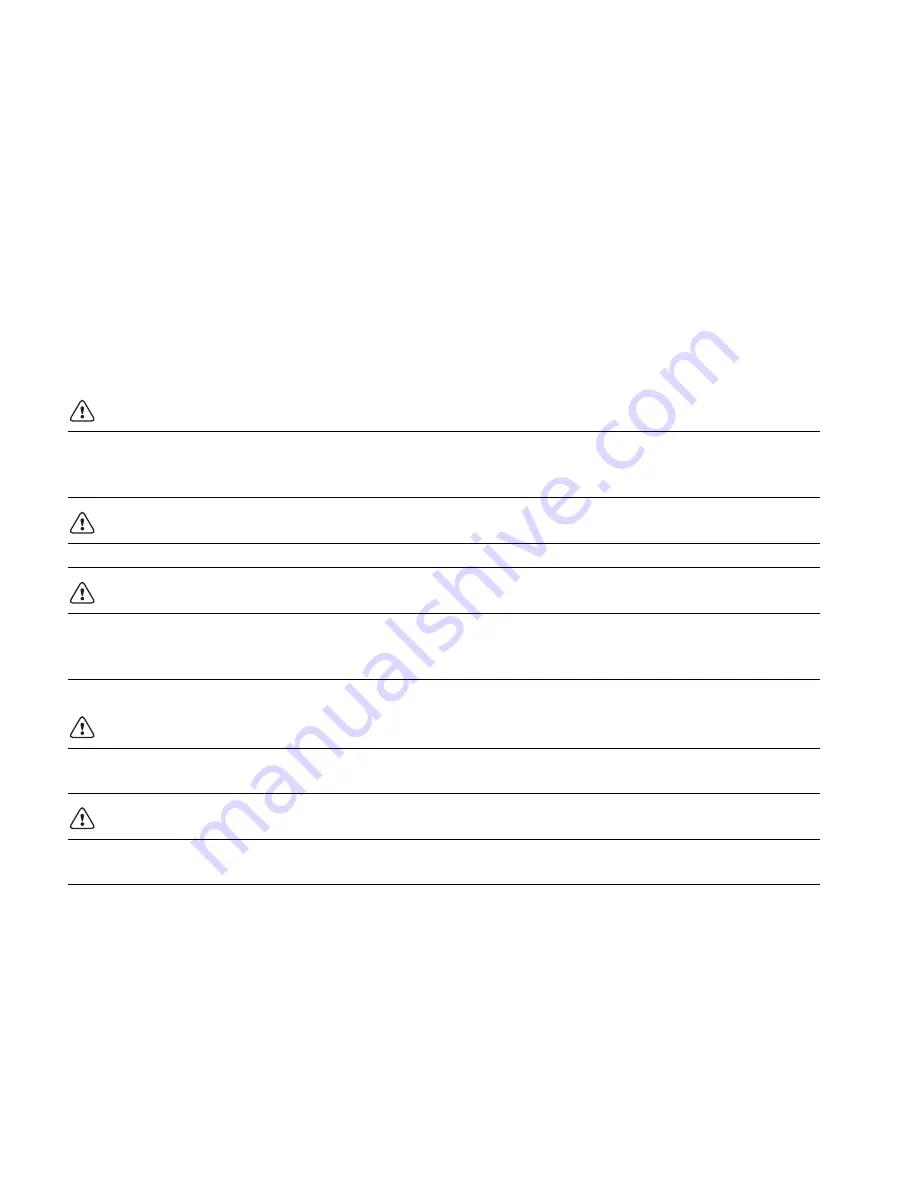
19
Documentation Feedback
We are constantly working to produce the highest quality documentation for our products. We welcome your feedback.
Send us your comments or suggestions about our user guides. Please include the following information with your
feedback:
Product name, model number, and User Guide page number
Brief description of instructions that are inaccurate or unclear, areas where more detail is needed, and so on
We also welcome your suggestions about additional topics you would like to see covered in the documentation.
Send email messages to:
Please keep in mind that this email address is only for documentation feedback. If you have a technical question, please
contact Customer Support.
Safety Precautions for Lithium-Ion Rechargeable Battery Pack
Inaccurate handling of a Lithium-ion rechargeable battery may cause leakage, heat, smoke, an explosion, or fire. This
could cause deterioration of performance or failure. This may also damage the protection device installed in the battery
pack. This could damage equipment or injure users. Thoroughly follow the instructions below.
While Charging the Battery
Danger
Warning
Caution
When Discharging the Battery
Danger
Caution
When charging the battery, use dedicated chargers and follow the specified conditions.
Do not connect directly to an electric outlet or cigarette lighter charger.
Do not use or store battery close to fire or inside the car where temperature may be over 60°C.
Stop charging the battery if charging is not completed within the specified time.
Thoroughly read this user guide before charging the battery.
Do not charge in a place that generates static electricity.
Battery can only be charged within 0°C~45°C temperature range.
Use the battery only in the specified equipment.
Do not use or store battery close to fire or inside the car where temperature may be over 60°C.
Do not charge in a place that generates static electricity.
Battery can only be used within -20°C~60°C temperature range.
Содержание Rhino 4200 Industrial Label Printer
Страница 1: ...Rhino 4200 User Guide...


































