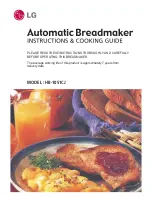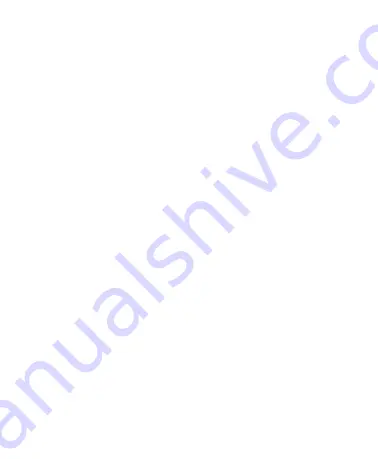
3
About Your New Labelmaker
With your new DYMO LetraTag
™
labelmaker, you can create a wide
variety of high-quality, self-adhesive labels. You can choose to print
your labels in many different sizes and styles. The labelmaker uses
DYMO LetraTag (LT) 12 mm label cassettes. LT cassettes are available in
multiple colors of plastic tape and in white iron-on tape.
Visit
www.dymo.com
for information on obtaining labels and
accessories for your labelmaker.
Warranty Registration
Please complete the warranty registration card and return it to the
appropriate Customer Support address within seven days. Visit
www.dymo.com/registration
for details or to register online.
Getting Started
Follow the instructions in this section to print your first label.
Connecting the Power
The labelmaker is powered by standard batteries. To save power, the
labelmaker will automatically turn off after two minutes of inactivity.
Inserting the Batteries
The labelmaker uses four high-capacity AA alkaline batteries.
Содержание LetraTag 100-H
Страница 20: ...21...