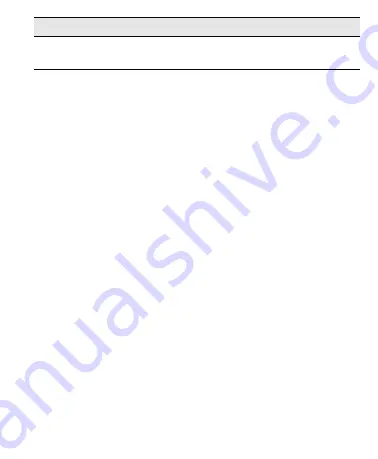
20
If you still need assistance, contact DYMO Customer Support (http://support.dymo.com).
Documentation Feedback
We are constantly working to produce the highest quality documentation for our
products. We welcome your feedback.
Send us your comments or suggestions about our user guides. Please include the
following information with your feedback:
• Product name, model number, and User Guide page number
• Brief description of instructions that are inaccurate or unclear, areas where more
detail is needed, and so on
We also welcome your suggestions about additional topics you would like to see covered
in the documentation.
Send email messages to:
Please keep in mind that this email address is only for documentation feedback. If you
have a technical question, please contact Customer Support.
Tape Jam
Motor is stalled due to label jam.
• Remove jammed label and replace label cassette.
• Clean cutter blade.
Problem/Error Message
Solution
This product is CE marked in accordance with the EMC directive and the low voltage directive and is
designed to conform with the following international standards:
US FCC Class B Compatibility
Safety - EN 60950, IEC 950, UL 1950
EMC Compatibility EN 61000 3-2/3; EN 61000 4-2/3/4/5/6/8/11; ENV 50204;
EU Immunity - EN 55024 & addendum A1, A2 Electromagnetic Compatibility (EMC) - Information
Technology equipment, Immunity Characteristics
Emissions – EN 61000-6-3: Electromagnetic Compatibility (EMC) - Part 6: Generic Standards -
Section 3: Emission standard for residential, commercial and light industrial environments.
RoHS 2002/95/EC
Содержание LetraTag 100-H
Страница 20: ...21...


































