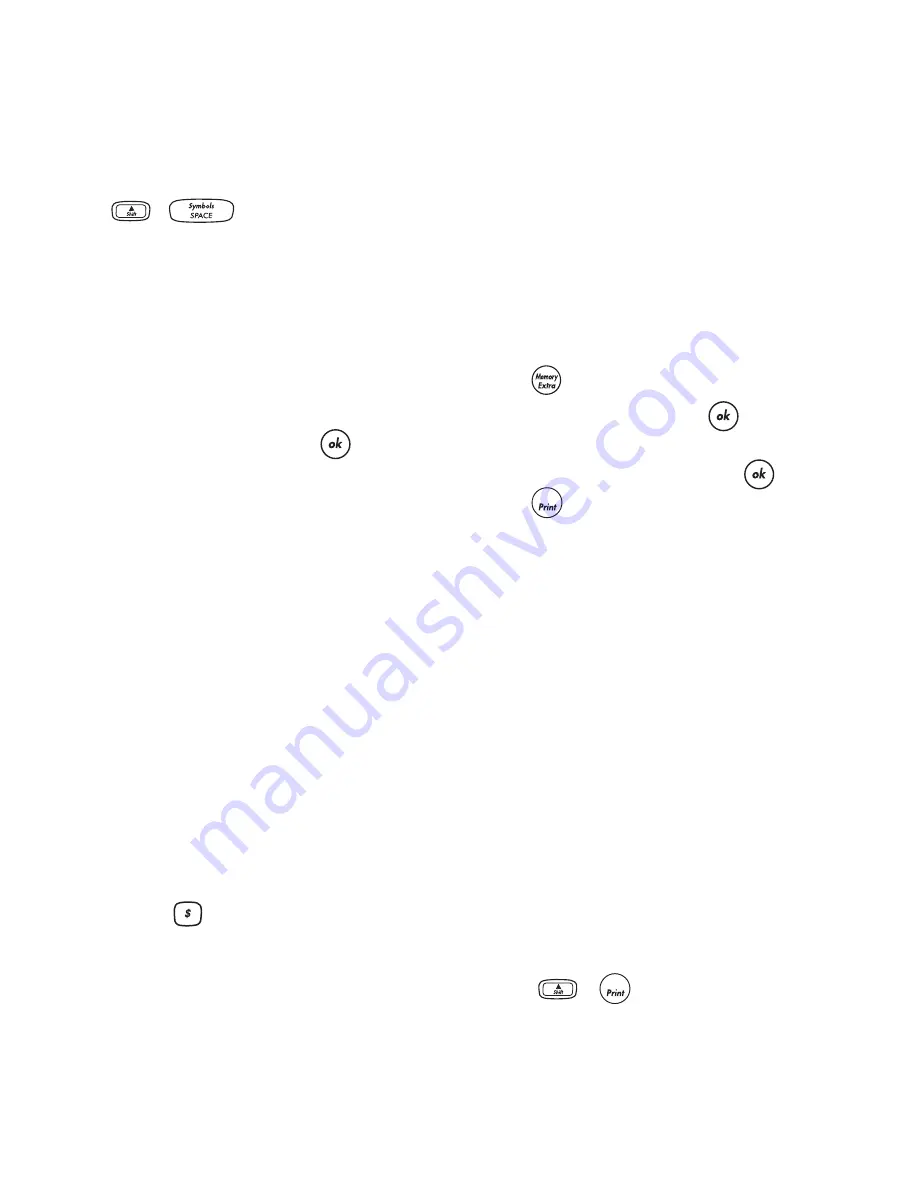
8
Adding Symbols
The labelmaker supports the extended symbol set as
shown in Figure 10.
To add a symbol
1. Press
+
. The first row of symbols
shown in the table appears in the display.
2. Use the arrow keys to move to the desired symbol.
The left and right arrows move horizontally along a
row of symbols. The up and down arrow keys scroll
vertically through the rows of symbols.
To quickly see a row of symbols, you can press the
letter corresponding to the row you want.
3. When you locate the symbol, press
to add the
symbol to your label text.
Adding International Characters
The labelmaker supports the extended Latin character
set using RACE technology. Similar to using a mobile
phone keypad, if you type a letter multiple times
within a very short time, you will scroll through
variations on that letter.
For example, if French is selected as the language and
you repeatedly press the letter
a
, you will see
and so on through all the variations
available. The character variations and the order in
which the variations appear depend on the language
you have selected to use.
Currency Symbols
The currency key
also uses RACE technology to
scroll through a number of currency symbols:
$ £ € ¢ ¥
The order these symbols appear depends on the
language you have selected.
Printing Options
You can print multiple copies of a label at one time,
print serialized labels, print fixed-length labels, review
label text and format, and adjust the printing contrast.
Printing Multiple Copies
You can print up to 16 copies of a label at one time.
When printing multiple copies, a dotted cut-line is
printed between each label.
To print multiple copies of the label
1. Press .
2. Select
Set
# Copies
and press
.
3. Use the arrow keys to increase or decrease the
desired number of copies and press
.
4. Press
to begin printing.
When printing is finished, the number of copies to
print returns to the default value of 1.
Serializing Your Labels
You can print a series of labels with the last number
incremented by one number. The number of labels
serialized depends upon the number of copies you
selected to print. Only the last series of numbers that
follows any letter, space, or punctuation will be
serialized. For example, abc123 will print as abc123,
abc124, abc125; and 123-998 will print as 123-998,
123-999, 123-1000, and so on.
To serialize your labels
1. Enter the text for your label.
2. Select the number of labels to print as described in
Printing Multiple Copies
on page 8.
3. Select
+
.
a à â æ
1,2...n
1,2...n
Содержание LabelPoint 250
Страница 1: ...www dymo com UserGuide Page2 GuideD Utilisation Page14 Guíadelusuario Pagina26 ...
Страница 13: ...13 ...
Страница 38: ...38 ...









































