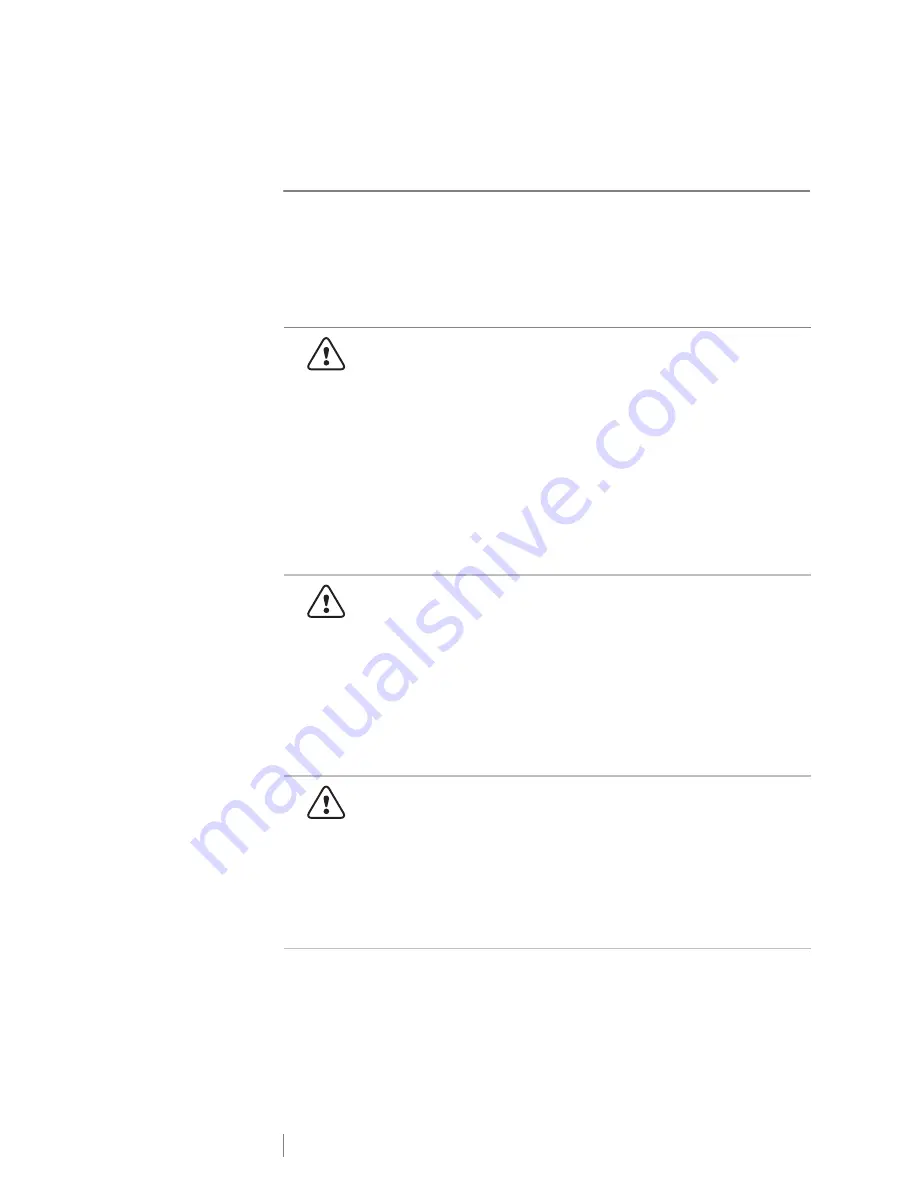
24
LabelManager
®
Wireless PnP
User Guide
Safety Precautions for Lithium-Polymer
Rechargeable Battery Pack
Inaccurate handling of a lithium-polymer rechargeable battery pack may cause
leakage, heat, smoke, an explosion, or fire. This could cause deterioration of
performance or failure. This may also damage the protection device installed in the
battery pack. This could damage equipment or injure users. Thoroughly follow the
instructions below.
While Charging the Battery Pack
Danger
To reduce the risks associated with fire and explosion, which if not
avoided, could result in serious injury or death:
Danger of explosion if a battery pack is incorrectly handled, charged,
disposed or replaced. Replace only with the same or equivalent type
recommended by DYMO.
When charging the battery pack, use dedicated chargers and follow the
specified conditions.
Do not connect directly to an electric outlet or cigarette lighter charger.
Do not store the battery pack close to fire or at extremely high
temperatures over 60°C (140°F), for example, a vehicle, strong direct
sunlight.
Do not short-circuit the battery pack under any circumstances.
Never charge battery pack near highly flammable objects.
Warning
To reduce the risks associated with fire and explosion, which if not
avoided, could result in serious injury or death and/or property
damage:
Stop charging the battery pack if charging is not completed within the
specified time.
Never leave the battery pack unattended during charging. Do not
attempt to charge a cell that is damaged.
Immediately remove the battery pack from the device or battery charger
and stop use if the battery pack gives off an odor, generates heat,
becomes discolored or deformed, or in any way appears abnormal
during use.
Caution
To reduce the risks associated with various hazards, which if not
avoided, may result in minor or moderate injury and/or property
damage:
Thoroughly read this document before charging the battery pack.
Lithium cells must be completely discharged before disposal.
Always dispose the battery pack in a manner consistent with local,
regional and national regulation.
Battery pack can only be charged within a temperature range of
0°C~45°C (32°F~113°F).


































