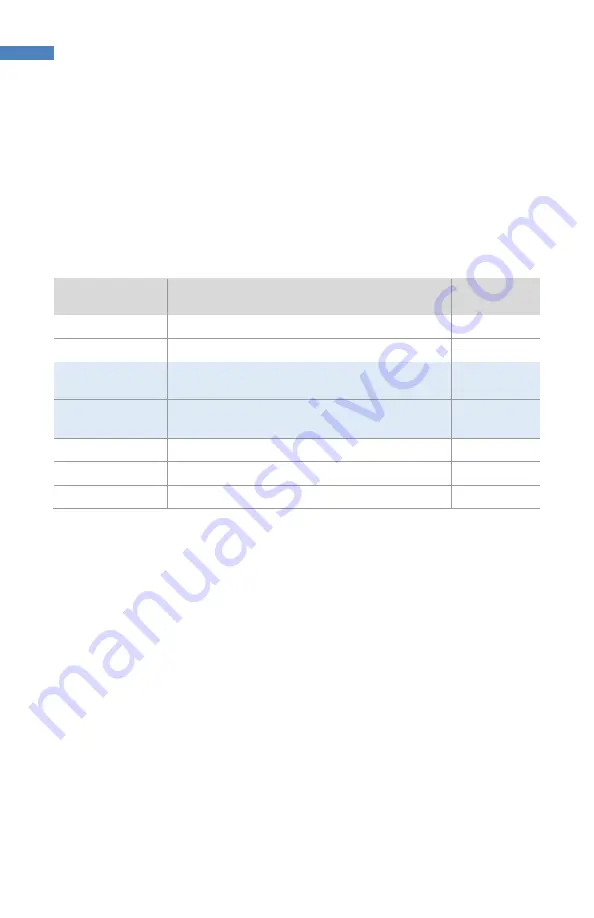
18
BlueWave® MX-MIM User Guide
EtherNet/IP
Note:
Electronic Data Sheets (EDS) files can be found on the thumb drive provided.
The EDS file conveys the identity information required for a network tool to recognize the
device.
EtherNet/IP Adapter Parameters
Table 2. Input/Output Assemblies Available (Defaults Highlighted)
Instance
Name
CIP Data
Type
Class (Instance 0)
Revision
UINT
Max instance
UINT
101 (0x65)
T2O (Input) Cont 4 Emitters
(See Table 4 for bytes 0 to 115)
USINT[116]
113 (0x71
O2T (Output) Cont 4 Emitters
(See Table 3 for bytes 0 to 7)
USINT[8]
198 (0xC6)
Input only heartbeat
Heartbeat
199 (0xC7)
Listen only heartbeat
Heartbeat
Unused (n)
Configuration















































