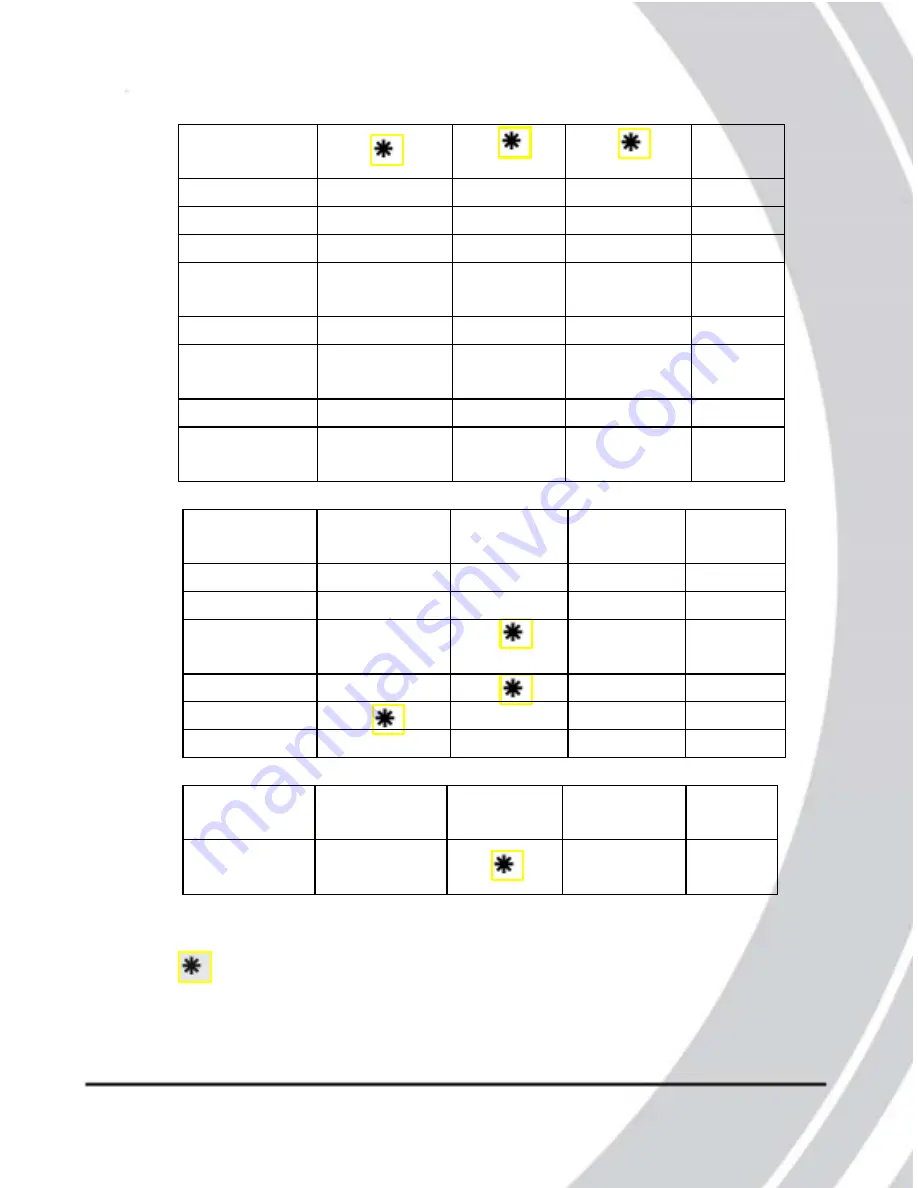
Photo/SCN
mode
Back, Green
Back, Red
Front, Red
Top,
Green
Power on
-
-
-
●
Power off
-
-
-
-
Self timer
-
●
Record/
busy
-
-
●
Focusing
-
-
●
Ready to
shoot
●
-
-
●
Error
-
●
-
●
Picture
captured
-
●
●
Abou
t th
e
LEDs
Playback
Mode (Photo)
Back, Green
Back, Red
Front, Red
Top,
Green
Power on
-
-
-
●
Power off
-
-
-
-
Record/
busy
-
-
●
Focusing
-
-
●
Connecting
-
-
●
Error
-
●
-
●
Other
Back, Green
Back, Red
Front, Red
Top,
Green
Power
saving
-
-
●
Legend:
●
: LED on
: :lashing LED
-
: LED off
18
23













































