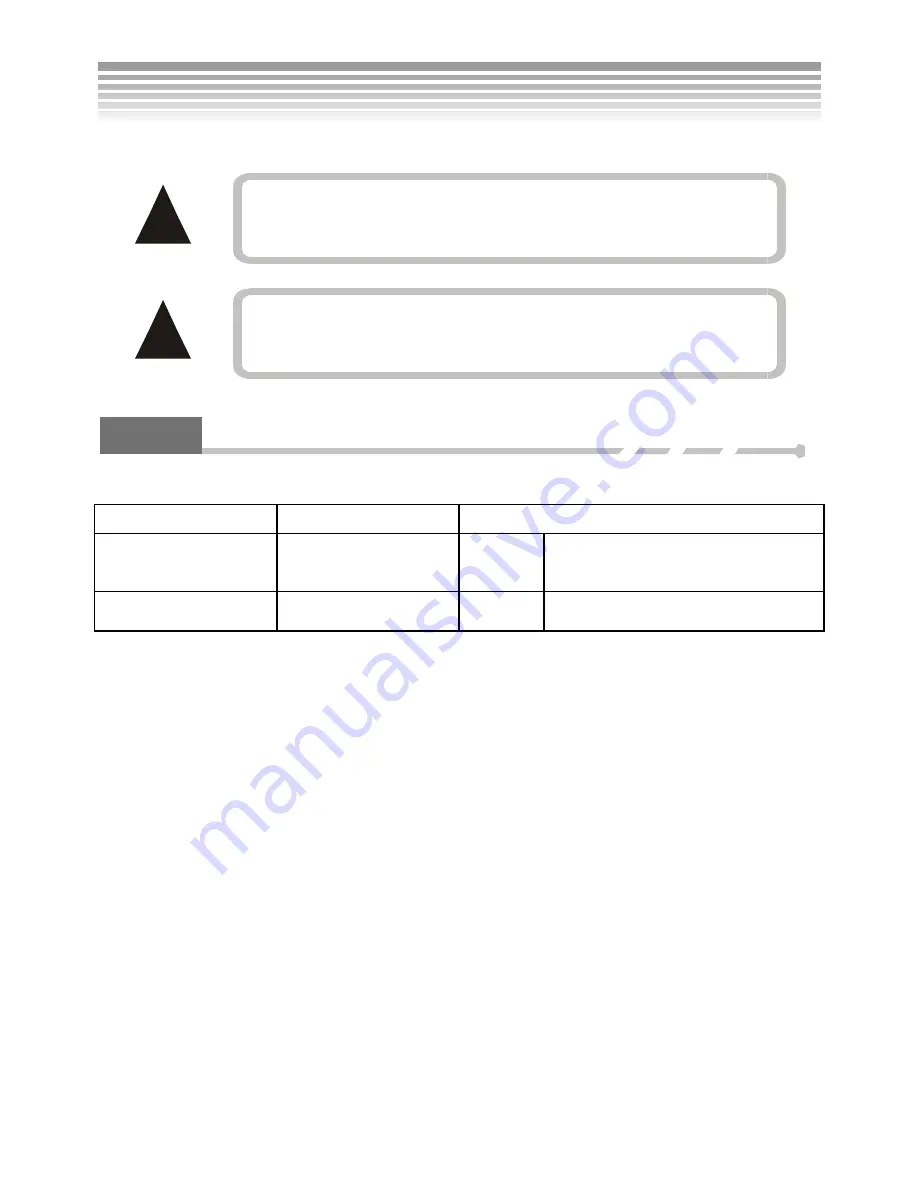
16
!
!
Lights
Descriptions of the front Flashing Unit and the back mode status indicator.
Indicators Description
Mode Status Indicator
Yellow/Red Indicator
Light on
This indicates the current mode you are
in, for example, the Photo Mode or
Video Mode.
Programmer/Timer
Four lights change and
blink.
Blink
When turning on the camera, it blinks.
When using the self-timer, it blinks.
Low battery level adversley affects the recharge of the flash.
Use fully-charged batteries for best results.
The camera cannot opperate under a certain power level. Use
fully charged batteries to make sure the camera doesn’t shut
off.
Turning on the Camera and Lights
(Continued)
Содержание DXG-502
Страница 1: ...1 DXG 502 User s Manual ...
Страница 22: ...21 Menu Index Setup Mode Continued ...
Страница 23: ...22 Setup Mode Continued ...
Страница 24: ...23 Setup Mode Continued ...
Страница 25: ...24 The selected picture will be saved to become the startup picture Setup Mode Continued ...
Страница 40: ...39 Menu Index Record Mode Photo Mode Continued ...
Страница 41: ...40 Advanced Settings Photo Mode Continued ...
Страница 42: ...41 Photo Mode Photo Mode Continued ...
Страница 43: ...42 Photo Mode Twelve built in scenes are provided Photo Mode Continued ...
Страница 44: ...43 Advanced Settings Photo Mode Continued ...
Страница 47: ...46 Menu Index Video Mode Continued ...
















































