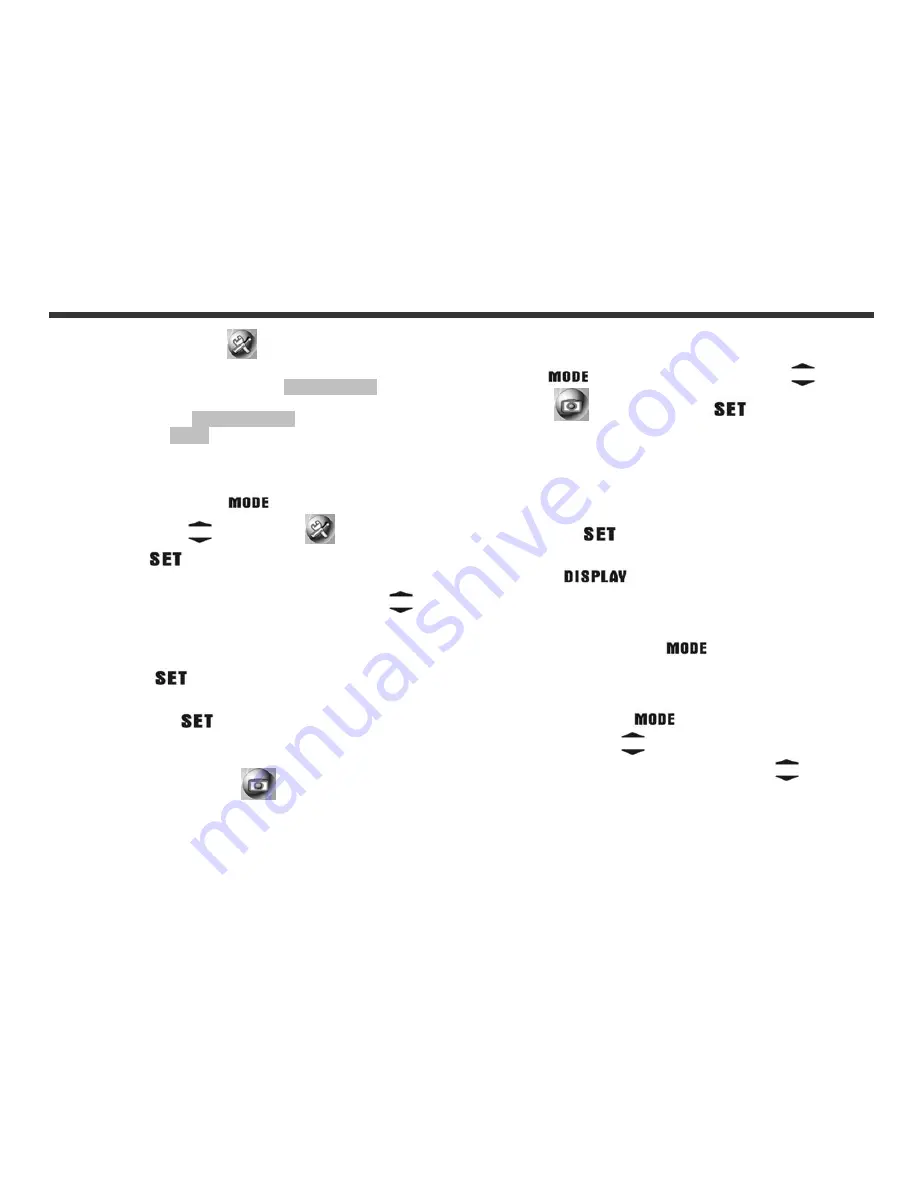
20
6-1 Setup Mode
In Setup Mode, you can adjust basic camera settings,
including Image Size, Image Quality, White balance, and
EV Compensation; General setting format and factory
default setting. Setup for language, date/time and light
frequency is as follows:
1. Turn the camera on by sliding the lens cover.
2. Press Mode Button
for two seconds and use
Function keys
to move to
.
3. Press the
Button to get into Setup Mode,
the LCD monitor will display the menu.
4. Use the down key “
” of the Function keys
to
move between selections; Use “
” to toggle between
submenus (Image Options, Option and System
Options.
5. Then use
Button to drill down into the menu.
Select items using “
” and ”
”.
6. Last, use the
Button to confirm your
selections.
6-2 Record Mode
Record Mode offers you a quick and easy way to take
ideal pictures.
1. Turn on the camera to go directly into Record Mode.
(You can also enter into Record Mode through Mode
Button
and use the Function keys
to
move to
and then press
. )
An image of what is in front of the lens will appear on
the LCD monitor.
2. Press and hold the Shutter button half way down. A
yellow “[ ]" will appear in the center of the LCD
monitor. Press the Shutter button down fully and
release it to complete the recording.
3. You can use
to select two flash modes when
using the camera: Auto, and Off.
4. Press the
to toggle the LCD Monitor
displays. There are five display modes: Standard
Display, Full Display, Image Only, LCD Monitor Off,
Only Operation Settings.
5. Using the Mode Button
to set the details
settings for recording images, e.g., Image Resolution,
Image Quality, Self-timer, and Light Frequency
settings. The menu will appear on the LCD monitor
when Mode Button
is pressed. Use “
” of
the Function keys
to move between selections.
6. Using “
” and ”
” of the Function keys
to
adjust the digital zoom. The adjustment ratio of the
digital zoom will appear on the left hand side of
the LCD monitor, from 1.0 time to 4.0 times, with 0.5
times increase at each adjustment.
7. The green LED comes on when the Macro key on the
6. Getting Started
Содержание DXG-228
Страница 1: ...Version 2 0 07 01 04 DXG 228 User s Manual ...
Страница 17: ...16 4 5 PC Mode ...










































