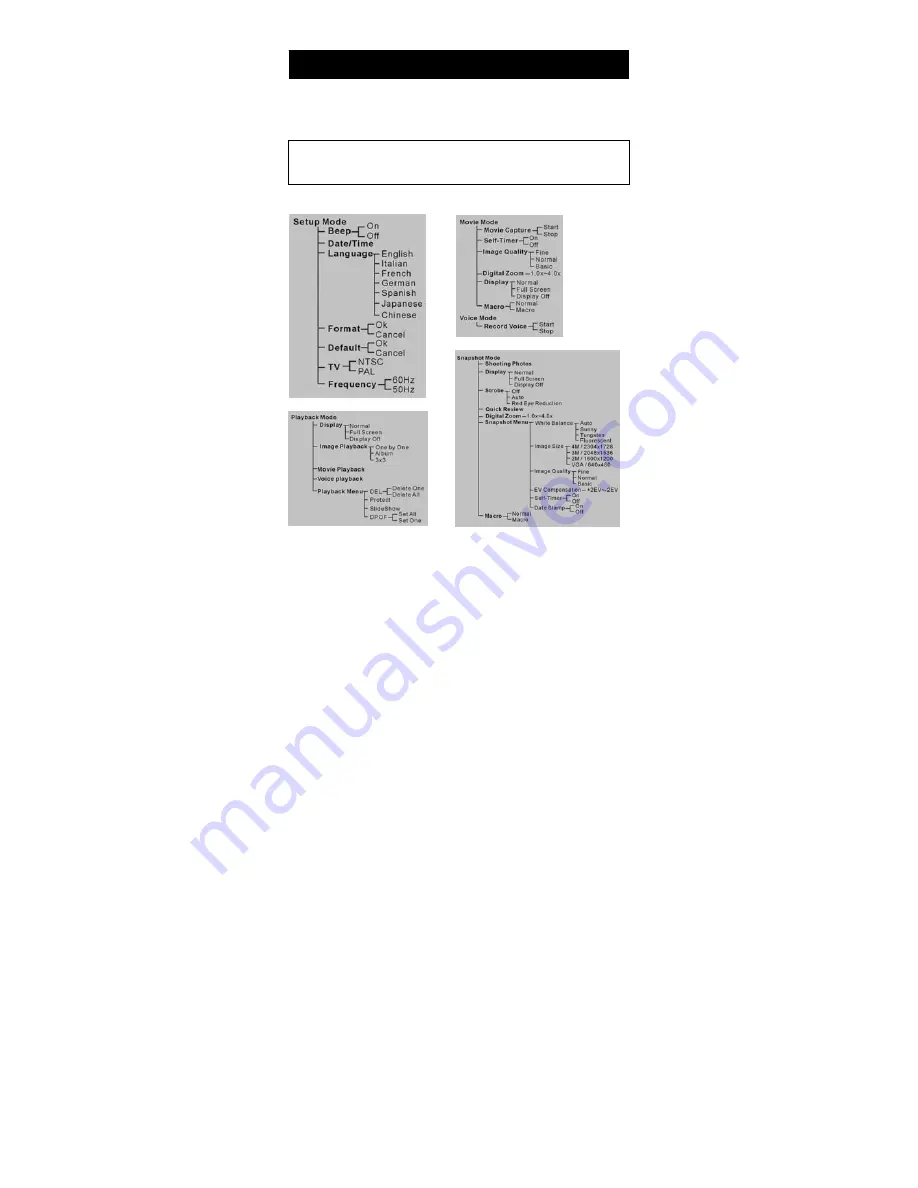
8
●
Step 1 Press the Power button to turn on the Digital Video Camera. The Power
LED will light up.
●
Step 2 The LCD Display will turn on.
Function Tree
4.
Start Using Your Digital Video Camera
Note: The LCD Display turns off automatically if you do not operate it for 30
seconds. The camera turns off automatically if you do not operate it for over
60 seconds.
Содержание DXG-202V
Страница 1: ...DXG 202V User s Manual...
























