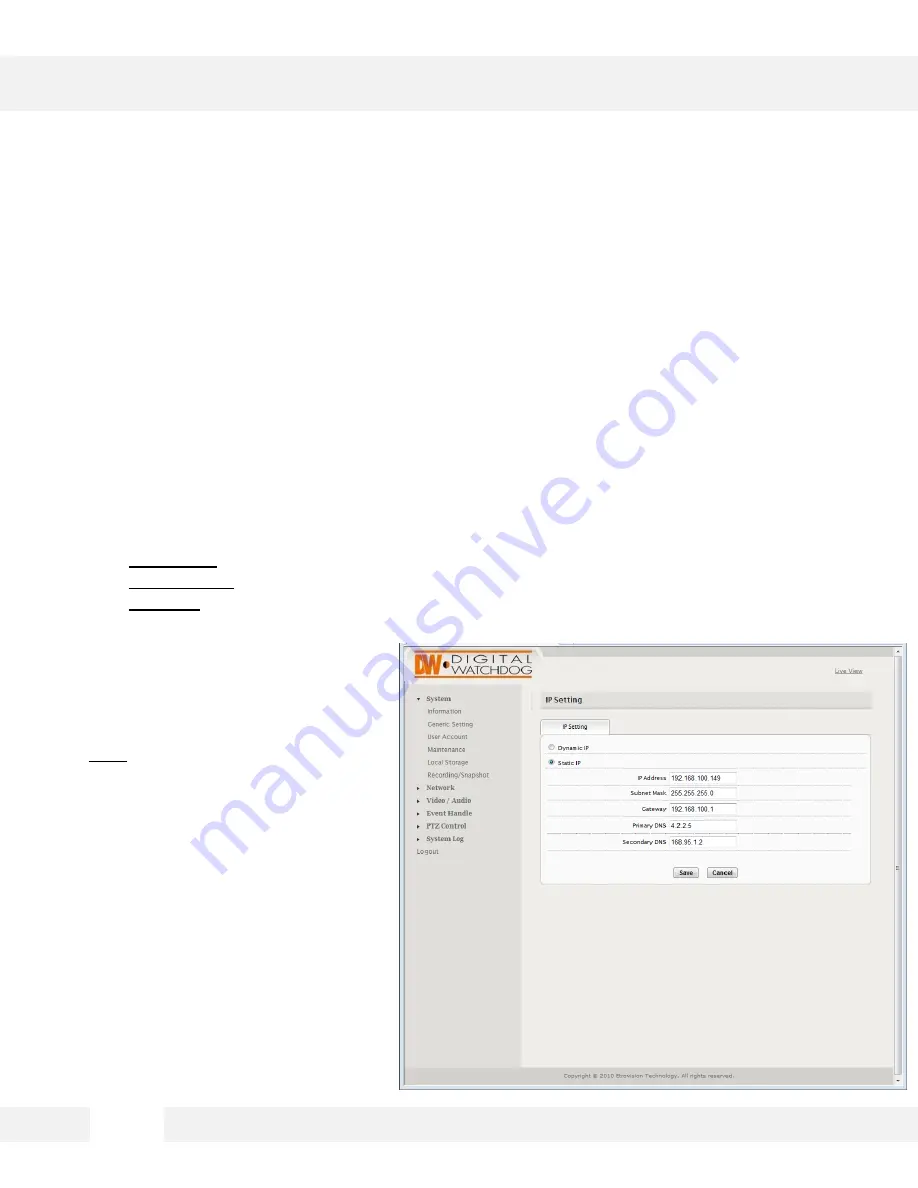
S e t u p > N e t w o r k > I P S e t t i n g s
U s e t h e I P S e t t i n g s p a g e t o s e t t h e c a m e r a t o D H C P o r S t a t i c I P . I f S t a t i c
i s s e l e c t e d , m a n u a l l y e n t e r t h e c a m e r a ’ s I P a d d r e s s , s u b n e t m a s k ,
G a t e w a y a n d p r i m a r y a n d s e c o n d a r y D N S i n f o r m a t i o n .
In the IP Setting tab, select DHCP or Static IP for the camera. If using static, then enter the
appropriate settings for your environment.
Please confirm all network related settings with the network administrator prior to making any
changes.
a.
IP Address- Enter the static IP Address of the camera
b.
Subnet Mask- default is 255.255.255.0
c.
Gateway-
your router’s external (public) IP address. It is used when accessing the camera
from outside the network. The router will channel your data to the correct destination even if
it is on a different subnet mask.
d.
To obtain a static IP Address and
network information, contact your
Internet Service Provider or
Network Administrator.
1.
DNS- Enter Primary DNS and
Secondary DNS. The Domain Name
Server translates web addresses to IP
addresses.
3 5
WEBVIEWER*
Содержание megaPix DWC-MV950TIR
Страница 5: ...1 Camera Housing 2 Lens 3 IR LEDs 4 Camera Module PARTS DESCRIPTIONS 5...
Страница 6: ...6 DIMENSIONS...
Страница 7: ...The following items are included with the MEGAPIX camera 7 INSIDE THE BOX MV950TIR...
Страница 16: ...1 6 WEBVIEWER GUI Description...
Страница 69: ...6 9...
















































