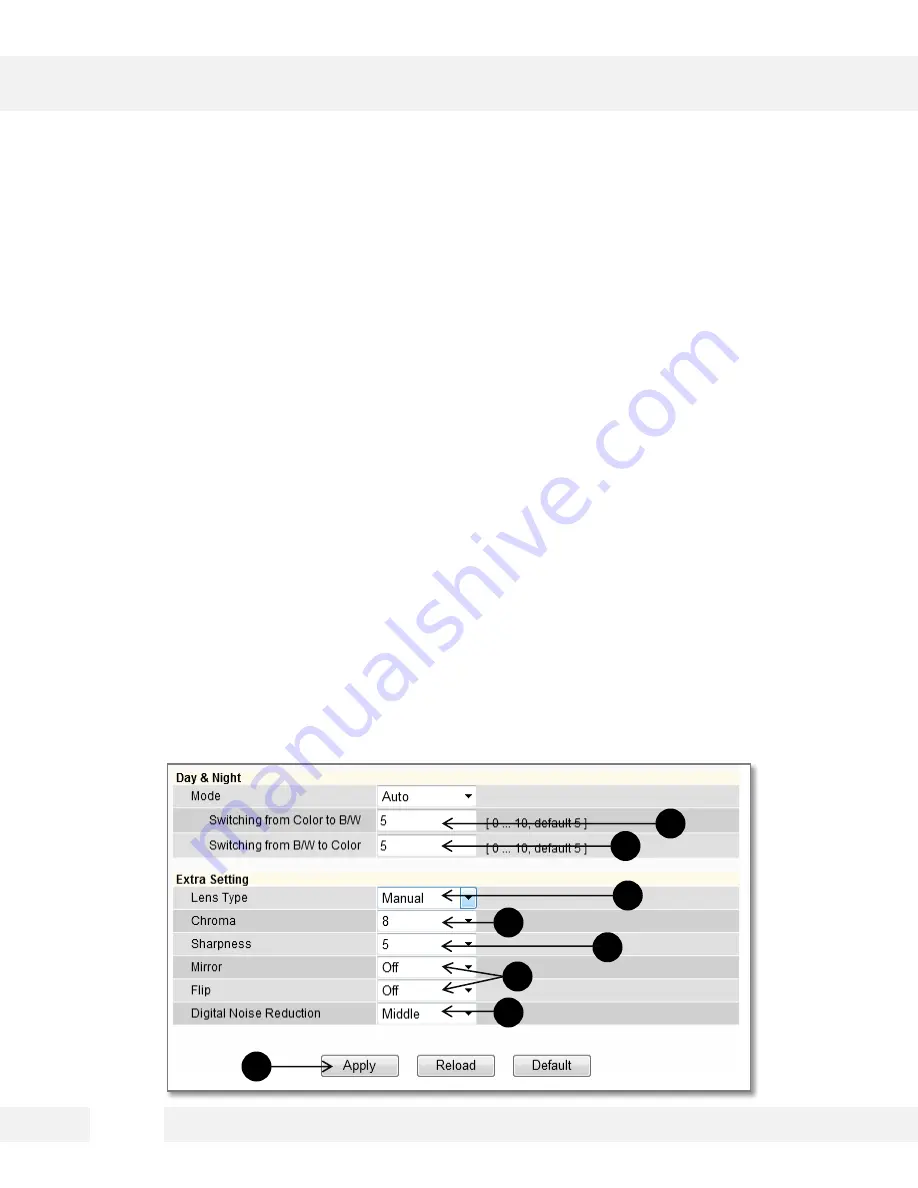
D i s p l a y S c r e e n > S e t u p > V i d e o & A u d i o > C o l o r S e t t i n g s
Initially, the factory default settings will appear; however, you may customize the Color Settings for your MEGAPIX
camera.
Day & Night
: Set the mode to Night (B/W), Day (Color), or Auto. If set as Auto, set a desired Color to B/W Level and
B/W to Color Level.
1. Switching from Color to B/W: Select from 0~10. The higher the number, the less darker the environment will have to
be for the camera to switch from color to B/W.
2. Switching from B/W to Color: This number should always be lower than the number set to color to B/W.
Extra Settings
: Set Lens Type, Chroma, Sharpness, Mirror, Flip, and Digital Noise Reduction.
3. Lens Type: Set the camera to an indoor or outdoor lighting environment. Select Manual, DC, or AF.
4. Chroma: Affect the quality of the color in the image. Select from 0~20. The higher the number, the brighter the color
in the video.
5. Sharpness: Select sharpness from 0~10 of the image.
6. Mirror/ Flip: Select On or Off to mirror the image from left to right, or flip it upside down.
7. Digital Noise Reduction: Control the level of noise in the image. Select from Off, Low, Middle, or High.
8. Select Apply to save changes.
WEBVIEWER*
1
2
3
4
6
7
5
8
30
Содержание MEGAPIX DWC-MC421D
Страница 7: ...7 DIMENSIONS...
Страница 63: ...63...
















































