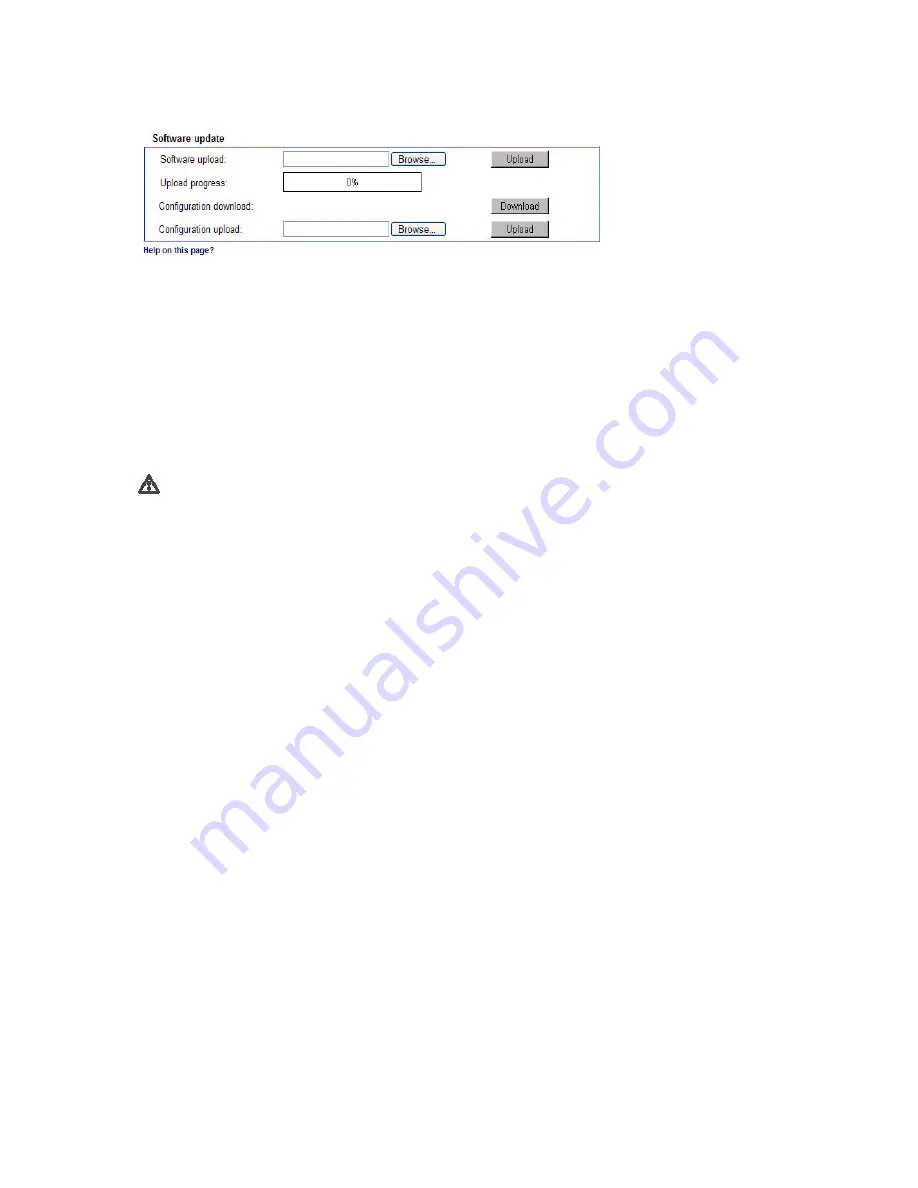
45
Software update
Software upload:
The 7700 Series unit is designed so its functions and parameters can be updated with firmware. To do this,
you can transmit the latest firmware file to the unit via the network. The firmware will be installed automatically
after the connection is closed.
This allows a 7700 Series unit unit to be serviced and updated remotely without intervention by a technician to
make on-site changes to the unit installation.
The latest firmware can be obtained from DVTel Technical Support or downloaded from the Internet at our Web
site www.dvtel.com.
Warning!
Before starting the firmware upload, make sure you have selected the correct upload file! Uploading the
wrong file can result in the unit no longer being addressable, requiring it to be replaced. Never interrupt
the installation of the firmware. Interruption will damage the Flash EPROM. This may also render the unit
inoperable and make replacement necessary.
– First, save the update file to the hard disk.
– Enter the full path for the update file in the field or click
Browse...
to locate and select the file.
– Click
Upload
to begin transmission to the unit. Transmission progress can be monitored from the status
messages and the progress bar.
After the upload is completed successfully, the unit will restart automatically.
If the
operating status
LED flashes red and green alternately, the upload has failed and must be done again.
This requires that you work from a special page:
– Enter the IP address of the unit in the browser and append
/main.htm
(e.g.
192.168.0.12/main.htm
).
– Repeat the upload.
Configuration download:
You can save the unit's configuration data to a PC.
– Click
Download
. A dialog box will appear.
– Follow the instructions in the dialog box to save the current settings.
Configuration upload:
You can upload configuration data that you previously saved to a PC, to the unit.
– Enter the full path of the file to upload or click
Browse...
to select the desired file.
– Make sure that the file to load is of the same type as the unit you want to reconfigure.
– Click
Upload
to start transmitting the file to the unit.
Содержание 7701DA
Страница 1: ...7700 Series User Manual...




























