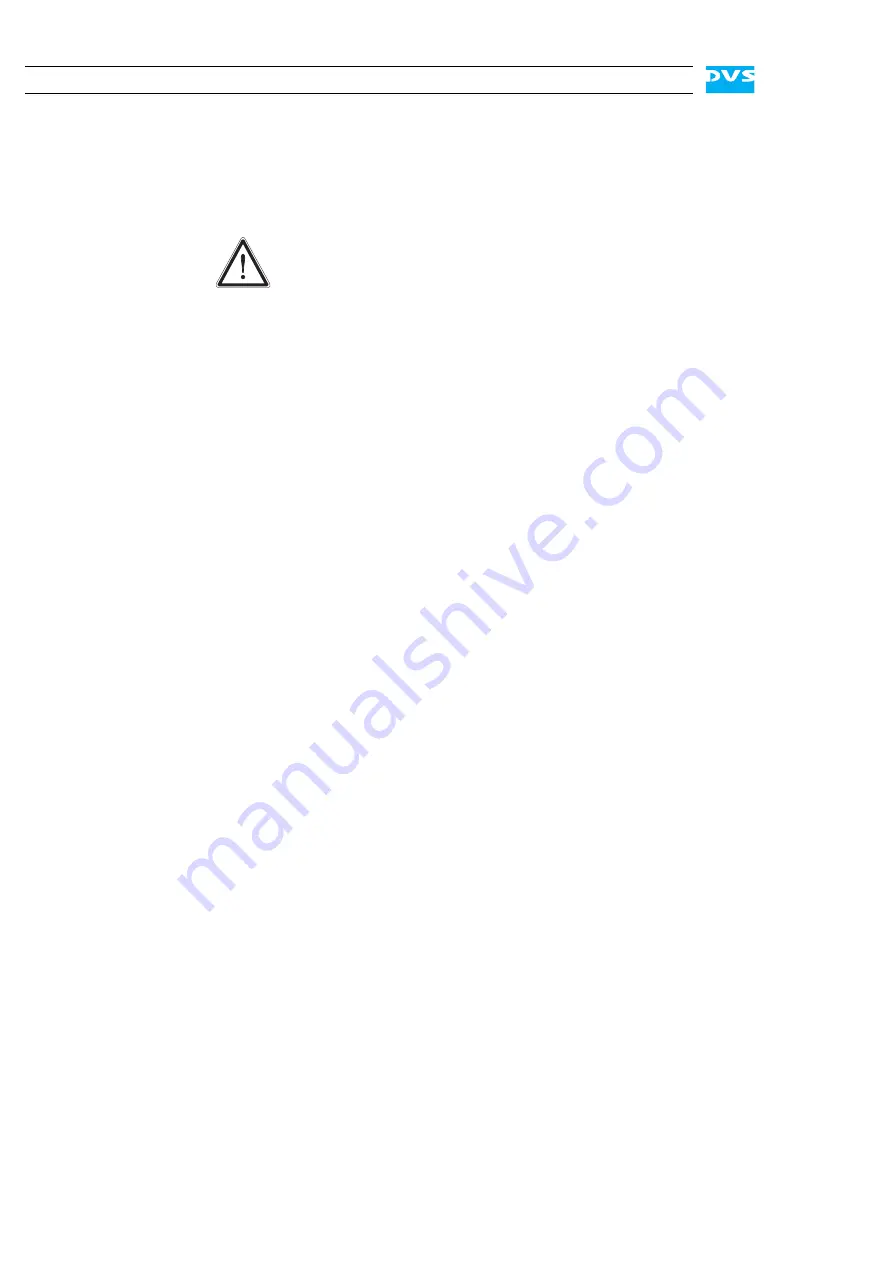
1-4
SpycerBox Hardware Guide
1.4 Safety
Instructions
To use the SpycerBox correctly please heed the following:
General
The SpycerBox has been built according to the applying safety regula-
tions. To minimize the possibility of a faulty operation of the device all
manuals and guides must be available at all times at the operation site.
Before installing and/or using the SpycerBox the manuals and guides
delivered with the SpycerBox must be read and observed.
– Use the SpycerBox only in apparent good technical order.
– The SpycerBox hardware works with voltages that can be hazard-
ous to your health. Never work on the system or access its interior
with the power cable(s) being plugged in. Make sure the power
supply is disconnected from the components you intend to work
on.
– Computer hardware contains components that are sensitive to elec-
trostatic discharge. If you touch them without precautionary mea-
sures, they can be destroyed. Use a wrist strap connected to ground
when accessing electronic parts and take care of grounding the sys-
tem. Avoid touching the internal components of the SpycerBox
whenever possible.
– Computer hardware contains components that are sensitive to
changing voltages. Connecting or disconnecting the SpycerBox to
or from peripheral hardware while any of them is switched on may
damage the hardware. Switch off all peripheral hardware before
connecting or disconnecting anything.
– Use, store and transport the SpycerBox only in compliance with the
technical data laid out in section “Technical Data” on page A-4.
– If fluids or solid objects get inside the casing, the SpycerBox must be
disconnected from the power supply immediately. Before using the
SpycerBox again, it has to be checked by authorized service person-
nel.
– Only use a damp tissue without any cleaning agents to clean the
casing.
– The SpycerBox must not be misused, abused, physically damaged,
neglected, exposed to fire, water or excessive changes in the cli-
mate or temperature, or operated outside maximum rating.
Please read the following safety instructions carefully before
attempting any installation and/or performing any work on
the SpycerBox.
If the SpycerBox is not used in compliance with the safety in-
structions, the warranty and all resulting liability claims will be
void.
Содержание SpycerBox
Страница 1: ...SpycerBox Hardware Guide Version 1 1 Storage Solution SpycerBox Hardware Guide...
Страница 2: ......
Страница 6: ......
Страница 8: ......
Страница 18: ...1 8 SpycerBox Hardware Guide...
Страница 32: ...2 14 SpycerBox Hardware Guide...
Страница 55: ...A 7 2 1 3 4 5 Appendix I A Figure 3 Figure 4 Figure 5 a b c Box A Box B Box B Box B Box B Box B...
Страница 58: ...A 10 SpycerBox Hardware Guide...
Страница 62: ...I 4 SpycerBox Hardware Guide...















































