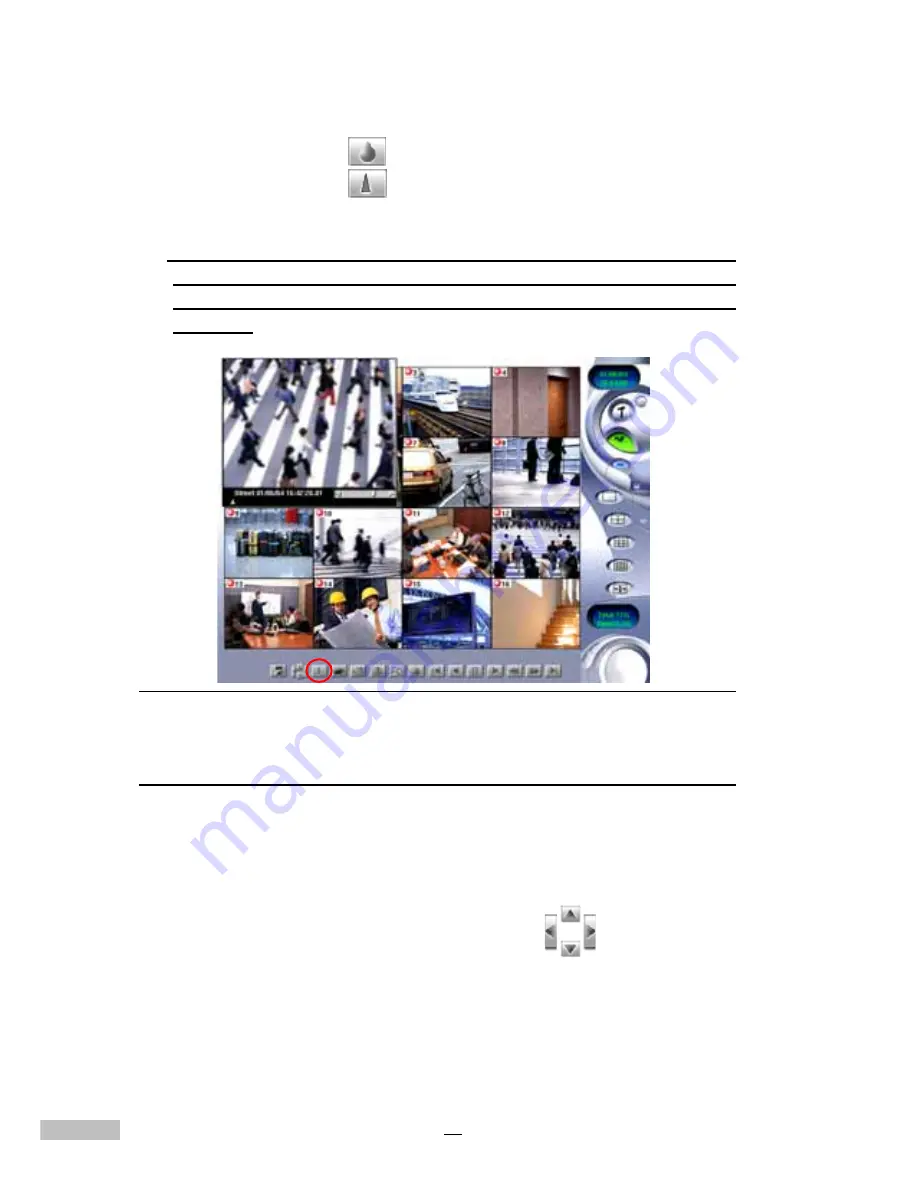
76
1. Open the recorded image
2. Click on this icon
*
to blur the image.
3. Click on this icon
*
to sharpen the image.
*The Blur Icon and the Sharpen Icon are at the same position, only one of
them will appear at any given time. When the Blur Icon appears, you can use
it to blur the image; when the Sharpen Icon appears, you can use it to sharpen
the image.
Figure 13-19: Blur Image
Moving playback frames
While viewing several playback screens, the entire screen or background
screen may be shut out. The directional icons can be used to move each
playback video to different parts of the screen. Click on the separate direc-
tions to position your video to the desired location.
The images below will demonstrate this function.
Содержание 12-CH
Страница 1: ......
Страница 35: ...30 NOTES...
Страница 47: ...42 Figure 7 14 Reboot...
Страница 119: ...114 Figure C 5 Real time monitoring screen in mute mode Figure C 6 Playback screen in mute mode...
Страница 125: ...120 NOTES...
Страница 130: ......
















































