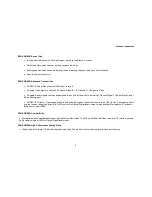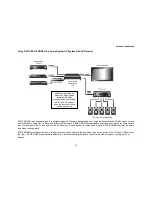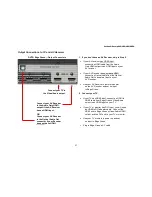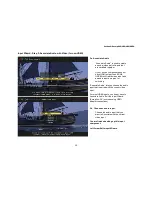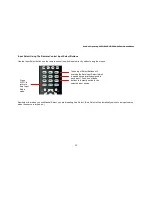Section 2: Set Up DVDO EDGE GREEN
22
Customizing EDGE GREEN Settings
After you’ve completed the connections to EDGE GREEN, you are ready to begin customizing settings. Fortunately, this process can
mostly be done automatically by EDGE GREEN itself as it senses the various devices that have been connected to it. Depending on
what you have connected, you may need to pair the audio and video signals together (if they’ve been hooked up separately).
AUTOMATIC SETTINGS OPTIONS
Most settings can be handled automatically by EDGE GREEN. As you follow the instructions in this section, keep this in mind. EDGE
GREEN offers advanced users and custom installers extensive options to manually override the automated settings, but as a rule of
thumb, if you experience no problems with automated settings you probably should not change them.
SAFE MODE
As you begin adjusting settings, one thing to keep in mind is the Safe Mode feature. Safe Mode is a failsafe feature intended to restore
the picture when technical problems are preventing it from appearing on the TV screen. Safe Mode does this by temporarily returning
the display output format to automatic, and by temporarily suspending features that can cause loss of picture. (The features that are
suspended include 1:1 Frame Rate, Deep Color, and Output Format selection.)
Safe Mode is entered and exited by pressing the SAFE button on the EDGE GREEN remote.
SAFE button on remote activates
Safe Mode. Press this button if
you can’t see a picture to change
display format and turn off certain
features.
Содержание EDGE GREEN
Страница 1: ...1 DVDO EDGE GREEN High Definition Video Processor Hub Product Manual Version 1 0 ...
Страница 72: ...Section3 Operating DVDO EDGE GREEN with Remote and Menus 72 Some of the Information screens are shown below ...
Страница 82: ...Section4 Advanced Controls 82 PReP cont d PReP can be enabled for 1080p 480p and 576p input formats ...