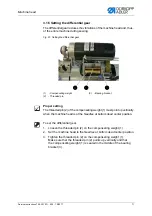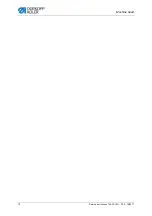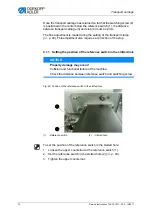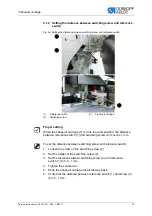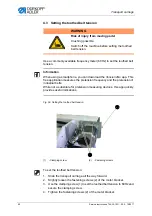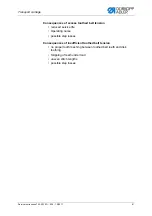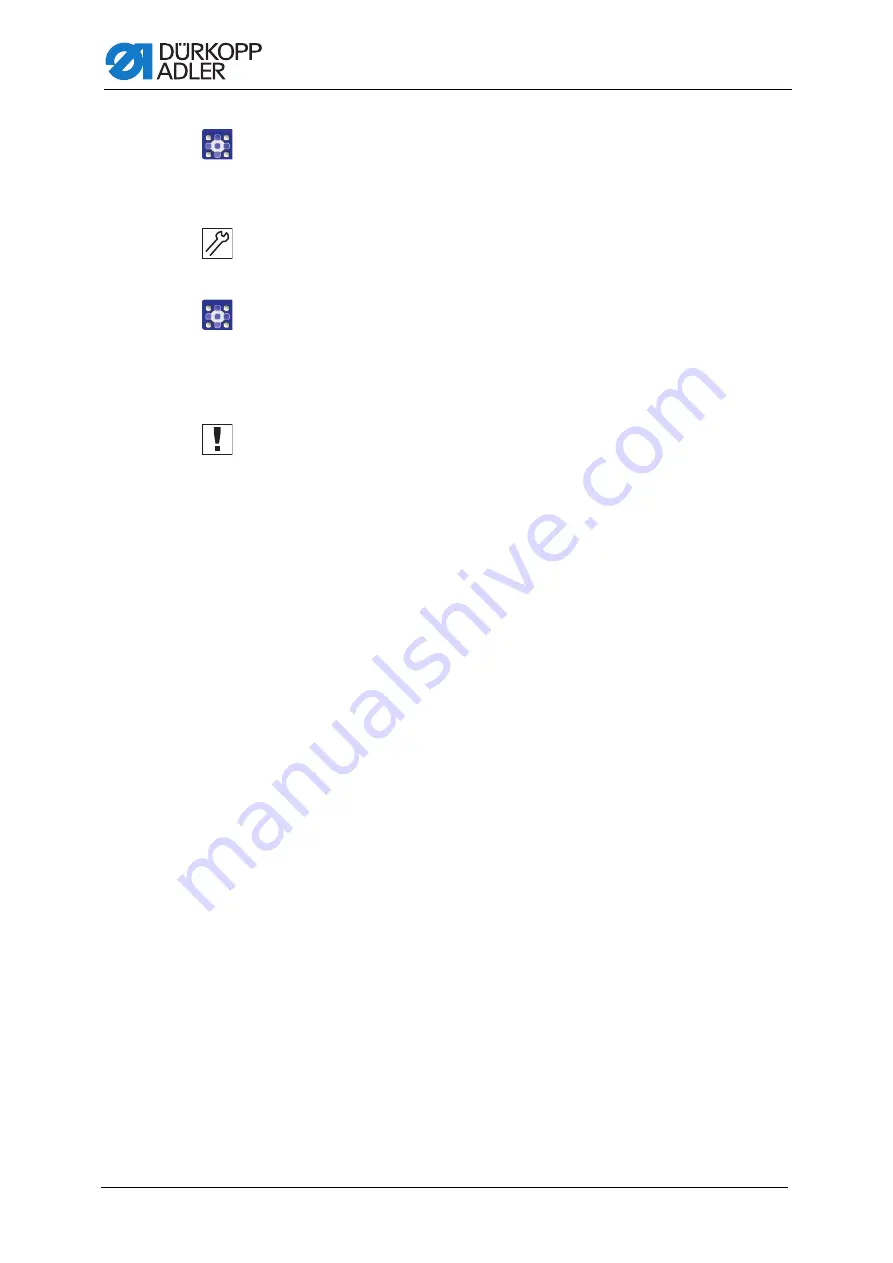
Machine head
68
Service Instructions 745-35-10 D - 00.0 - 10/2017
9.
Open the menu
Service > Multi test > Multi test I/O
and select the output
Y4
10. Press the
OK
button.
The lower thread clamp opens.
11. Slowly turn the handwheel and check the distance of the hook tips to
the thread clamps.
12. If necessary, adjust the limit plates (4) accordingly.
13. Press the
OK
button.
The lower thread clamp closes.
14. Regulate the air blast used to clean the hook thread trimmer (1).
Compressed air is supplied through output
Y3
.
The throttle valve is located at the blast pipe.
Important
The air blast must not interfere with the stitch formation. Lightweight sewn
products (e.g. lining fabrics) must not be blown upward on the throat plate.
Содержание 745-35-10 D
Страница 1: ...745 35 10 D Service Instructions...
Страница 6: ...Table of Contents 4 Service Instructions 745 35 10 D 00 0 10 2017...
Страница 10: ...About these instructions 8 Service Instructions 745 35 10 D 00 0 10 2017...
Страница 74: ...Machine head 72 Service Instructions 745 35 10 D 00 0 10 2017...
Страница 84: ...Transport carriage 82 Service Instructions 745 35 10 D 00 0 10 2017...
Страница 116: ...Light barriers 114 Service Instructions 745 35 10 D 00 0 10 2017...
Страница 122: ...Aligning the machine head 120 Service Instructions 745 35 10 D 00 0 10 2017...
Страница 124: ...Setting fabric sliding plate and vacuum plate 122 Service Instructions 745 35 10 D 00 0 10 2017...
Страница 128: ...Folder 126 Service Instructions 745 35 10 D 00 0 10 2017...
Страница 146: ...Throw over stacker 144 Service Instructions 745 35 10 D 00 0 10 2017...
Страница 282: ...Programming 280 Service Instructions 745 35 10 D 00 0 10 2017...
Страница 292: ...Maintenance 290 Service Instructions 745 35 10 D 00 0 10 2017...
Страница 294: ...Decommissioning 292 Service Instructions 745 35 10 D 00 0 10 2017...
Страница 296: ...Disposal 294 Service Instructions 745 35 10 D 00 0 10 2017...
Страница 308: ...Troubleshooting 306 Service Instructions 745 35 10 D 00 0 10 2017...
Страница 314: ...Appendix 312 Service Instructions 745 35 10 D 00 0 10 2017 0 12 3 4 5 6 1 1 4 2 1 1 0 7 2 1 8 9 7 2 14 7 7 12 4 1...
Страница 337: ......