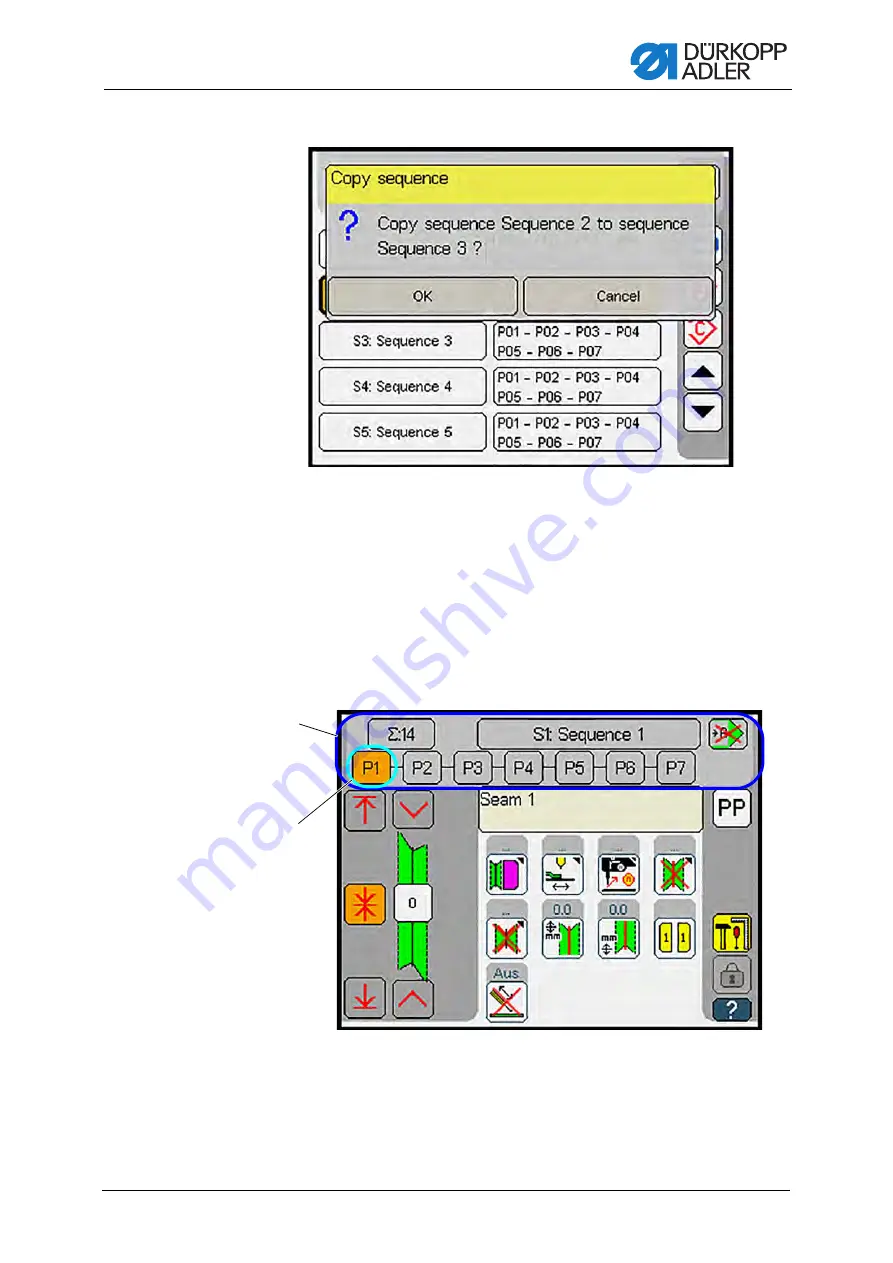
Programming
Service Instructions 745-35-10 S/745-35-10 A - 02.0 - 04/2017
193
Fig. 168: Copying a seam sequence (3)
• To copy, press
OK
to confirm
• To cancel, press the
Cancel
button
The display returns to
Overview of sequences
.
Activating a pocket program from the seam sequence
You can activate a single pocket program stored in the seam sequence
if you wish to sew a specific pocket program that is not up next in the
sequence.
Fig. 169: Activating a pocket program from the seam sequence
(1)
- Pocket programs in sequence
(2)
- selected pocket program
①
②
Содержание 745-35-10 A
Страница 1: ...745 35 10 S 745 35 10 A Service Instructions...
Страница 10: ...About these instructions 8 Service Instructions 745 35 10 S 745 35 10 A 02 0 04 2017...
Страница 13: ...Safety Service Instructions 745 35 10 S 745 35 10 A 02 0 04 2017 11...
Страница 16: ...Safety 14 Service Instructions 745 35 10 S 745 35 10 A 02 0 04 2017...
Страница 86: ...Transport carriage 84 Service Instructions 745 35 10 S 745 35 10 A 02 0 04 2017...
Страница 98: ...Transport clamps 96 Service Instructions 745 35 10 S 745 35 10 A 02 0 04 2017...
Страница 134: ...Aligning the machine head 132 Service Instructions 745 35 10 S 745 35 10 A 02 0 04 2017...
Страница 136: ...Setting fabric sliding plate and vacuum plate 134 Service Instructions 745 35 10 S 745 35 10 A 02 0 04 2017...
Страница 148: ...Folder 146 Service Instructions 745 35 10 S 745 35 10 A 02 0 04 2017...
Страница 156: ...Additional equipment 154 Service Instructions 745 35 10 S 745 35 10 A 02 0 04 2017...
Страница 312: ...Maintenance 310 Service Instructions 745 35 10 S 745 35 10 A 02 0 04 2017...
Страница 314: ...Decommissioning 312 Service Instructions 745 35 10 S 745 35 10 A 02 0 04 2017...
Страница 316: ...Disposal 314 Service Instructions 745 35 10 S 745 35 10 A 02 0 04 2017...
Страница 328: ...Troubleshooting 326 Service Instructions 745 35 10 S 745 35 10 A 02 0 04 2017...
Страница 365: ...Appendix Service Instructions 745 35 10 S 745 35 10 A 02 0 04 2017 363 22 3 Pneumatic diagram...
Страница 366: ...Appendix 364 Service Instructions 745 35 10 S 745 35 10 A 02 0 04 2017...
Страница 367: ...Appendix Service Instructions 745 35 10 S 745 35 10 A 02 0 04 2017 365...
Страница 368: ...Appendix 366 Service Instructions 745 35 10 S 745 35 10 A 02 0 04 2017...
Страница 369: ...Appendix Service Instructions 745 35 10 S 745 35 10 A 02 0 04 2017 367...
Страница 370: ...Appendix 368 Service Instructions 745 35 10 S 745 35 10 A 02 0 04 2017...
Страница 371: ...Appendix Service Instructions 745 35 10 S 745 35 10 A 02 0 04 2017 369...
Страница 372: ...Appendix 370 Service Instructions 745 35 10 S 745 35 10 A 02 0 04 2017...
Страница 373: ...Appendix Service Instructions 745 35 10 S 745 35 10 A 02 0 04 2017 371...
Страница 374: ...Appendix 372 Service Instructions 745 35 10 S 745 35 10 A 02 0 04 2017...
Страница 375: ...Appendix Service Instructions 745 35 10 S 745 35 10 A 02 0 04 2017 373...
Страница 376: ...Appendix 374 Service Instructions 745 35 10 S 745 35 10 A 02 0 04 2017...
Страница 377: ...Appendix Service Instructions 745 35 10 S 745 35 10 A 02 0 04 2017 375...
Страница 378: ...Appendix 376 Service Instructions 745 35 10 S 745 35 10 A 02 0 04 2017...
Страница 379: ...Appendix Service Instructions 745 35 10 S 745 35 10 A 02 0 04 2017 377...
Страница 380: ...Appendix 378 Service Instructions 745 35 10 S 745 35 10 A 02 0 04 2017 22 4 Pneumatic diagram throw over stacker...
Страница 381: ......
















































